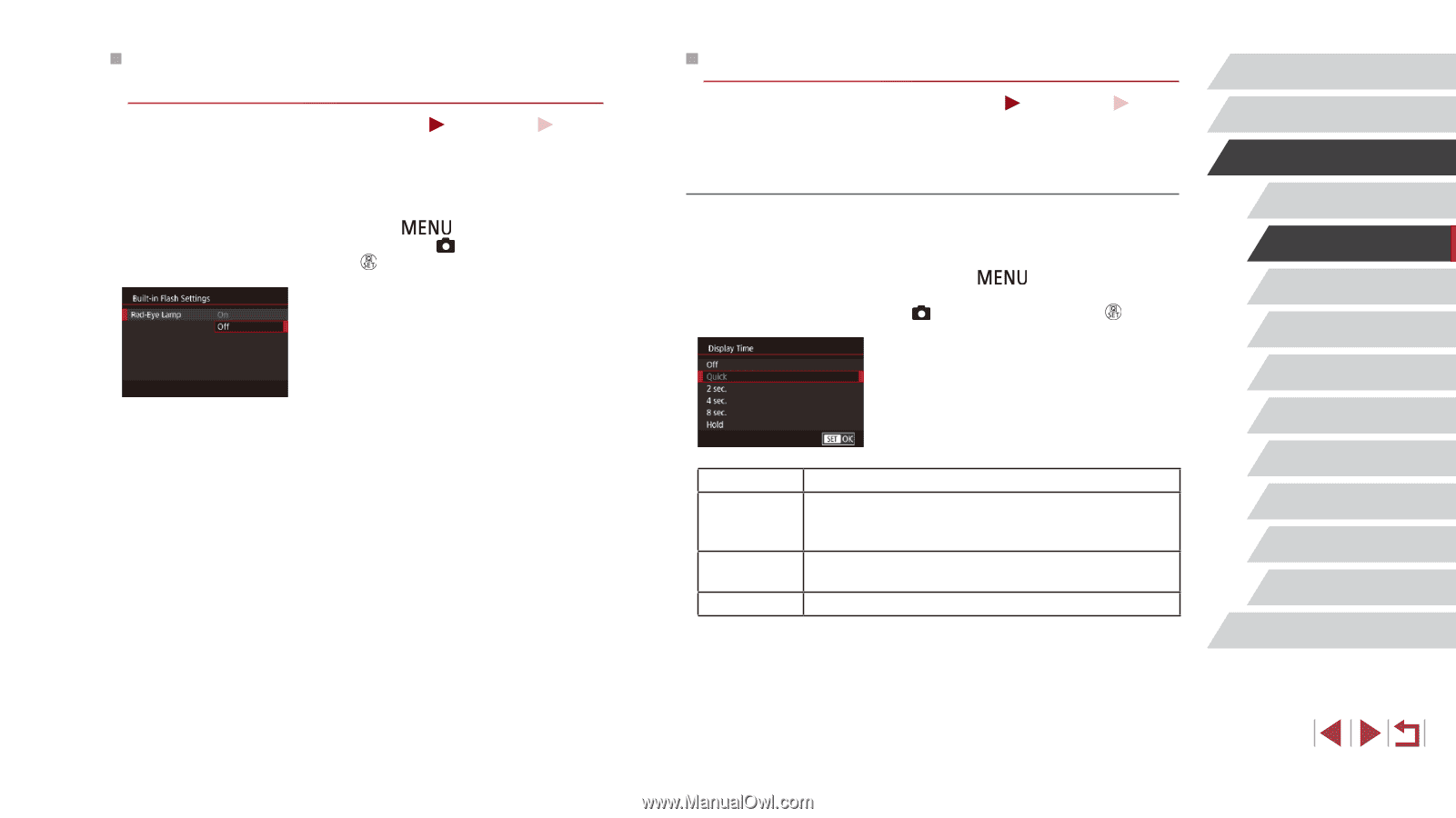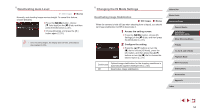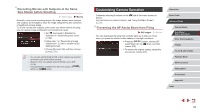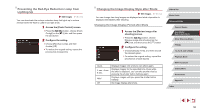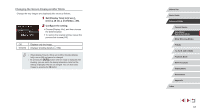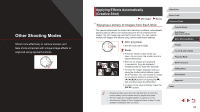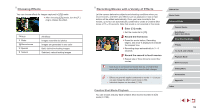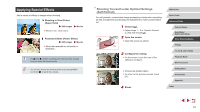Canon PowerShot G5 X Camera User Guide - Page 56
Changing the Image Display Style after Shots, Preventing the Red-Eye Reduction Lamp from, Lighting
 |
View all Canon PowerShot G5 X manuals
Add to My Manuals
Save this manual to your list of manuals |
Page 56 highlights
Preventing the Red-Eye Reduction Lamp from Lighting Up Still Images Movies You can deactivate the red-eye reduction lamp that lights up to reduce red-eye when the flash is used in low-light shots. 1 Access the [Flash Control] screen. zzPress the [ ] button, choose [Flash Control] on the [ 5] tab, and then press the [ ] button. 2 Configure the setting. zzChoose [Red-Eye Lamp], and then choose [Off]. zzTo restore the original setting, repeat this process but choose [On]. Changing the Image Display Style after Shots Still Images Movies You can change how long images are displayed and what information is displayed immediately after shooting. Changing the Image Display Period after Shots 1 Access the [Review image after shooting] screen. zzPress the [ ] button, choose [Review image after shooting] on the [ 2] tab, and then press the [ ] button. 2 Configure the setting. zzChoose [Display Time], and then choose the desired option. zzTo restore the original setting, repeat this process but choose [Quick]. Quick 2 sec., 4 sec., 8 sec. Hold Off Displays images only until you can shoot again. Displays images for the specified time. Even while the shot is displayed, you can take another shot by pressing the shutter button halfway again. Displays images until you press the shutter button halfway. No image display after shots. Before Use Basic Guide Advanced Guide Camera Basics Auto Mode / Hybrid Auto Mode Other Shooting Modes P Mode Tv, Av, M, and C Mode Playback Mode Wi-Fi Functions Setting Menu Accessories Appendix Index 56