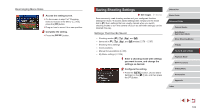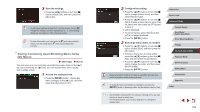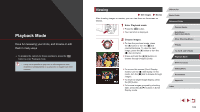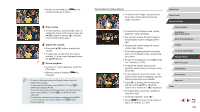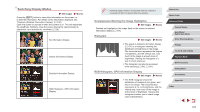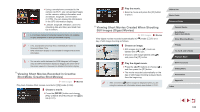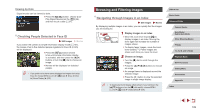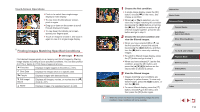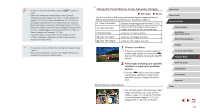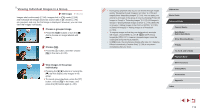Canon PowerShot G5 X Camera User Guide - Page 108
Viewing Short Movies Created When Shooting, Still Images Digest Movies, Viewing Short Movies
 |
View all Canon PowerShot G5 X manuals
Add to My Manuals
Save this manual to your list of manuals |
Page 108 highlights
zzUsing a smartphone connected to the camera via Wi-Fi, you can geotag images on the camera, adding information such as latitude, longitude, and elevation (=155). You can review this information in the GPS information display. zzLatitude, longitude, elevation, and UTC (shooting date and time) are listed from top to bottom. is shown instead of numerical values for items not available on your smartphone or items not recorded correctly. ●● UTC: Coordinated Universal Time, essentially the same as Greenwich Mean Time ●● GPS information display is not available for images that lack this information. ●● You can also switch between the RGB histogram (still images only) and GPS information display by dragging the lower half of the screen upward or downward in detailed information display. Viewing Short Movies Recorded in Creative Shot Mode (Creative Shot Movies) Still Images Movies Play back Creative Shot movies recorded in [ ] mode (=58). 1 Choose a movie. zzPress the [ ] button and choose [Play Creative Shot Movies] on the [ 2] tab (=31). 2 Play the movie. zzSelect a movie and press the [ to play it. ] button Viewing Short Movies Created When Shooting Still Images (Digest Movies) View digest movies recorded automatically in [ day of still image shooting as follows. Still Images Movies ] mode (=37) on a 1 Choose an image. zzStill images shot in [ ] mode are labeled with [ ] icon. zzChoose a still image labeled with [ ] and press the [ ] button. 2 Play the digest movie. zzPress the [ ][ ] buttons to choose [ ], and then press the [ ] button. zzThe movie recorded automatically on the day of still image shooting is played back, from the beginning. ●● After a moment, [ ] will no longer be displayed when you are using the camera with information display deactivated (=107). Before Use Basic Guide Advanced Guide Camera Basics Auto Mode / Hybrid Auto Mode Other Shooting Modes P Mode Tv, Av, M, and C Mode Playback Mode Wi-Fi Functions Setting Menu Accessories Appendix Index 108