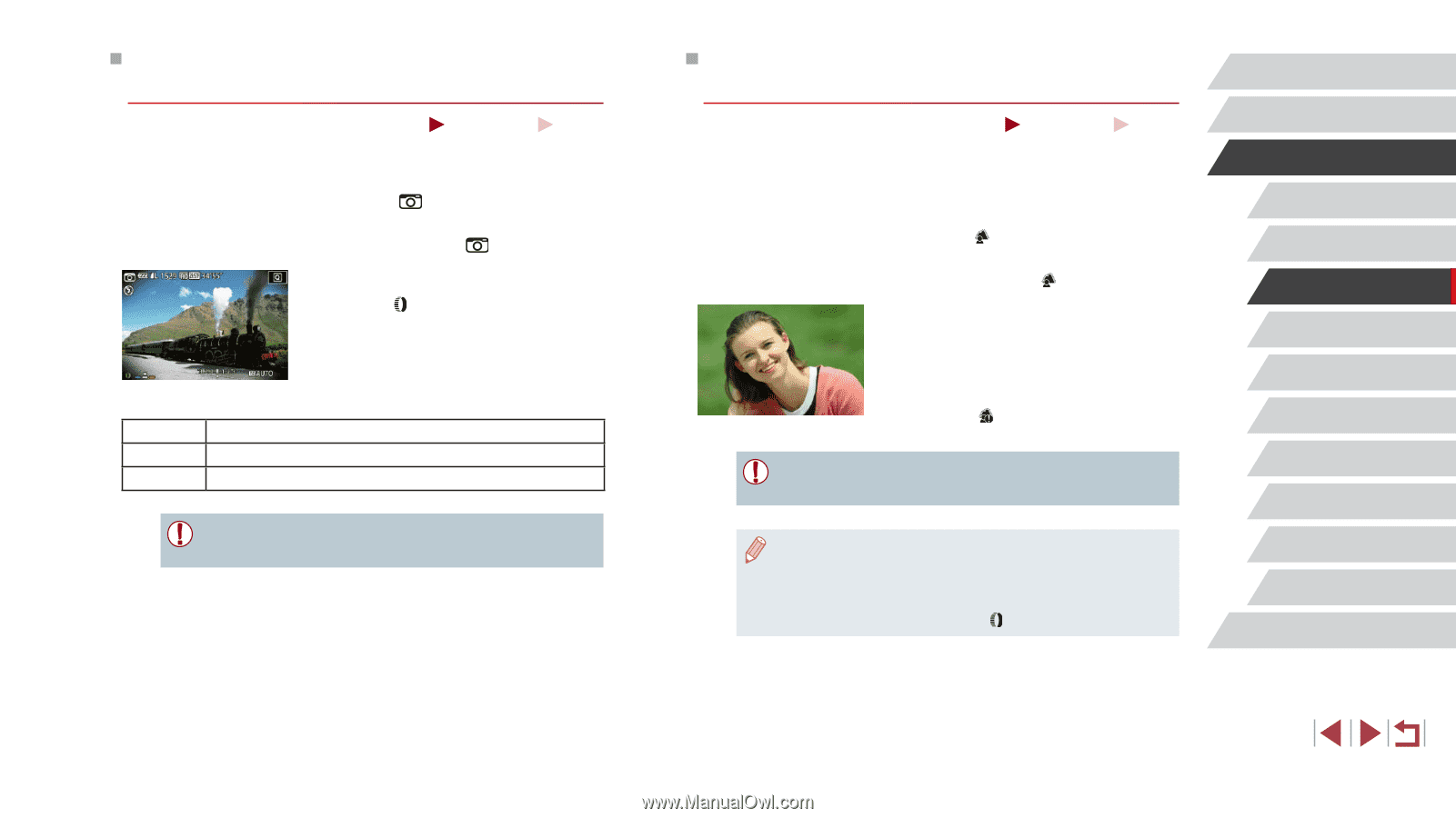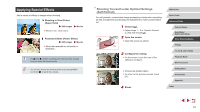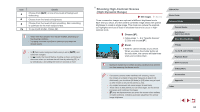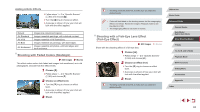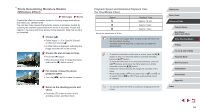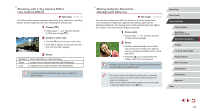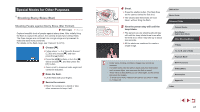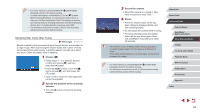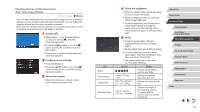Canon PowerShot G5 X Camera User Guide - Page 65
Making Subjects Stand Out, Background Defocus, Shooting with a Toy Camera Effect, Toy Camera Effect
 |
View all Canon PowerShot G5 X manuals
Add to My Manuals
Save this manual to your list of manuals |
Page 65 highlights
Shooting with a Toy Camera Effect (Toy Camera Effect) Still Images Movies This effect makes images resemble shots from a toy camera by vignetting (darker, blurred image corners) and changing the overall color. 1 Choose [ ]. zzFollow steps 1 - 2 in "Specific Scenes" (=60) and choose [ ]. 2 Choose a color tone. zzTurn the [ ] ring to choose a color tone. zzA preview is shown of how your shot will look with the effect applied. Standard Warm Cool 3 Shoot. Shots resemble toy camera images. Images have a warmer tone than with [Standard]. Images have a cooler tone than with [Standard]. ●● Try taking some test shots first, to make sure you obtain the desired results. Making Subjects Stand Out (Background Defocus) Still Images Movies You can shoot subjects so that they stand out from the background. Two consecutive images are captured with settings optimized for background defocus. The background is defocused through lens effects and subject- and scene-based image processing. 1 Choose [ ]. zzFollow steps 1 - 2 in "Specific Scenes" (=60) and choose [ ]. 2 Shoot. zzHold the camera steady as you shoot. Two consecutive images are captured when you press the shutter button all the way down. zzA blinking [ ] icon indicates that the images could not be processed. ●● Excessive motion blur or certain shooting conditions may prevent you from obtaining the desired results. ●● For the best results with background defocusing, try shooting close to the subject, and ensure ample distance between the subject and background. ●● There may be a delay after shooting before you can shoot again. ●● To adjust the effect level, turn the [ ] ring. Before Use Basic Guide Advanced Guide Camera Basics Auto Mode / Hybrid Auto Mode Other Shooting Modes P Mode Tv, Av, M, and C Mode Playback Mode Wi-Fi Functions Setting Menu Accessories Appendix Index 65