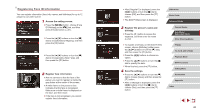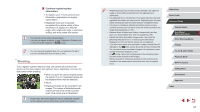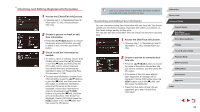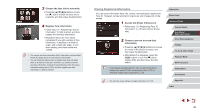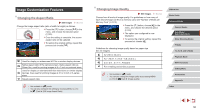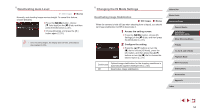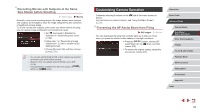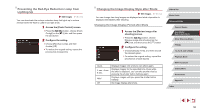Canon PowerShot G5 X Camera User Guide - Page 51
Changing Movie Image Quality, Correcting Greenish Image Areas from, Mercury Lamps
 |
View all Canon PowerShot G5 X manuals
Add to My Manuals
Save this manual to your list of manuals |
Page 51 highlights
Correcting Greenish Image Areas from Mercury Lamps Still Images Movies In [ ] mode, subjects or background in shots of evening scenes illuminated by mercury lamps may appear to have a greenish tinge. This greenish tinge can be corrected automatically when shooting, using Multi- area White Balance. zzPress the [ ] button, choose [Hg Lamp Corr.] on the [ 6] tab, and then choose [On] (=31). zzOnce the setting is complete, [ ] is displayed. zzTo restore the original setting, repeat this process but choose [Off]. ●● After you are finished shooting under mercury lamps, you should set [Hg Lamp Corr.] back to [Off]. Otherwise, green hues not caused by mercury lamps may be corrected by mistake. ●● Try taking some test shots first to make sure you obtain the desired results. ●● In continuous shooting (=44), this setting is set to [Off] and cannot be changed. Changing Movie Image Quality Still Images Movies Adjust movie image quality (image size and frame rate). The frame rate indicates how many frames are recorded per second, which is determined automatically based on the NTSC or PAL setting (=160). For guidelines on the total recording time for movies at each level of image quality that will fit on a memory card, see "Recording Time per Memory Card" (= 212). zzPress the [ ] button, choose the movie quality menu item, and then choose the desired option (=30). zzThe option you configured is now displayed. For NTSC Video Image Number of Recording Quality Pixels Frame Rate Details 1920 x 1080 1920 x 1080 1920 x 1080 59.94 fps 29.97 fps 23.98 fps For shooting in Full HD. [ ] enables movies with smoother motion. 1280 x 720 640 x 480 29.97 fps 29.97 fps For shooting in HD. For shooting in standard definition. Before Use Basic Guide Advanced Guide Camera Basics Auto Mode / Hybrid Auto Mode Other Shooting Modes P Mode Tv, Av, M, and C Mode Playback Mode Wi-Fi Functions Setting Menu Accessories Appendix Index 51