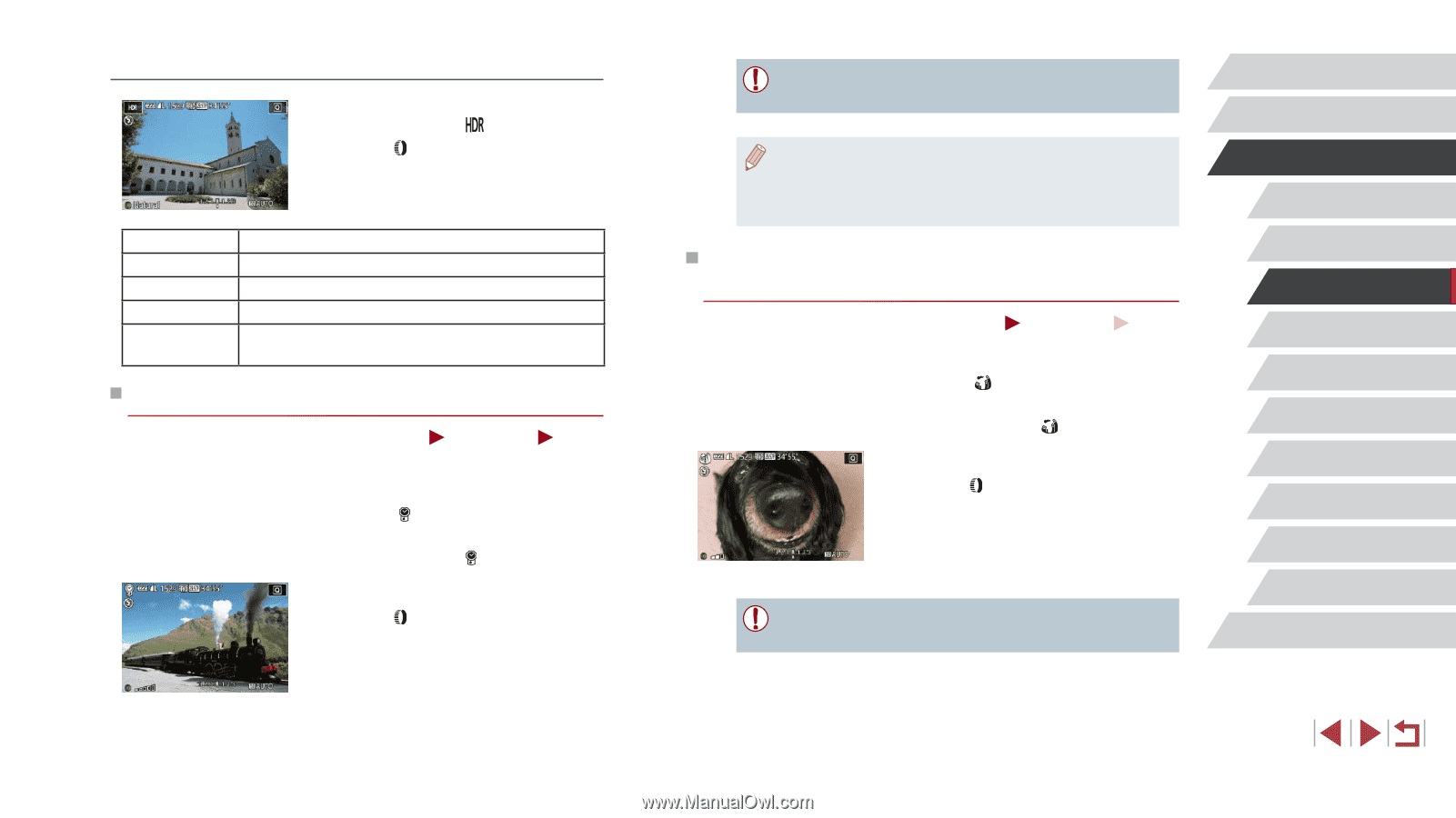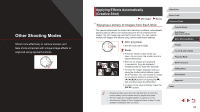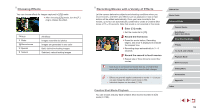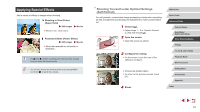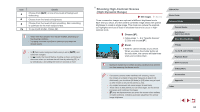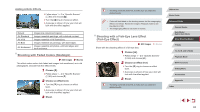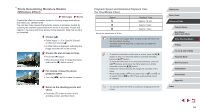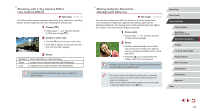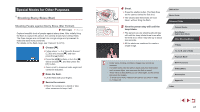Canon PowerShot G5 X Camera User Guide - Page 63
Shooting with a Fish-Eye Lens Effect, Fish-Eye Effect, Shooting with Faded Colors Nostalgic
 |
View all Canon PowerShot G5 X manuals
Add to My Manuals
Save this manual to your list of manuals |
Page 63 highlights
Adding Artistic Effects zzFollow steps 1 - 2 in "Specific Scenes" (=60) and choose [ ]. zzTurn the [ ] ring to choose an effect. zzA preview is shown of how your shot will look with the effect applied. Natural Art Standard Art Vivid Art Bold Art Embossed Images are natural and organic. Images resemble paintings, with subdued contrast. Images resemble vivid illustrations. Images resemble oil paintings, with bold edges. Images resemble old photos, with bold edges and dark ambiance. Shooting with Faded Colors (Nostalgic) Still Images Movies This effect makes colors look faded and images look weathered, as in old photographs. Choose from five effect levels. 1 Choose [ ]. zzFollow steps 1 - 2 in "Specific Scenes" (=60) and choose [ ]. 2 Choose an effect level. zzTurn the [ ] ring to choose an effect level. zzA preview is shown of how your shot will look with the effect applied. 3 Shoot. ●● Try taking some test shots first, to make sure you obtain the desired results. ●● Colors will look faded on the shooting screen, but the image aging effect is not shown. Review the image in Playback mode to see the effect (=105). ●● The image aging effect is not shown in movies. Shooting with a Fish-Eye Lens Effect (Fish-Eye Effect) Still Images Shoot with the distorting effect of a fish-eye lens. Movies 1 Choose [ ]. zzFollow steps 1 - 2 in "Specific Scenes" (=60) and choose [ ]. 2 Choose an effect level. zzTurn the [ ] ring to choose an effect level. zzA preview is shown of how your shot will look with the effect applied. 3 Shoot. ●● Try taking some test shots first, to make sure you obtain the desired results. Before Use Basic Guide Advanced Guide Camera Basics Auto Mode / Hybrid Auto Mode Other Shooting Modes P Mode Tv, Av, M, and C Mode Playback Mode Wi-Fi Functions Setting Menu Accessories Appendix Index 63