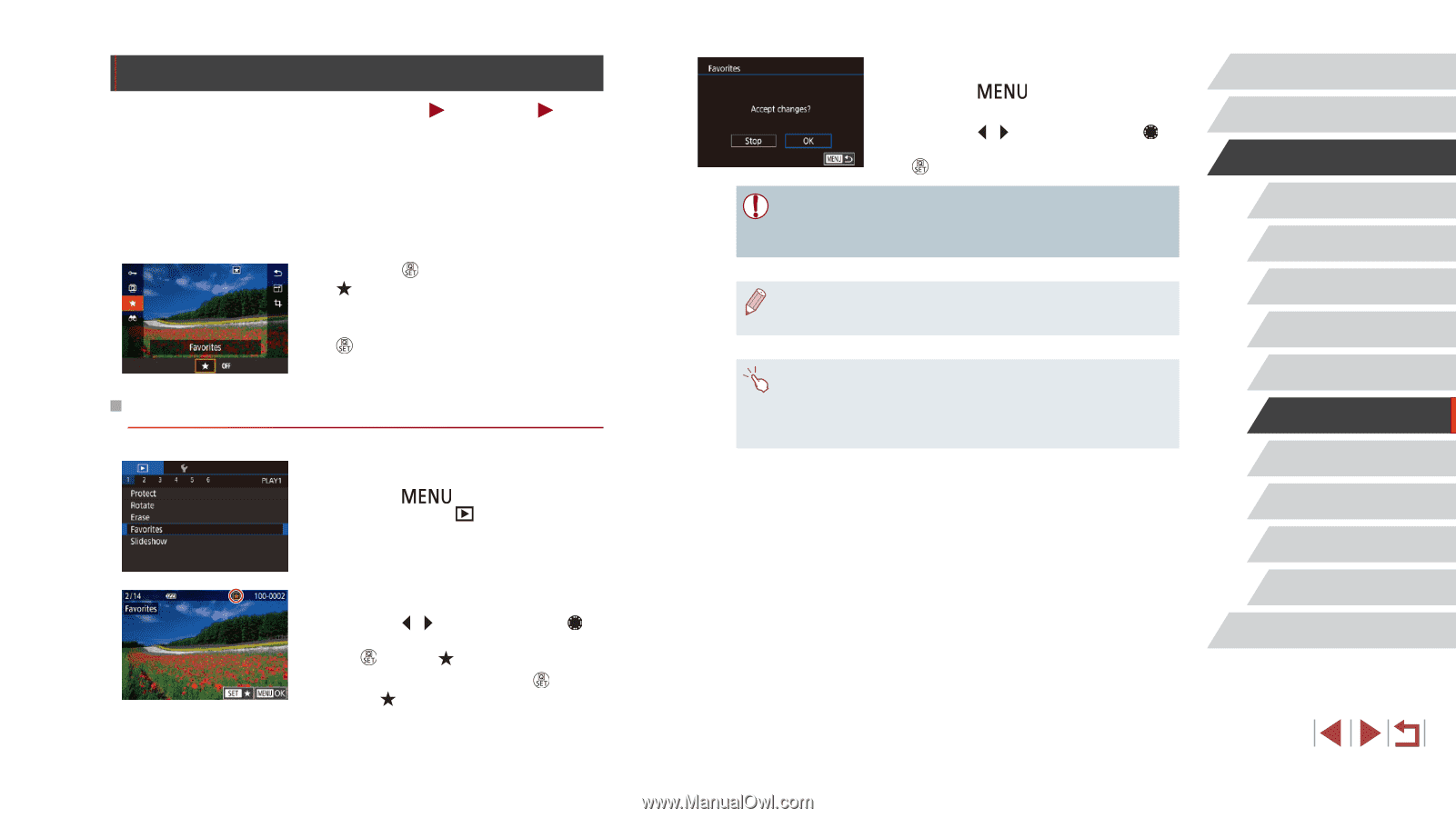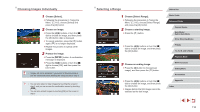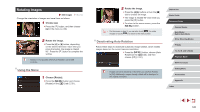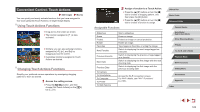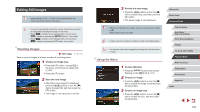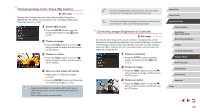Canon PowerShot G5 X Camera User Guide - Page 121
Tagging Images as Favorites
 |
View all Canon PowerShot G5 X manuals
Add to My Manuals
Save this manual to your list of manuals |
Page 121 highlights
Tagging Images as Favorites Still Images Movies You can organize images by tagging them as favorites. By choosing a category in filtered playback, you can restrict the following operations to all of those images. ●● "Viewing" (= 105), "Viewing Slideshows" (= 114), "Protecting Images" (= 115), "Erasing Images" (= 118), "Adding Images to the Print List (DPOF)" (= 182), "Adding Images to a Photobook" (= 184) zzPress the [ ] button, and then choose [ ] in the menu (=30). zzTo untag the image, repeat this process and choose [OFF], and then press the [ ] button. Using the Menu 1 Choose [Favorites]. zzPress the [ ] button and choose [Favorites] on the [ 1] tab (=31). 2 Choose an image. zzPress the [ ][ ] buttons or turn the [ ] dial to choose an image, and then press the [ ] button. [ ] is displayed. zzTo untag the image, press the [ ] button again. [ ] is no longer displayed. zzRepeat this process to choose additional images. 3 Complete the setting. zzPress the [ ] button. A confirmation message is displayed. zzPress the [ ][ ] buttons or turn the [ ] dial to choose [OK], and then press the [ ] button. ●● Images will not be tagged as favorites if you switch to Shooting mode or turn the camera off before finishing the setup process in step 3. ●● Tagging images as favorites makes it easier to add them when creating albums (=129). ●● You can also select or clear current images by touching the screen in step 2. ●● Images can also be tagged as favorites by using Touch Actions (= 122). Before Use Basic Guide Advanced Guide Camera Basics Auto Mode / Hybrid Auto Mode Other Shooting Modes P Mode Tv, Av, M, and C Mode Playback Mode Wi-Fi Functions Setting Menu Accessories Appendix Index 121