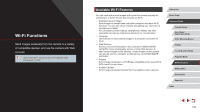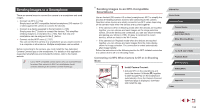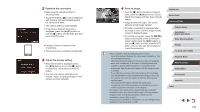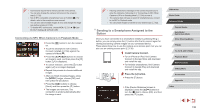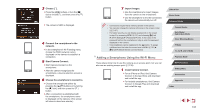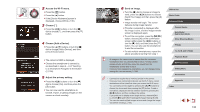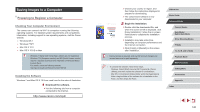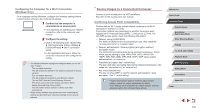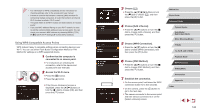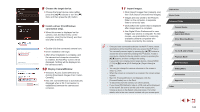Canon PowerShot G5 X Camera User Guide - Page 138
Send an image., Access the Wi-Fi menu., Choose, Choose [Add a Device]., Adjust the privacy setting.
 |
View all Canon PowerShot G5 X manuals
Add to My Manuals
Save this manual to your list of manuals |
Page 138 highlights
2 Access the Wi-Fi menu. zzPress the [ ] button. zzPress the [ ] button. zzIf the [Device Nickname] screen is displayed, choose [OK] (=136). 3 Choose [ ]. zzPress the [ ][ ] buttons or turn the [ ] dial to choose [ ], and then press the [ ] button. 4 Choose [Add a Device]. zzPress the [ ][ ] buttons or turn the [ ] dial to choose [Add a Device], and then press the [ ] button. zzThe camera's SSID is displayed. zzChoose the smartphone to connect to, as described in steps 4 - 6 of "Sending to a Smartphone Assigned to the Button" (= 136). 5 Adjust the privacy setting. zzPress the [ ][ ] buttons or turn the [ ] dial to choose [Yes], and then press the [ ] button. zzYou can now use the smartphone to browse, import, or geotag images on the camera or shoot remotely. 6 Send an image. zzTurn the [ ] dial to choose an image to send, press the [ ][ ] buttons to choose [Send this image], and then press the [ ] button. zzImage transfer will begin. The screen darkens during image transfer. zz[Transfer completed] is displayed after the image is sent, and the image transfer screen is displayed again. zzTo end the connection, press the [ ] button, choose [OK] on the confirmation screen (either press the [ ][ ] buttons or turn the [ ] dial), and then press the [ ] button. You can also use the smartphone to end the connection. zzTo add multiple smartphones, repeat the above procedure starting from step 1. ●● All images in the camera can be viewed from the connected smartphone when you choose [Yes] in step 5. To keep camera images private, so that they cannot be viewed from the smartphone, choose [No] in step 5. ●● Once you have registered a smartphone, you can change privacy settings for it on the camera (=156). ●● Connections require that a memory card be in the camera. ●● Once you have connected to devices via the Wi-Fi menu, recent destinations will be listed first when you access the Wi-Fi menu. You can easily connect again by pressing the [ ][ ] buttons to choose the device and then pressing the [ ] button. To add a new device, display the device selection screen by pressing the [ ][ ] buttons, and then configure the setting. ●● If you prefer not to display recent target devices, choose MENU (=31) ► [ 4] tab ► [Wi-Fi Settings] ► [Target History] ► [Off]. ●● You can also send multiple images at once and change the image size before sending (=150). Before Use Basic Guide Advanced Guide Camera Basics Auto Mode / Hybrid Auto Mode Other Shooting Modes P Mode Tv, Av, M, and C Mode Playback Mode Wi-Fi Functions Setting Menu Accessories Appendix Index 138