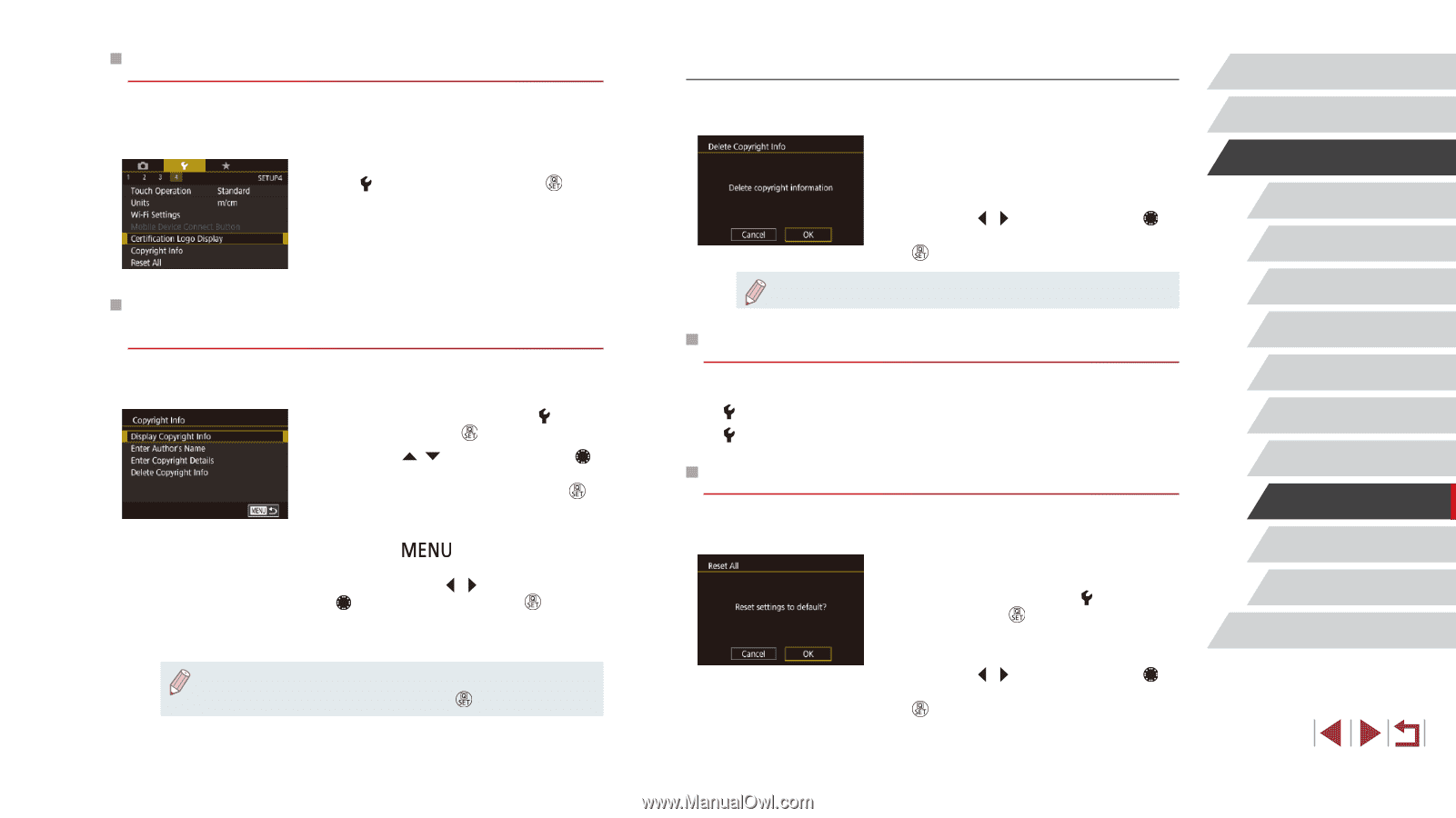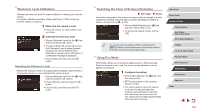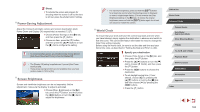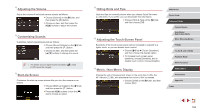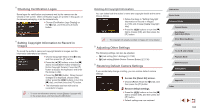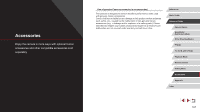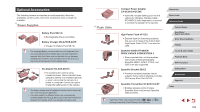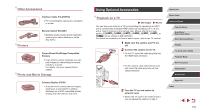Canon PowerShot G5 X Camera User Guide - Page 165
Adjusting Other Settings, Restoring Default Camera Settings, Setting Copyright Information to Record
 |
View all Canon PowerShot G5 X manuals
Add to My Manuals
Save this manual to your list of manuals |
Page 165 highlights
Checking Certification Logos Some logos for certification requirements met by the camera can be viewed on the screen. Other certification logos are printed in this guide, on the camera packaging, or on the camera body. zzChoose [Certification Logo Display] on the [ 4] tab, and then press the [ ] button. Setting Copyright Information to Record in Images To record the author's name and copyright details in images, set this information beforehand as follows. zzChoose [Copyright Info] on the [ 4] tab, and then press the [ ] button. zzPress the [ ][ ] buttons or turn the [ ] dial to choose [Enter Author's Name] or [Enter Copyright Details]. Press the [ ] button to access the keyboard, and enter the name (=32). zzPress the [ ] button. When [Accept changes?] is displayed, choose [Yes] (either press the [ ][ ] buttons or turn the [ ] dial), and then press the [ ] button. zzThe information set here will now be recorded in images. ●● To check the information entered, choose [Display Copyright Info] on the screen above, and then press the [ ] button. Deleting All Copyright Information You can delete both the author's name and copyright details at the same time as follows. zzFollow the steps in "Setting Copyright Information to Record in Images" (= 165) and choose [Delete Copyright Info]. zzPress the [ ][ ] buttons or turn the [ ] dial to choose [OK], and then press the [ ] button. ●● The copyright info already recorded in images will not be deleted. Adjusting Other Settings The following settings can also be adjusted. ●● [ 4] tab setting [Wi-Fi Settings] (=133) ●● [ 4] tab setting [Mobile Device Connect Button] (=136) Restoring Default Camera Settings If you accidentally change a setting, you can restore default camera settings. 1 Access the [Reset All] screen. zzChoose [Reset All] on the [ 4] tab, and then press the [ ] button. 2 Restore default settings. zzPress the [ ][ ] buttons or turn the [ ] dial to choose [OK], and then press the [ ] button. zzDefault settings are now restored. Before Use Basic Guide Advanced Guide Camera Basics Auto Mode / Hybrid Auto Mode Other Shooting Modes P Mode Tv, Av, M, and C Mode Playback Mode Wi-Fi Functions Setting Menu Accessories Appendix Index 165