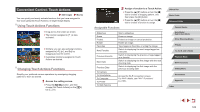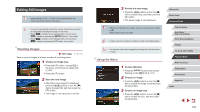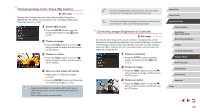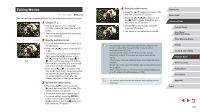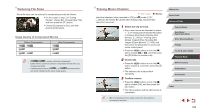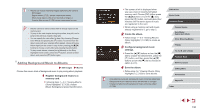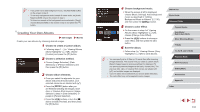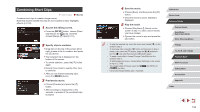Canon PowerShot G5 X Camera User Guide - Page 127
Editing Movies
 |
View all Canon PowerShot G5 X manuals
Add to My Manuals
Save this manual to your list of manuals |
Page 127 highlights
Editing Movies Still Images Movies You can remove unneeded portions from the beginning and end of movies. 1 Choose [ ]. zzFollowing steps 1 - 5 in "Viewing" (=105), choose [ ] and press the [ ] button. zzThe movie editing panel and editing bar are now displayed. 2 (1) Specify portions to cut. zz(1) is the movie editing panel, and (2) is the editing bar. zzPress the [ ][ ] buttons to choose [ ] or [ ]. zzTo specify a portion to cut (indicated by [ ]), press the [ ][ ] buttons or turn the [ ] dial to move the orange [ ] or (2) [ ] icon. Cut the beginning of the movie (from [ ]) by choosing [ ], and cut the end of the movie by choosing [ ]. zzIf you move [ ] or [ ] to a position other than a [ ] mark, in [ ] the portion before the nearest [ ] mark on the left will be cut, while in [ ] the portion after the nearest [ ] mark on the right will be cut. 3 Review the edited movie. zzPress the [ ][ ] buttons to choose [ ], and then press the [ ] button. The edited movie is now played. zzTo edit the movie again, repeat step 2. zzTo cancel editing, press the [ ] button, choose [OK] (either press the [ ][ ] buttons or turn the [ ] dial), and then press the [ ] button. 4 Save the edited movie. zzPress the [ ][ ] buttons to choose [ ], and then press the [ ] button. zzPress the buttons or turn the [ ] dial to choose [New File], and then press the [ ] button. zzChoose [Save w/o Comp.], and then press the [ ] button. zzThe movie is now saved as a new file. ●● The following movies cannot be edited this way: digest movies (=37), Creative Shot movies (=59), or albums without background music (=130). ●● To overwrite the original movie with the cut one, choose [Overwrite] in step 4. In this case, the original movie will be erased. ●● If the memory card lacks sufficient space, only [Overwrite] will be available. ●● Movies may not be saved if the battery pack runs out while saving is in progress. ●● When editing movies, you should use a fully charged battery pack or an AC adapter kit (sold separately, =169). ●● You can also edit movies by touching the movie editing panel or editing bar. Before Use Basic Guide Advanced Guide Camera Basics Auto Mode / Hybrid Auto Mode Other Shooting Modes P Mode Tv, Av, M, and C Mode Playback Mode Wi-Fi Functions Setting Menu Accessories Appendix Index 127