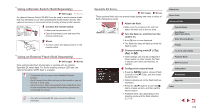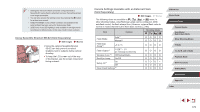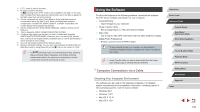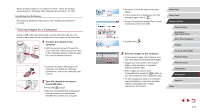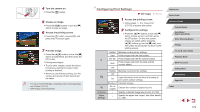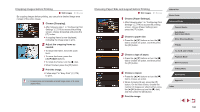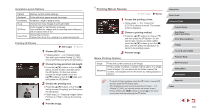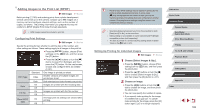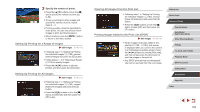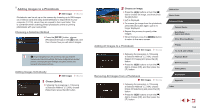Canon PowerShot G5 X Camera User Guide - Page 179
Configuring Print Settings
 |
View all Canon PowerShot G5 X manuals
Add to My Manuals
Save this manual to your list of manuals |
Page 179 highlights
4 Turn the camera on. zzPress the [ ] button. 5 Choose an image. zzPress the [ ][ ] buttons or turn the [ ] dial to choose an image. 6 Access the printing screen. zzPress the [ ] button, choose [ ], and press the [ ] button again. 7 Print the image. zzPress the [ ][ ] buttons or turn the [ ] dial to choose [Print], and then press the [ ] button. zzPrinting now begins. zzTo print other images, repeat the above procedures starting from step 5 after printing is finished. zzWhen you are finished printing, turn the camera and printer off and disconnect the cable. ●● For Canon-brand PictBridge-compatible printers (sold separately), see "Printers" (= 170). ●● RAW images cannot be printed. Configuring Print Settings Still Images Movies 1 Access the printing screen. zzFollow steps 1 - 6 in "Easy Print" (=178) to access this screen. 2 Configure the settings. zzPress the [ ][ ] buttons or turn the [ ] dial to choose an item, and then press the [ ] button. On the next screen, choose an option (either press the [ ][ ] buttons or turn the [ ] dial), and then press the [ ] button to return to the printing screen. Cropping Paper Settings Default Matches current printer settings. Date Prints images with the date added. File No. Prints images with the file number added. Both Prints images with both the date and file number added. Off - Default Matches current printer settings. Off - On Uses information from the time of shooting to print under optimal settings. Red-Eye 1 Corrects red-eye. No. of Copies Choose the number of copies to print. - Specify a desired image area to print (=180). - Specify the paper size, layout, and other details (= 180). Before Use Basic Guide Advanced Guide Camera Basics Auto Mode / Hybrid Auto Mode Other Shooting Modes P Mode Tv, Av, M, and C Mode Playback Mode Wi-Fi Functions Setting Menu Accessories Appendix Index 179