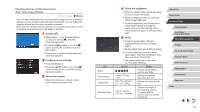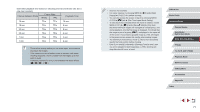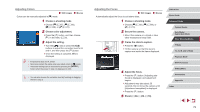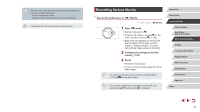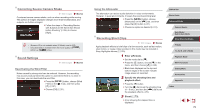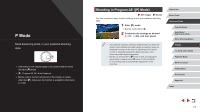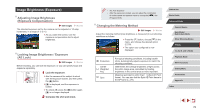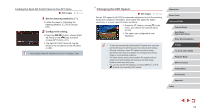Canon PowerShot G5 X Camera User Guide - Page 75
Recording Short Clips, Correcting Severe Camera Shake, Sound Settings
 |
View all Canon PowerShot G5 X manuals
Add to My Manuals
Save this manual to your list of manuals |
Page 75 highlights
Correcting Severe Camera Shake Still Images Movies Counteract severe camera shake, such as when recording while moving. The portion of images displayed changes more than for [Standard], and subjects are further enlarged. zzFollow the steps in "Recording Movies with Subjects at the Same Size Shown before Shooting" (=55) to choose [High]. ●● [Dynamic IS] is not available when [IS Mode] is set to [Off]. ●● Only [Standard] is available when the movie quality is [ ] (NTSC) or [ ] (PAL). Sound Settings Still Images Movies Deactivating the Wind Filter Noise caused by strong wind can be reduced. However, the recording may sound unnatural when this option is used when there is no wind. In this case, you can deactivate the wind filter. zzPress the [ ] button, choose [Wind Filter] on the [ 7] tab, and then press [ ] (=31). zzChoose [Off] (=31). Using the Attenuator The attenuator can reduce audio distortion in noisy environments. However, in quiet environments, it lowers the sound-recording level. zzPress the [ ] button, choose [Attenuator] on the [ 7] tab, and then press the [ ] button (=31). zzChoose an option as desired (=31). Recording Short Clips Still Images Movies Apply playback effects to brief clips of a few seconds, such as fast motion, slow motion, or replay. Clips recorded in this mode may be included in Story Highlights albums (=129). 1 Enter [ ] mode. zzSet the mode dial to [ ]. zzPress the [ ] button, choose [ ] in the menu, and then choose [ ] (=30). zzBlack bars displayed on the top and bottom edges of the screen indicate image areas not recorded. 2 Specify the shooting time and playback effect. zzPress the [ ] button. zzTurn the [ ] dial to set the shooting time (4 - 6 sec.), and turn the [ ] dial to set the playback effect (=76). 3 Shoot (=73). zzA bar showing the elapsed time is displayed. Before Use Basic Guide Advanced Guide Camera Basics Auto Mode / Hybrid Auto Mode Other Shooting Modes P Mode Tv, Av, M, and C Mode Playback Mode Wi-Fi Functions Setting Menu Accessories Appendix Index 75