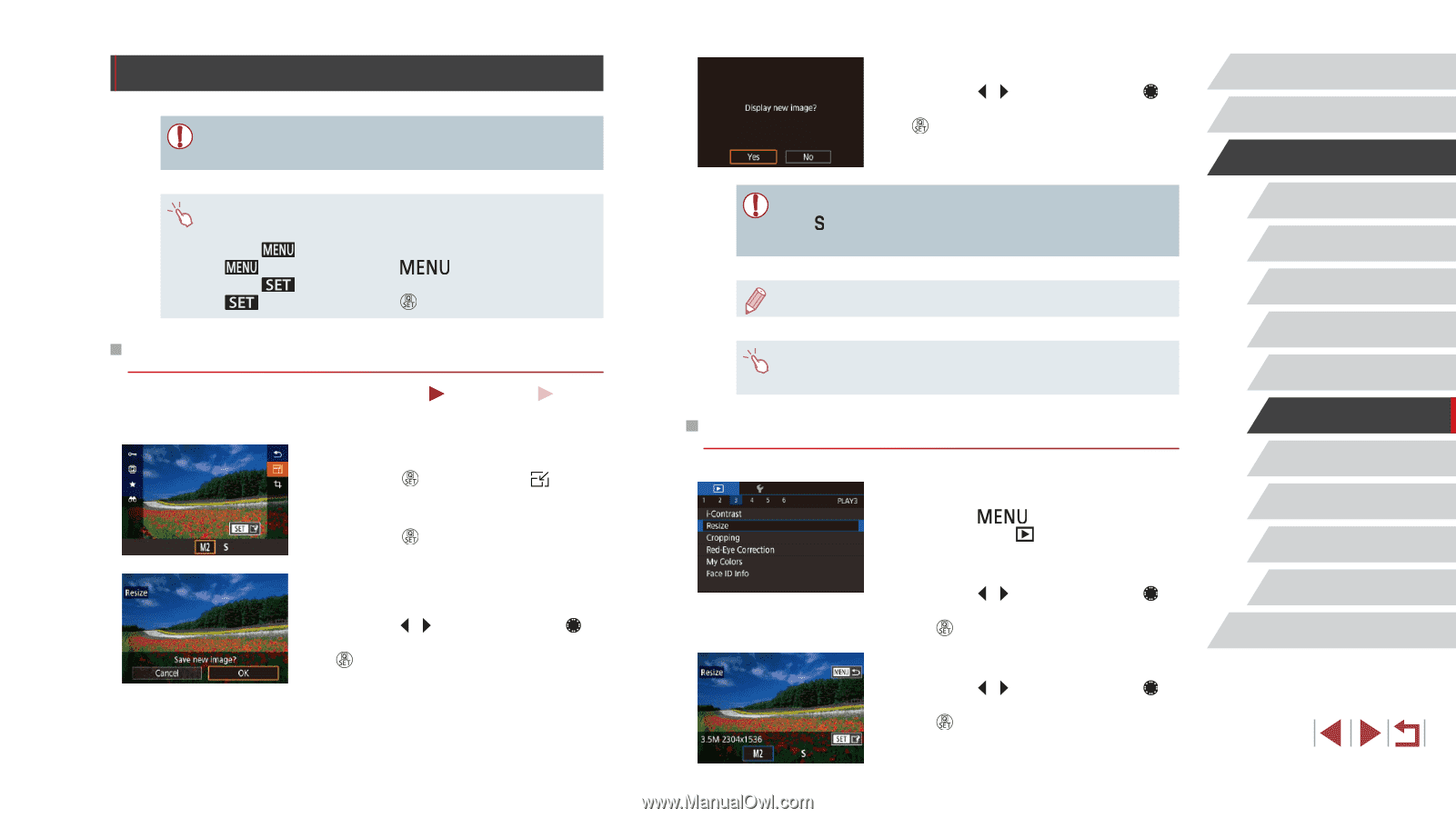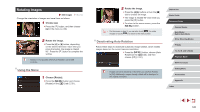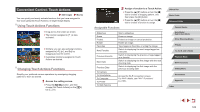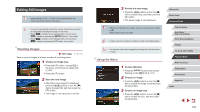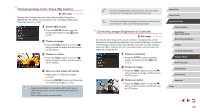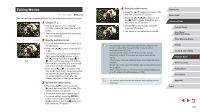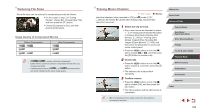Canon PowerShot G5 X Camera User Guide - Page 123
Editing Still Images
 |
View all Canon PowerShot G5 X manuals
Add to My Manuals
Save this manual to your list of manuals |
Page 123 highlights
Editing Still Images ●● Image editing (=123 - =126) is only available when the memory card has sufficient free space. ●● You can access editing screens for various functions by touching an image after choosing the function in the menu. ●● When [ ] is shown on an editing screen, you can touch [ ] instead of pressing the [ ] button, if you prefer. ●● When [ ] is shown on an editing screen, you can touch [ ] instead of pressing the [ ] button, if you prefer. Resizing Images Still Images Save a copy of images at a lower number of recording pixels. Movies 1 Choose an image size. zzPress the [ ] button, choose [ ] in the menu, and choose an image size (= 30). zzPress the [ ] button. 2 Save the new image. zzAfter [Save new image?] is displayed, press the [ ][ ] buttons or turn the [ ] dial to choose [OK], and then press the [ ] button. zzThe image is now saved as a new file. 3 Review the new image. zzPress the [ ][ ] buttons or turn the [ ] dial to choose [Yes], and then press the [ ] button. zzThe saved image is now displayed. ●● Editing is not possible for images shot at a recording pixel setting of [ ]. ●● RAW images cannot be edited. ●● Images cannot be resized to a higher number of recording pixels. ●● You can also view saved images by touching [Yes] on the screen in step 3. Using the Menu 1 Choose [Resize]. zzPress the [ ] button and choose [Resize] on the [ 3] tab (=31). 2 Choose an image. zzPress the [ ][ ] buttons or turn the [ ] dial to choose an image, and then press the [ ] button. 3 Choose an image size. zzPress the [ ][ ] buttons or turn the [ ] dial to choose the size, and then press the [ ] button. Before Use Basic Guide Advanced Guide Camera Basics Auto Mode / Hybrid Auto Mode Other Shooting Modes P Mode Tv, Av, M, and C Mode Playback Mode Wi-Fi Functions Setting Menu Accessories Appendix Index 123