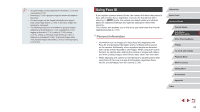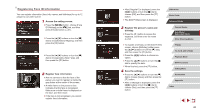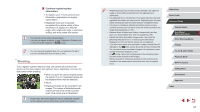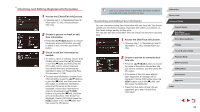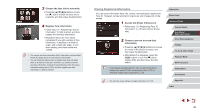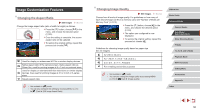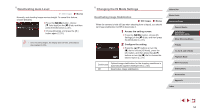Canon PowerShot G5 X Camera User Guide - Page 49
Erasing Registered Information
 |
View all Canon PowerShot G5 X manuals
Add to My Manuals
Save this manual to your list of manuals |
Page 49 highlights
3 Choose the face info to overwrite. zzPress the buttons or turn the [ ] dial to choose the face info to overwrite, and then press the [ ] button. 4 Register face information. zzFollow step 2 in "Registering Face ID Information" (=46) to shoot, and then register the new face information. zzRegistered faces are more easily recognized if you add a variety of face information. In addition to a head-on angle, add a slight side angle, a shot when smiling, and shots inside and outside. ●● You cannot add face information if all 5 information slots are filled. Follow the steps above to overwrite face information. ●● You can follow the above steps to register new face info when there is at least one slot open; however, you cannot overwrite any face information. Instead of overwriting face info, first erase unwanted existing info (=49), and then register new face information (=46) as needed. Erasing Registered Information You can erase information (face info, names, and birthdays) registered to Face ID. However, names recorded in previously shot images will not be erased. 1 Access the [Erase Info] screen. zzFollow step 1 in "Registering Face ID Information" (=46) and choose [Erase Info]. 2 Choose a person to erase their information. zzPress the buttons to choose the name of the person to erase, and then press the [ ] button. zzAfter [Erase?] is displayed, press the [ ][ ] buttons or turn the [ ] dial to choose [OK], and then press the [ ] button. ●● If you erase a registered person's info, you will not be able to display their name (=109), overwrite their info (=113), or search for images that include them (=110). ●● You can also erase names in image information (=113). Before Use Basic Guide Advanced Guide Camera Basics Auto Mode / Hybrid Auto Mode Other Shooting Modes P Mode Tv, Av, M, and C Mode Playback Mode Wi-Fi Functions Setting Menu Accessories Appendix Index 49