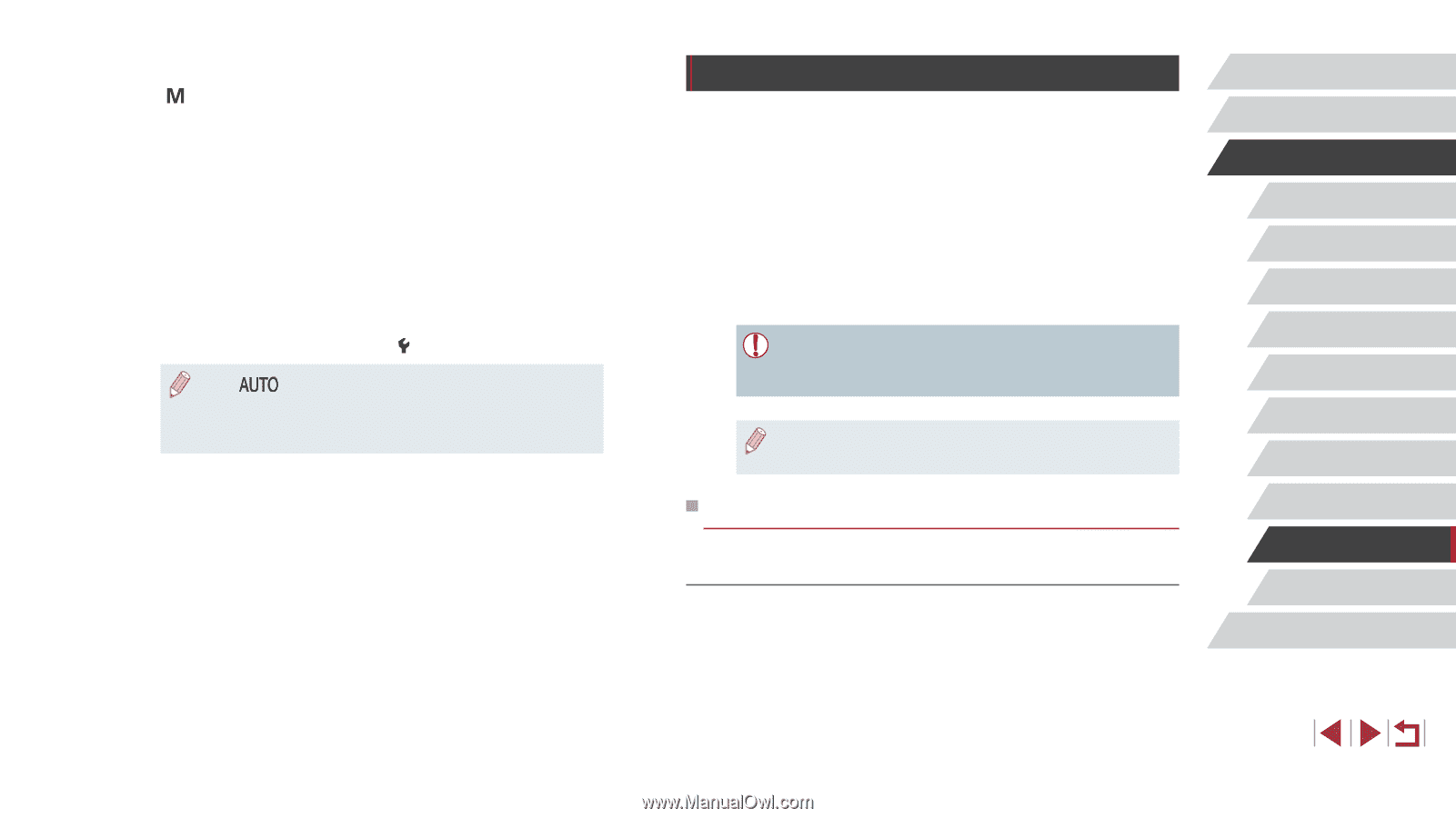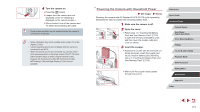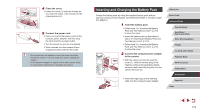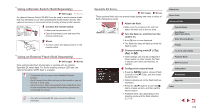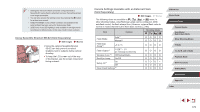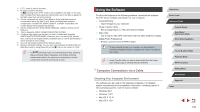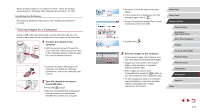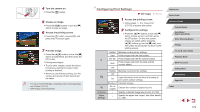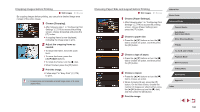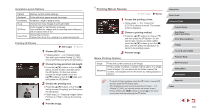Canon PowerShot G5 X Camera User Guide - Page 176
Using the Software
 |
View all Canon PowerShot G5 X manuals
Add to My Manuals
Save this manual to your list of manuals |
Page 176 highlights
*1 E-TTL mode is used for the flash. *2 M mode is used for the flash. In [ ] shooting mode, E-TTL mode is also available for the flash. In this case, when the flash fires, flash exposure compensation set on the flash is applied to the flash output level set on the camera. *3 Can be configured only when [Flash Mode] is [Auto] and flash exposure compensation set on the flash is [+0]. When you adjust flash exposure compensation on 600EX-RT, 600EX, 580EX II, or 430EX II Speedlites, the camera display will be updated accordingly. *4 Can be configured when [Flash Mode] is [Manual]. Linked to settings on the flash unit. *5 1/64 for Speedlite 430EX II/430EX/320EX/270EX II/270EX. *6 Configure other options on the flash unit itself. Available with Speedlite 580EX II/600EX-RT/600EX/90EX. When this item is not set to [Off], [Shutter Sync.] cannot be set to [2nd-curtain]. (If [Shutter Sync.] is set to [2nd-curtain], it will be changed to [1st-curtain].) *7 Can only be configured when [Flash Mode] is [Auto]. *8 Restores all default settings. You can also restore defaults for [Safety FE] and [Red-Eye Lamp] by using [Reset All] on the [ 4] tab on the camera (=165). ●● In [ ] shooting mode, icons representing Smiling, Sleeping, Babies (Smiling), Babies (Sleeping), and Children shooting scenes determined by the camera are not displayed, and the camera does not shoot continuously (=40). Using the Software To utilize the features of the following software, download the software from the Canon website and install it on your computer. ●● CameraWindow -- Import images to your computer ●● Image Transfer Utility -- Set up Image Sync (=153) and receive images ●● Map Utility -- Use a map to view GPS information that has been added to images ●● Digital Photo Professional -- Browse, process and edit RAW images ●● To view and edit movies on a computer, use preinstalled or commonly available software compatible with movies recorded by the camera. ●● Image Transfer Utility can also be downloaded from the Image Sync settings page of CANON iMAGE GATEWAY. Computer Connections via a Cable Checking Your Computer Environment The software can be used on the following computers. For detailed system requirements and compatibility information, including support in new operating systems, visit the Canon website. ●● Windows 8/8.1 ●● Windows 7 SP1 ●● Mac OS X 10.10 ●● Mac OS X 10.9 Before Use Basic Guide Advanced Guide Camera Basics Auto Mode / Hybrid Auto Mode Other Shooting Modes P Mode Tv, Av, M, and C Mode Playback Mode Wi-Fi Functions Setting Menu Accessories Appendix Index 176