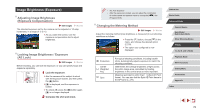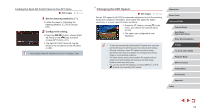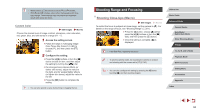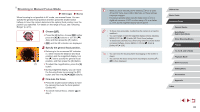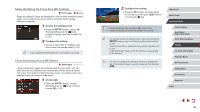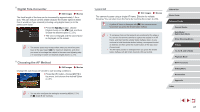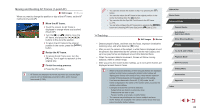Canon PowerShot G5 X Camera User Guide - Page 83
Changing Image Color Tones My Colors
 |
View all Canon PowerShot G5 X manuals
Add to My Manuals
Save this manual to your list of manuals |
Page 83 highlights
2 Configure advanced settings. zzTo configure more advanced settings, press the [ ] button and adjust the correction level by turning the [ ][ ] dials or pressing the buttons. zzTo reset the correction level, press the [ ] button. zzPress the [ ] button to complete the setting. zzOnce the setting is complete, [ ] is displayed. ●● The camera will retain white balance correction levels even if you switch to another white balance option (by following steps in "Capturing Natural Colors (White Balance)" (= 82)), but correction levels will be reset if you record custom white balance data. ●● B: blue; A: amber; M: magenta; G: green ●● You can customize camera operation so that the B and A adjustment screen is accessed simply by turning the [ ] or [ ] dial (=101). ●● One level of blue/amber correction is equivalent to about 7 mireds on a color temperature conversion filter. (Mired: Color temperature unit representing color temperature conversion filter density) ●● You can also configure this setting by choosing MENU (=31) ► [ 6] tab ► [WB Correction]. ●● You can also choose the correction level by touching or dragging the bar in step 1 or the frame in step 2. Changing Image Color Tones (My Colors) Still Images Movies Change image color tones as desired, such as converting images to sepia or black and white. zzPress the [ ] button, choose [ ] in the menu, and choose the desired option (= 30). zzThe option you configured is now displayed. My Colors Off Vivid Neutral Sepia B/W Positive Film Lighter Skin Tone Darker Skin Tone Vivid Blue Vivid Green Vivid Red Custom Color - Emphasizes contrast and color saturation, making images sharper. Tones down contrast and color saturation for subdued images. Creates sepia tone images. Creates black and white images. Combines the effects of Vivid Blue, Vivid Green, and Vivid Red to produce intense yet natural-looking colors resembling images on positive film. Lightens skin tones. Darkens skin tones. Emphasizes blues in images. Makes the sky, ocean, and other blue subjects more vivid. Emphasizes greens in images. Makes mountains, foliage, and other green subjects more vivid. Emphasizes reds in images. Makes red subjects more vivid. Adjust contrast, sharpness, color saturation, and other qualities as desired (=84). Before Use Basic Guide Advanced Guide Camera Basics Auto Mode / Hybrid Auto Mode Other Shooting Modes P Mode Tv, Av, M, and C Mode Playback Mode Wi-Fi Functions Setting Menu Accessories Appendix Index 83