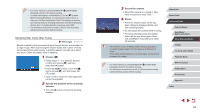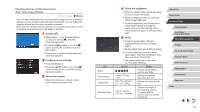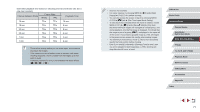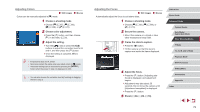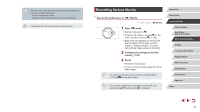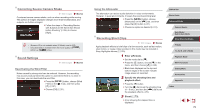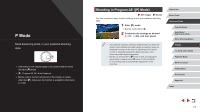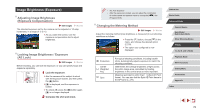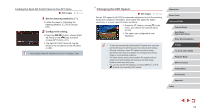Canon PowerShot G5 X Camera User Guide - Page 74
Disabling, Auto Slow Shutter
 |
View all Canon PowerShot G5 X manuals
Add to My Manuals
Save this manual to your list of manuals |
Page 74 highlights
Locking or Changing Image Brightness before Recording Still Images Movies You can lock the exposure before or during recording or adjust it in 1/3stop increments within a range of −3 to +3 stops. 1 Lock the exposure. zzTouch [ ] to lock the exposure. zzTo unlock the exposure, touch [ ] again. 2 Adjust the exposure. zzTurn the exposure compensation dial. 3 Shoot (=73). Disabling Auto Slow Shutter Still Images Movies Auto Slow Shutter can be disabled if movement in movies is rough. However, under low light, movies may look dark. zzPress the [ ] button, choose [ Auto slow shutter] on the [ 7] tab, and then choose [A-SLOW OFF] (= 31). zzTo restore the original setting, repeat this process but choose [A-SLOW ON]. ●● Auto Slow Shutter is only available for [ ] and [ ] movies. Before Use Basic Guide Advanced Guide Camera Basics Auto Mode / Hybrid Auto Mode Other Shooting Modes P Mode Tv, Av, M, and C Mode Playback Mode Wi-Fi Functions Setting Menu Accessories Appendix Index 74