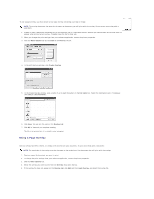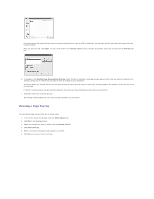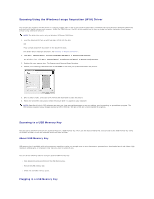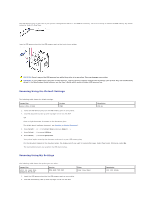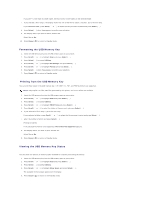Dell 1815dn User's Guide - Page 106
Setting the properties, General Server
 |
UPC - 000061100008
View all Dell 1815dn manuals
Add to My Manuals
Save this manual to your list of manuals |
Page 106 highlights
5. When you have added your printer to the network, Click Finish. Your printer appears on the Dell Network Scan Manager window and you can now scan through the network. Setting the properties 1. In the Dell Network Scan Manager window, double-click the scanner icon, or click the Properties button. 2. After setting the properties, click OK. General Page Server Page
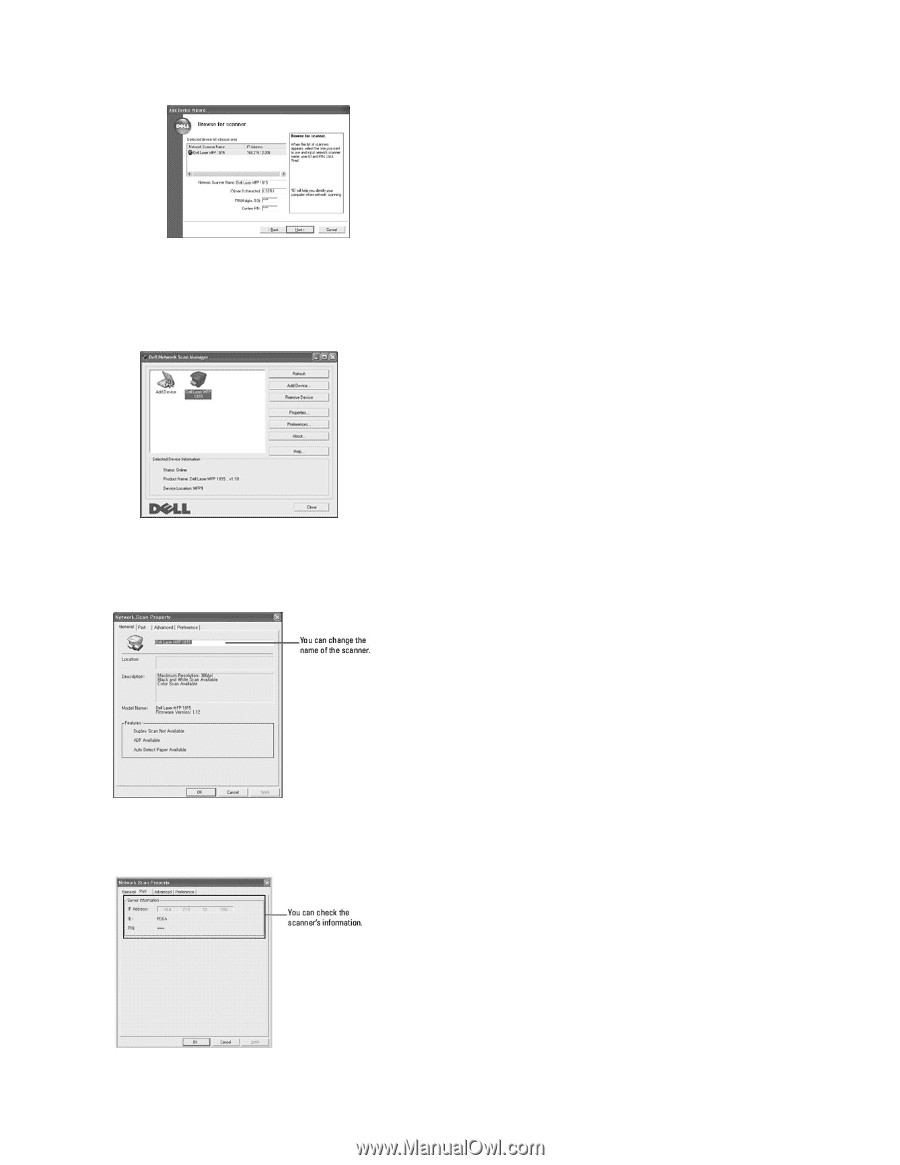
5.
When you have added your printer to the network, Click
Finish
. Your printer appears on the Dell Network Scan Manager window and you can now scan
through the network.
Setting the properties
1.
In the Dell Network Scan Manager window, double-click the scanner icon, or click the Properties button.
2.
After setting the properties, click
OK
.
General Page
Server Page