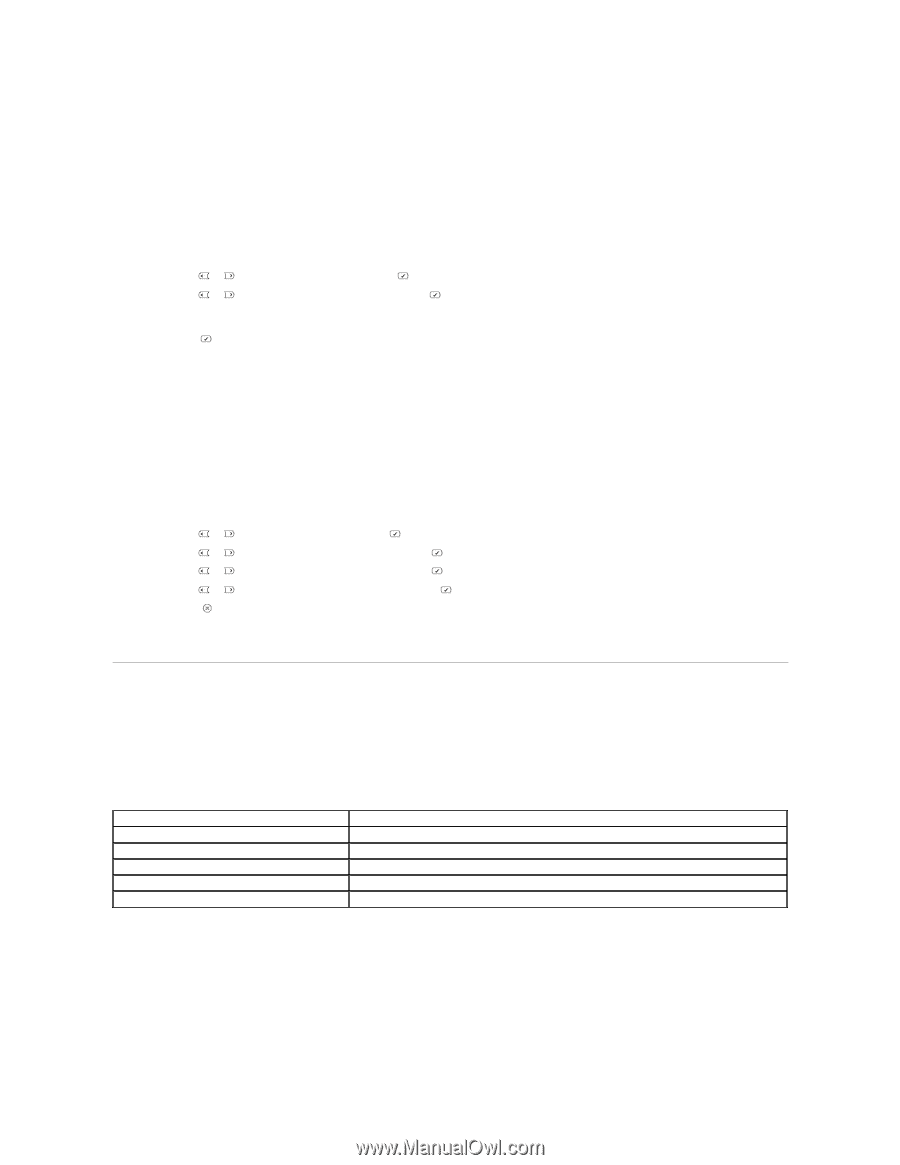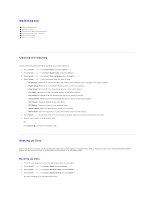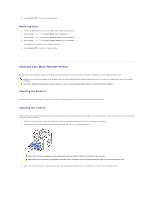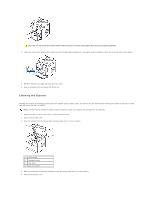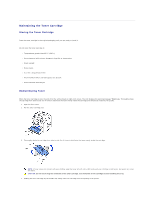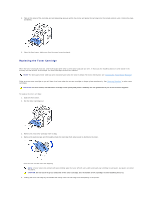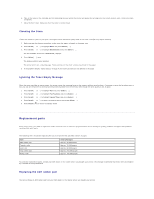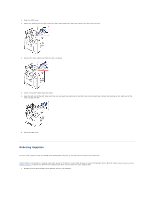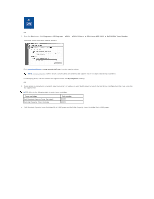Dell 1815dn User's Guide - Page 65
Cleaning the Drum, Ignoring the Toner Empty Message, Replacing the ADF rubber pad - fuser unit
 |
UPC - 000061100008
View all Dell 1815dn manuals
Add to My Manuals
Save this manual to your list of manuals |
Page 65 highlights
6. Tabs on the sides of the cartridge and corresponding grooves within the printer will guide the cartridge into the correct position until it locks into place completely. 7. Close the front cover. Make sure that the cover is surely closed. Cleaning the Drum If there are streaks or spots on your print, the Organic Photo Conductor (OPC) drum of the toner cartridge may require cleaning. 1. Before setting the cleaning procedure, make sure that paper is loaded in the paper tray. 2. Press Scroll ( or ) to highlight Menu and press Select ( ). 3. Press Scroll ( or ) to highlight Maintenance and press Select ( ). The first available menu item, Clean Drum, displays. 4. Press Select ( ) twice. The display confirms your selection. The printer prints out a cleaning page. Toner particles on the drum surface are affixed to the paper. 5. If the problem remains, repeat steps 3 through 4 until toner particles are not affixed to the paper. Ignoring the Toner Empty Message When the toner cartridge is nearly empty, the printer saves the incoming faxes in the memory without printing them. If you want to print the fax when toner is low, you can set the printer to continue printing incoming faxes from the memory even though the print quality is not as good. 1. Press Scroll ( or ) to highlight Fax and press Select ( ). 2. Press Scroll ( or ) to highlight Fax Features and press Select ( ). 3. Press Scroll ( or ) to highlight Ignore Toner and press Select ( ). 4. Press Scroll ( or ) to select the desired status and press Select ( ). 5. Press Cancel ( ) to return to Standby mode. Replacement parts From time to time, you need to replace the rollers and fuser unit to maintain top performance and to avoid print quality problems and paper feed problems resulting from worn parts. The following items should be replaced after you have printed the specified number of pages. Item ADF rubber pad Transfer roller Fuser unit Tray rubber pad Pickup roller Yield (Average) Approx. 20,000 pages Approx. 70,000 pages Approx. 80,000 pages Approx. 250,000 pages Approx. 150,000 pages To purchase replacement parts, contact your Dell dealer or the retailer where you bought your printer. We strongly recommend that these items be installed by a trained service professional. Replacing the ADF rubber pad You can purchase an ADF rubber pad from your Dell dealer or the retailer where you bought your printer.