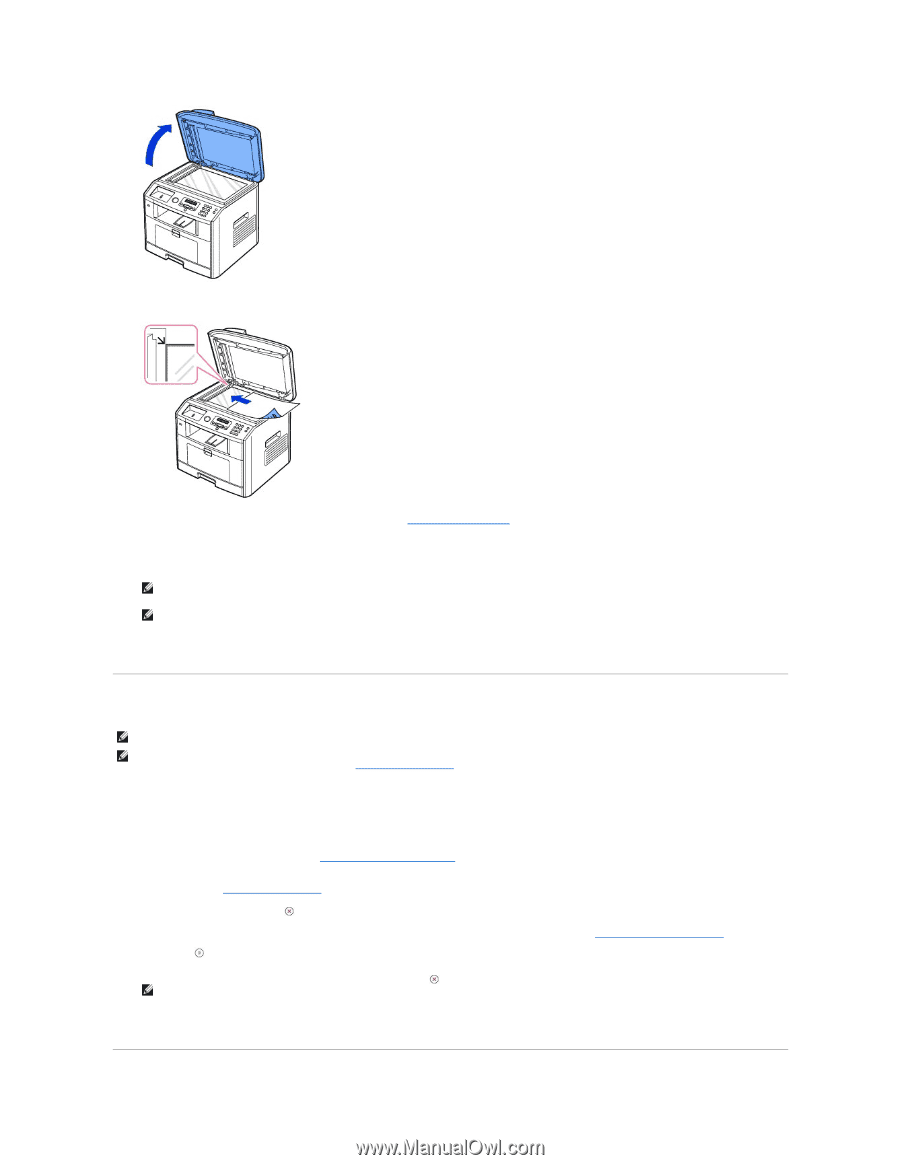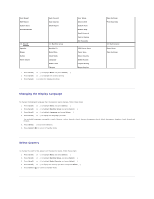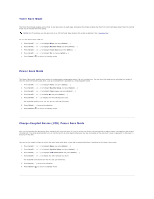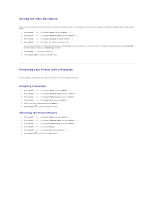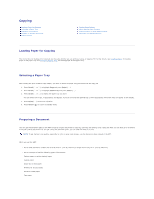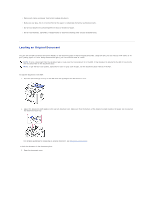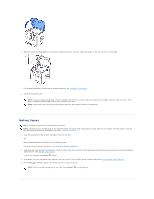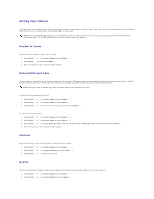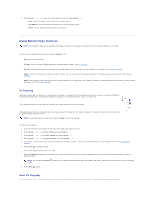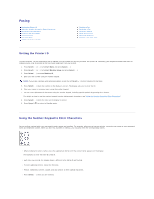Dell 1815dn User's Guide - Page 15
Making Copies
 |
UPC - 000061100008
View all Dell 1815dn manuals
Add to My Manuals
Save this manual to your list of manuals |
Page 15 highlights
2. Place the document face down on the document glass and align it with the registration guide on the top left corner of the glass. For detailed guidelines for preparing an original document, see "Preparing a Document". 3. Close the document cover. NOTE: If you are copying a page from a book or magazine, lift the cover until its hinges are caught by the stopper and then close the cover. If the book or magazine is thicker than 30 mm, copy with the cover open. NOTE: Leaving the cover open while copying may affect the copy quality and toner consumption. Making Copies NOTE: A computer connection is not required for copying. NOTE: Contaminates on the ADF glass or the document glass may cause black vertical lines or black spots on the printout. For best results, clean the ADF glass and the document glass before use. See "Cleaning the scanner". 1. Load the document(s) face up with top edge in first into the ADF. OR Place a single document face down on the document glass. For details about loading a document, see "Loading an Original Document". 2. Customize the copy settings including the number of copies, copy size, contrast, and image quality by selecting the copy menu and using the operator panel buttons. See "Setting Copy Options". To clear the settings, use Cancel ( ) button. 3. If necessary, you can use special copy features, such as Auto Fit, Clone, Poster, and ID copying referring to "Using Special Copy Features". 4. Press Start ( ) to begin copying. The display shows the copy processing. NOTE: You can cancel the copy job at any time. Press Cancel ( ) to stop copying.