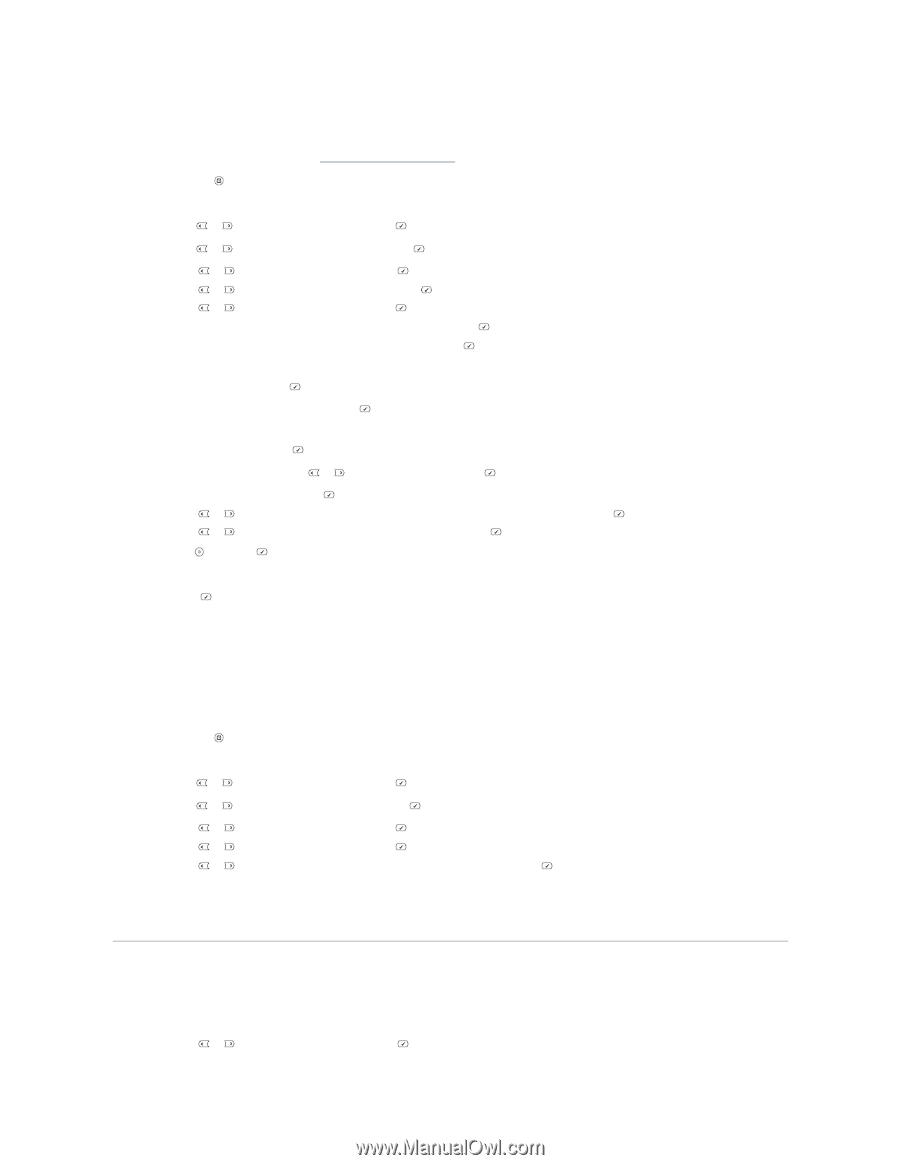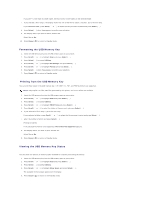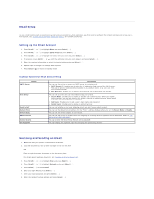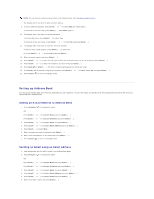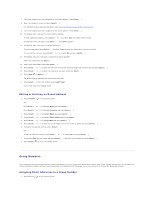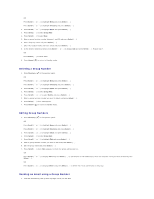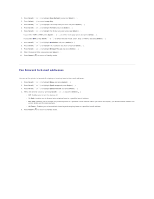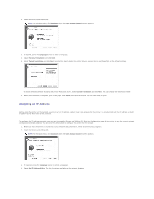Dell 1815dn User's Guide - Page 116
Changing Default Settings
 |
UPC - 000061100008
View all Dell 1815dn manuals
Add to My Manuals
Save this manual to your list of manuals |
Page 116 highlights
OR Place a single document face down on the document glass. For details about loading a document, see "Loading an Original Document". 2. Press Directory ( ) in the operator panel. OR Press Scroll ( or ) to highlight Menu and press Select ( ). Press Scroll ( or ) to highlight Directory and press Select ( ). 3. Press Scroll ( or ) to highlight Email and press Select ( ). 4. Press Scroll ( or ) to highlight Group Mail and press Select ( ). 5. Press Scroll ( or ) to highlight Send and press Select ( ). 6. When the Secure Mode is disabled, enter the sender's name and press Select ( ). 7. The e-mail address you have assigned for the name appears. Press Select ( ). 8. The display asks you if you want to send e-mail to yourself. Select Yes or No and press Select ( ). 9. Enter the group location number and press Select ( ). 10. The display asks if you want to review addresses. To review addresses, press Select ( ) to select Yes and check the address(es) you have entered. To continue the next step press Scroll ( or ) to select No and press Select ( ). 11. Enter the e-mail subject and press Select ( ). 12. Press Scroll ( or ) to select the file type to which the scanned image may be converted and press Select ( ). 13. Press Scroll ( or ) to select the resolution you want and press press Select ( ). 14. Press Start ( ) or Select ( ). The printer begins scanning and then sends the e-mail. 15. Press Select ( ) when the display shows Logoff Now?. Your printer returns to Standby mode. Printing Address Book You can check your Address Book setting an Address Book list. 1. Press Directory ( ) in the operator panel. OR Press Scroll ( or ) to highlight Menu and press Select ( ). Press Scroll ( or ) to highlight Directory and press Select ( ). 2. Press Scroll ( or ) to highlight Email and press Select ( ). 3. Press Scroll ( or ) to highlight Print and press Select ( ). 4. Press Scroll ( or ) to select Individual Address, Group Address or All and press Select ( ). The selected list prints out. Changing Default Settings You can set up default scan settings. 1. Press Scroll ( or ) to highlight Menu and press Select ( ).