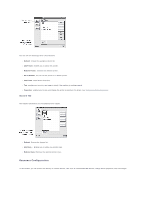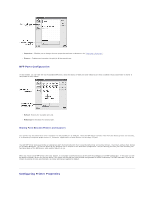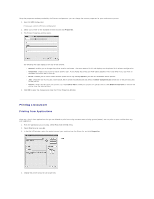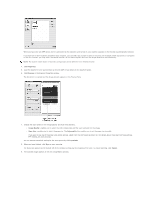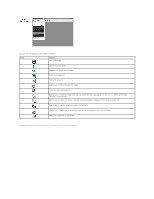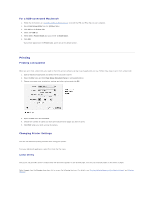Dell 1815dn User's Guide - Page 51
Scanning a Document - scanner driver
 |
UPC - 000061100008
View all Dell 1815dn manuals
Add to My Manuals
Save this manual to your list of manuals |
Page 51 highlights
The following four tabs display at the top of the window. l General: enables you to change the paper size, the paper type, and the orientation of the documents, enables the duplex feature, adds start and end banners, and changes the number of pages per sheet. l Text: enables you to specify the page margins and set the text options, such as spacing or columns. l Graphics: enables you to set image options that are used when printing images/files, such as color options, image size, or image position. l Device: enables you to set the print resolution, paper source, and destination. 5. Click OK to apply the changes and close the Properties window. 6. Click OK in the Dell LPR window to start printing. 7. The Printing window appears, allowing you to monitor the status of your print job. To abort the current job, click Cancel. Printing Files You can print many different types of files on the Dell MFP device using the standard CUPS way - directly from the command line interface. The CUPS lpr utility enables you do that. But the drivers package replaces the standard lpr tool by a much more user-friendly Dell LPR program. To print any document file: 1. Type lpr from the Linux shell command line and press Enter. The Dell LPR window appears. When you type only lpr and press Enter, the Select file(s) to print window appears first. Just select any files you want to print and click Open. 2. In the Dell LPR window, select your printer from the list, and change the printer and print job properties. For details about the properties window, see "Printing a Document". 3. Click OK to start printing. Scanning a Document You can scan a document using the MFP Configurator window. 1. Double-click the MFP Configurator on your desktop. 2. Click the button to switch to Scanners Configuration. 3. Select the scanner on the list.