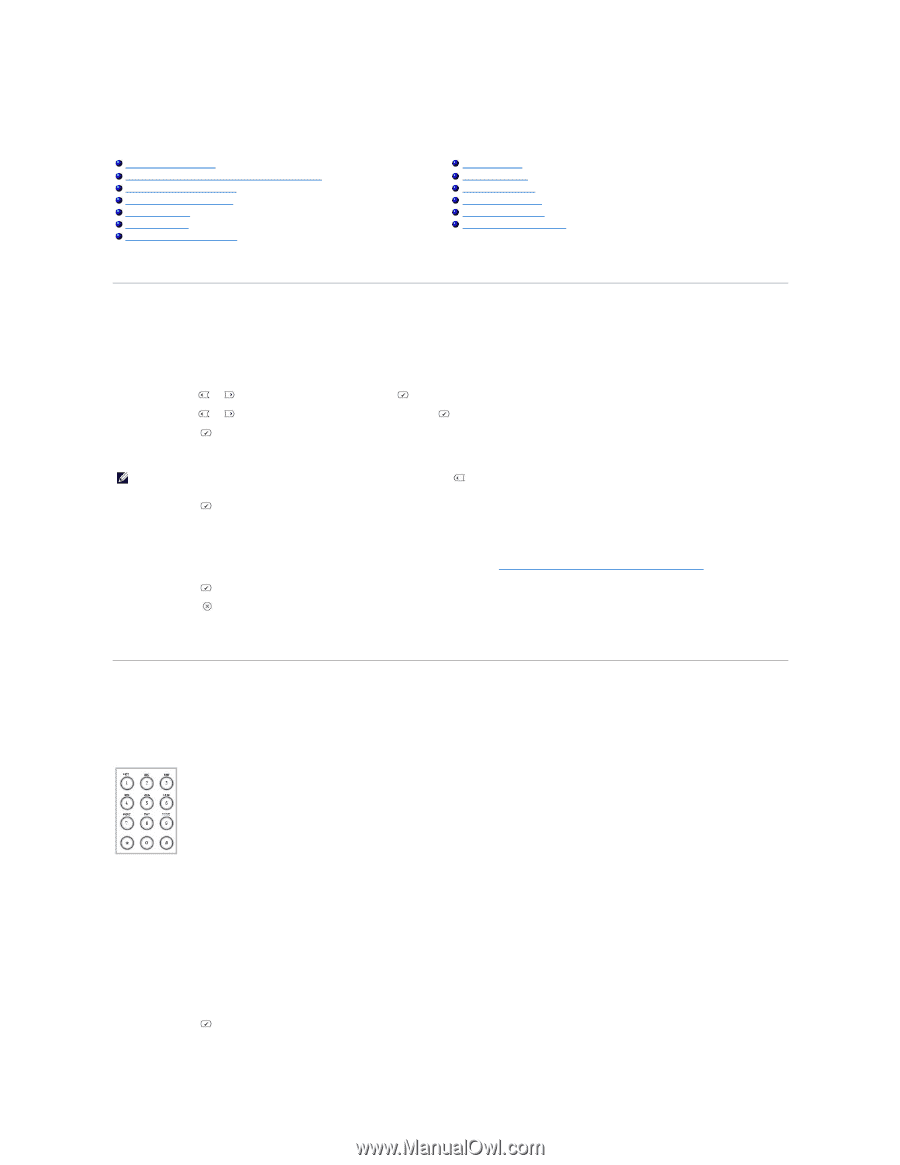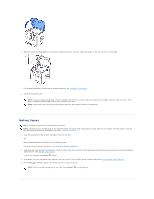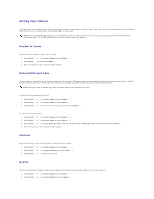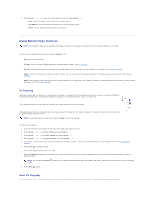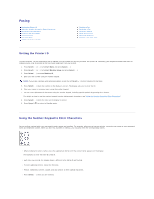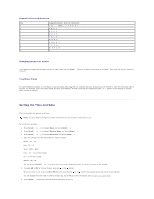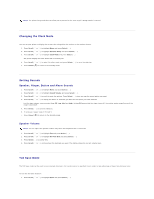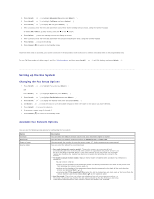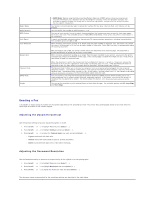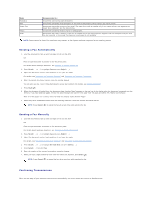Dell 1815dn User's Guide - Page 20
Setting the Printer ID, Using the Number Keypad to Enter Characters
 |
UPC - 000061100008
View all Dell 1815dn manuals
Add to My Manuals
Save this manual to your list of manuals |
Page 20 highlights
Faxing Setting the Printer ID Using the Number Keypad to Enter Characters Setting the Time and Date Changing the Clock Mode Setting Sounds Toll Save Mode Setting up the Fax System Sending a Fax Receiving a Fax Automatic Dialing Other Ways to Fax Additional Features Sending a Fax from a PC Setting the Printer ID In most countries, you are required by law to indicate your fax number on any fax you send. The printer ID, containing your telephone number and name or company name, may be printed at the top of each page sent from your printer. 1. Press Scroll ( or ) to highlight Menu and press Select ( ). 2. Press Scroll ( or ) to highlight Machine Setup and press Select ( ). 3. Press Select ( ) to access Machine ID. 4. Enter your fax number using the number keypad. NOTE: If you make a mistake while entering numbers, press the left Scroll ( ) button to delete the last digit. 5. Press Select ( ) when the number on the display is correct. The display asks you to enter the ID. 6. Enter your name or company name using the number keypad. 7. You can enter alphanumeric characters using the number keypad, including special symbols by pressing the 1 button. For details on how to use the number keypad to enter alphanumeric characters, see "Using the Number Keypad to Enter Characters". 8. Press Select ( ) when the name on the display is correct. 9. Press Cancel ( ) to return to Standby mode. Using the Number Keypad to Enter Characters As you perform various tasks, you may need to enter names and numbers. For example, when you set up your printer, you enter your name or your company's name and telephone number. When you store fax numbers in memory, you may also enter the corresponding names. l When prompted to enter a letter, press the appropriate button until the correct letter appears on the display. For example, to enter the letter O, press 6. l Each time you press 6, the display shows a different letter, M, N, O and finally 6. l To enter additional letters, repeat the first step. l Press 1 repeatedly to enter a space, and also press 1 to enter special characters. l Press Select ( ) when you are finished.