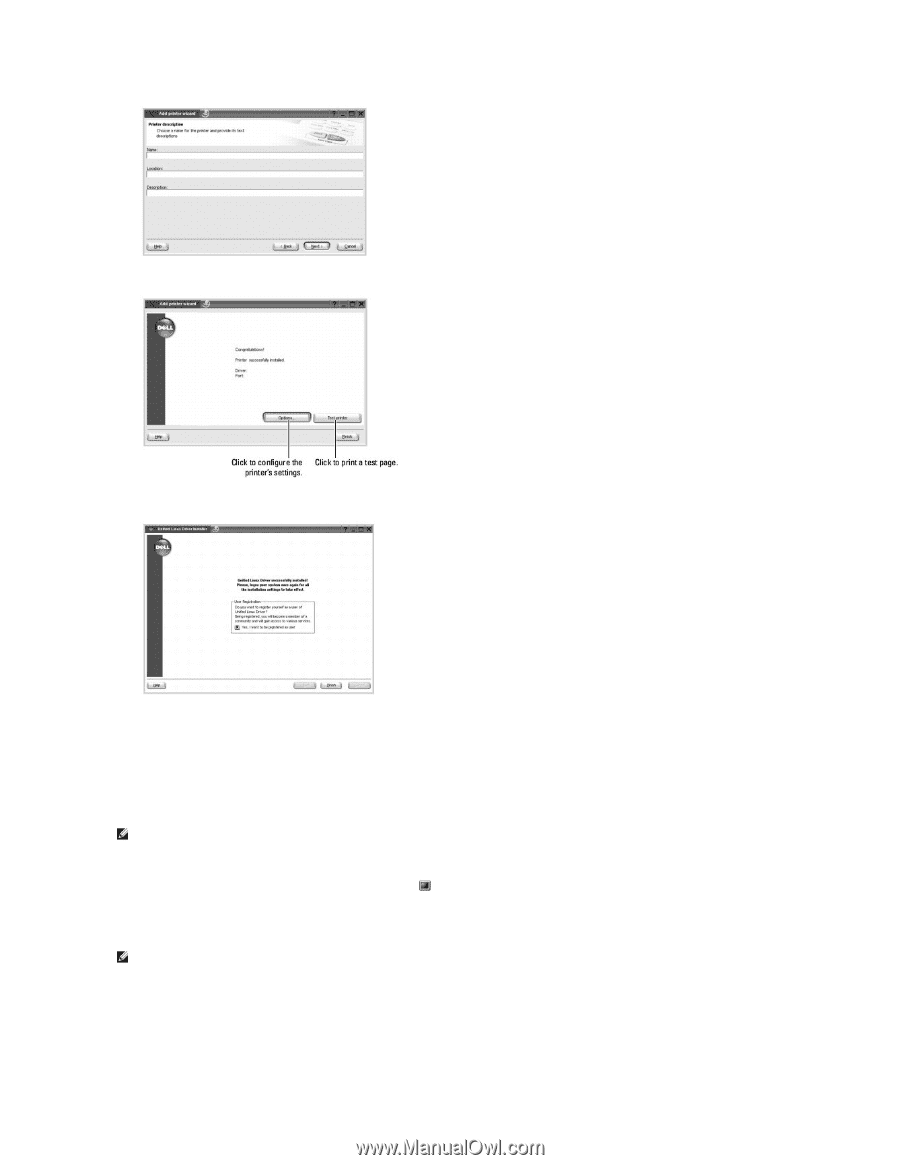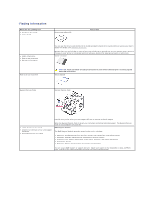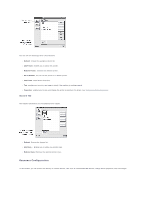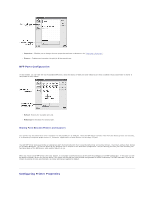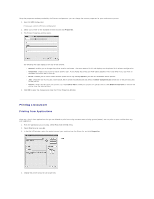Dell 1815dn User's Guide - Page 46
Uninstalling the MFP Driver - windows 7 driver
 |
UPC - 000061100008
View all Dell 1815dn manuals
Add to My Manuals
Save this manual to your list of manuals |
Page 46 highlights
9. Click Finish to complete installation. 10. When the following window appears, click Finish. The installation program has added the MFP Configurator desktop icon and Dell MFP group to the system menu for your convenience. If you have any difficulties, consult the onscreen help that is available through your system menu or in the driver package windows applications, such as MFP Configurator or Image Editor. Uninstalling the MFP Driver 1. When the Administrator Login window appears, type in root in the Login field and enter the system password. NOTE: You must log in as a super user (root) to install the printer software. If you are not a super user, ask your system administrator. 2. Insert the Drivers and Utilities CD. The Drivers and Utilities CD will automatically run. If the Drivers and Utilities CD does not automatically run, click the icon at the bottom of the desktop. When the Terminal screen appears, type in: [root@localhost root]#cd /mnt/cdrom/Linux [root@localhost root]#./install.sh NOTE: The installation program runs automatically if you have an autorun software package installed and configured. 3. Click Uninstall. 4. Click Next.