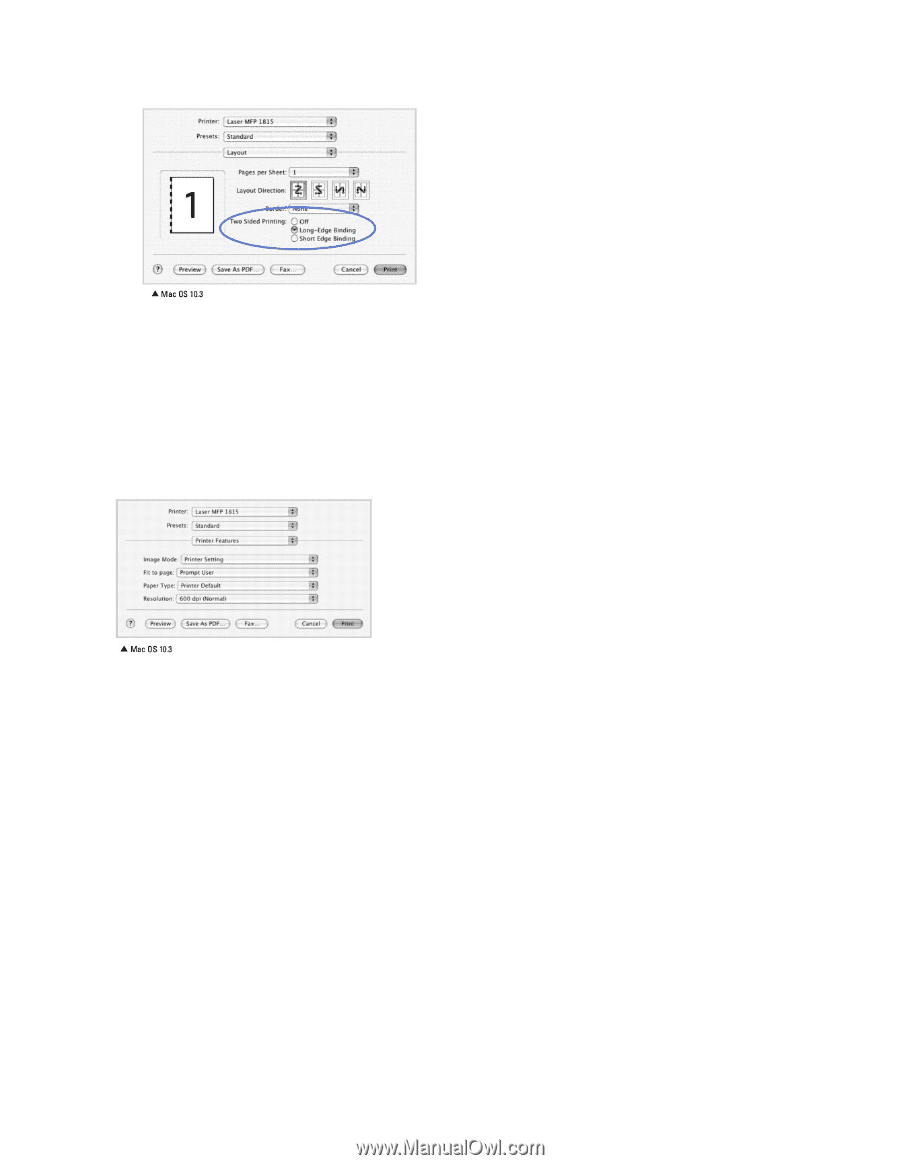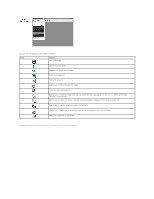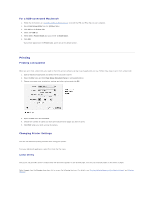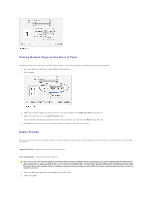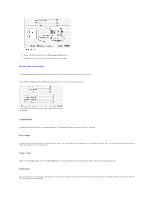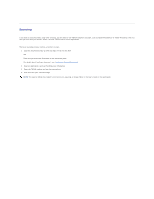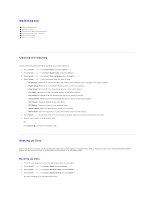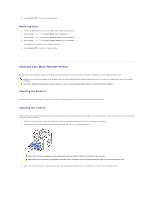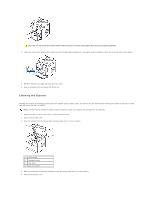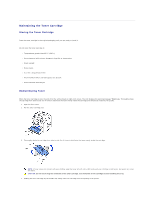Dell 1815dn User's Guide - Page 58
Printer Features Setting, Image Mode, Fit to Paper Type, Resolution
 |
UPC - 000061100008
View all Dell 1815dn manuals
Add to My Manuals
Save this manual to your list of manuals |
Page 58 highlights
3. Select a binding orientation from Two Sided Printing option. 4. Click Print and the printer prints on both sides of the paper. Printer Features Setting The Printer Features tab provides options for selecting the paper type and adjusting print quality. Select Printer Features from the Presets drop-down list to access the following features: Image Mode Image Mode enables the user to enhance printouts. The available options are Normal and Text Enhance. Fit to Page This printer feature enables you to scale your print job to any selected paper size regardless of the digital document size. This can be useful when you want to check fine details on a small document. Paper Type Make sure that Paper Type is set to Printer Default. If you load a different type of print material, select the corresponding paper type. Resolution You can select the print resolution. The higher the setting, the sharper the clarity of printed characters and graphics. The higher setting also may increase the time it takes to print a document.