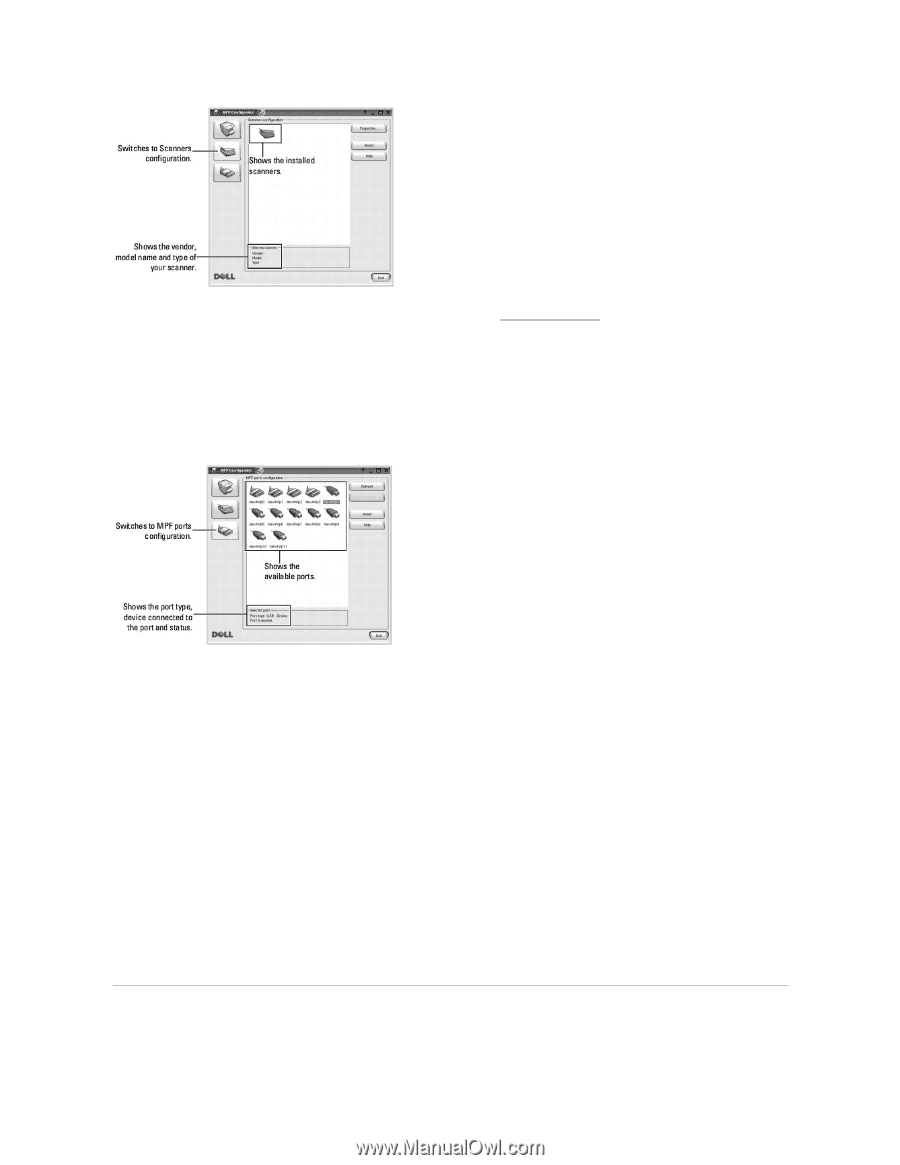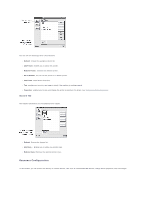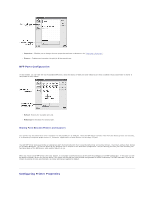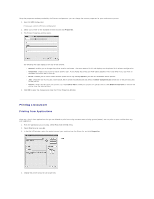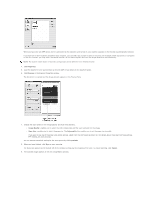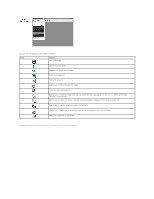Dell 1815dn User's Guide - Page 49
Configuring Printer Properties - windows 7 drivers
 |
UPC - 000061100008
View all Dell 1815dn manuals
Add to My Manuals
Save this manual to your list of manuals |
Page 49 highlights
l Properties...: Enables you to change the scan properties and scan a document. See "Scanning a Document". l Drivers...: Enables you to monitor the activity of the scan drivers. MFP Ports Configuration In this window, you can view the list of available MFP ports, check the status of each port and release a port that is stalled in busy state when its owner is terminated for any reason. l Refresh: Renews the available ports list. l Release port: Releases the selected port. Sharing Ports Between Printers and Scanners Your printer may be connected to a host computer via the parallel port or USB port. Since the MFP device contains more than one device (printer and scanner), it is necessary to organize proper access of "consumer" applications to these devices via the single I/O port. The Dell MFP driver package provides an appropriate port sharing mechanism that is used by Dell printer and scanner drivers. The drivers address their devices via so-called MFP ports. The current status of any MFP port can be viewed via the MFP Ports Configuration. The port sharing prevents you from accessing one functional block of the MFP device, while another block is in use. When you install a new MFP printer onto your system, it is strongly recommended you do this with the assistance of an MFP Configurator. In this case you will be asked to choose I/O port for the new device. This choice will provide the most suitable configuration for MFP's functionality. For MFP scanners I/O ports are chosen by scanner drivers automatically, so proper settings are applied by default. Configuring Printer Properties