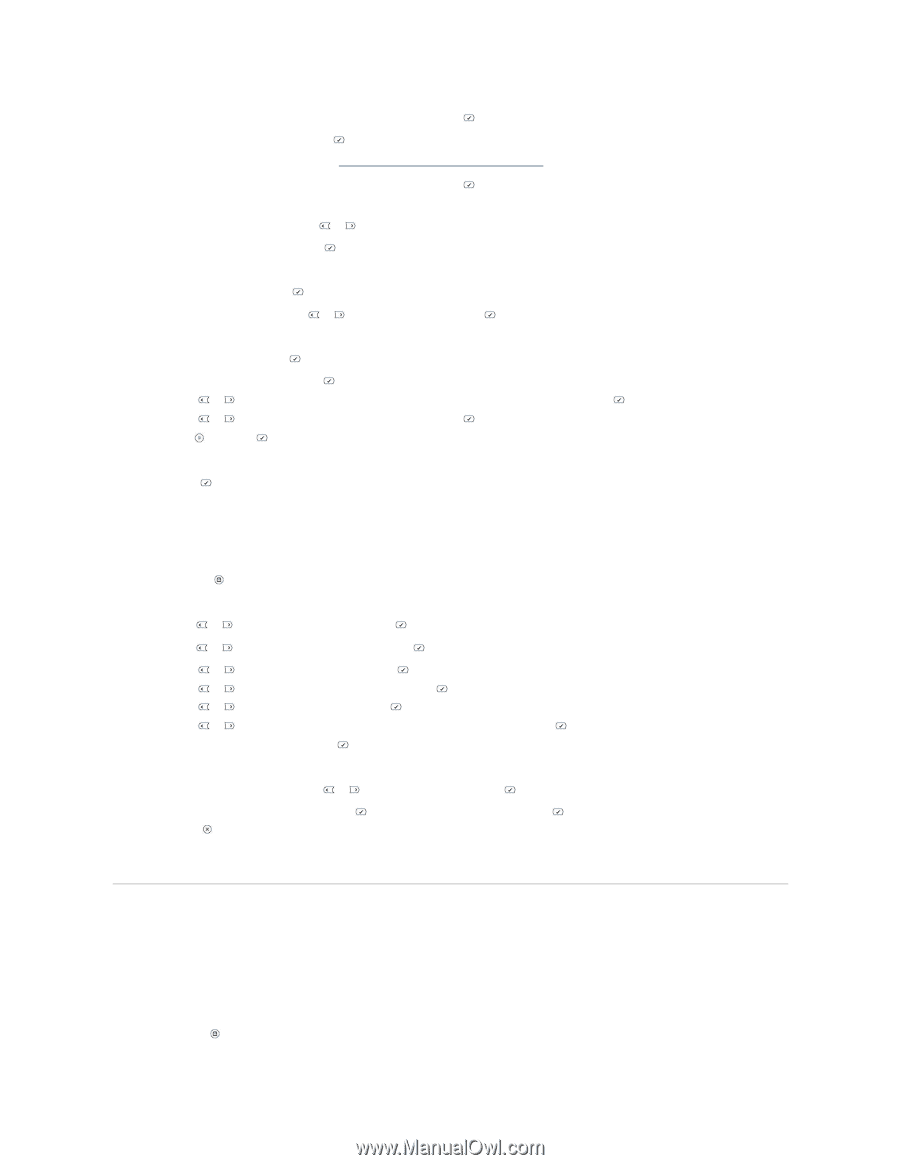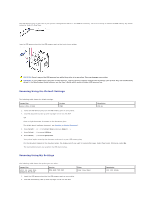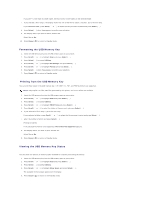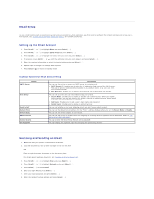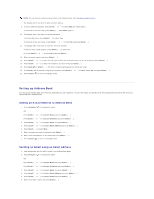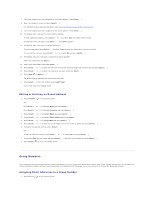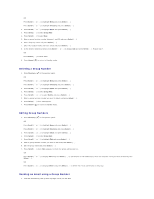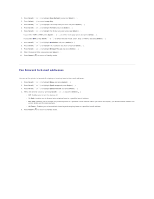Dell 1815dn User's Guide - Page 114
Group Numbers
 |
UPC - 000061100008
View all Dell 1815dn manuals
Add to My Manuals
Save this manual to your list of manuals |
Page 114 highlights
7. The e-mail address you have assigned for the name appears. Press Select ( ). 8. Enter the recipient's name and press Select ( ). For information about entering characters, see "Using the Number Keypad to Enter Characters". 9. The e-mail address you have assigned for the name appears. Press Select ( ). 10. The display asks if you want to enter another address. To enter additional address, press Scroll ( or ) to select Add, and repeat steps 8 and 9. To continue to the next step, press Select ( ) when Done appears. 11. The display asks if you want to review addresses. To review addresses, press Select ( ) to select Yes and check the address(es) you have entered. To continue the next step press Scroll ( or ) to select No and press Select ( ). 12. The display asks you if you want to send the e-mail to yourself. Select Yes or No and press Select ( ). 13. Enter the e-mail subject and press Select ( ). 14. Press Scroll ( or ) to select the file type to which the scanned image may be converted and press Select ( ). 15. Press Scroll ( or ) to select the resolution you want and press Select ( ). 16. Press Start ( ) or Select ( ). The printer begins scanning and then sends the e-mail. 17. Press Select ( ) when the display shows Logoff Now?. Your printer returns to Standby mode. Editing or Deleting an E-mail Address 1. Press Directory ( ) in the operator panel. OR Press Scroll ( or ) to highlight Menu and press Select ( ). Press Scroll ( or ) to highlight Directory and press Select ( ). 2. Press Scroll ( or ) to highlight Email and press Select ( ). 3. Press Scroll ( or ) to highlight Email Address and press Select ( ). 4. Press Scroll ( or ) to highlight Edit and press Select ( ). 5. Press Scroll ( or ) to select the e-mail address you want to edit or delete and press Select ( ). 6. To delete the selected address, press Select ( ). OR To edit the selected address, press Scroll ( or ) to select Edit and press Select ( ). 7. If you select Edit, edit the name and press Select ( ). Edit the e-mail address and pess Select ( ). 8. Press Cancel ( ) to return to Standby mode. Group Numbers If you frequently send the same document to several destinations, you can group these destinations and set them under a group dial location. This enables you to use a group dial number setting to send a document to all destinations in the group. You can set up to 50 (1 through 50) group dial numbers. Assigning Email Addresses to a Group Number 1. Press Directory ( ) in the operator panel.