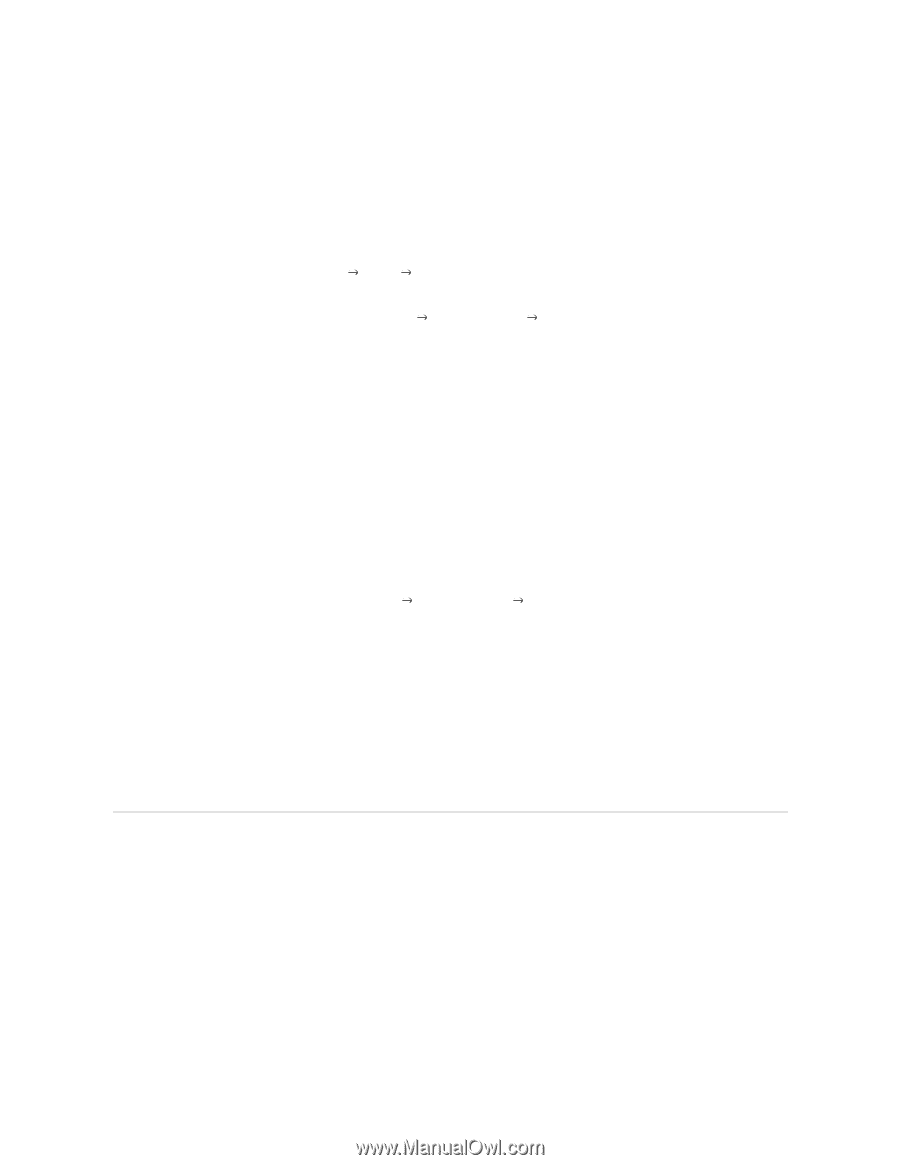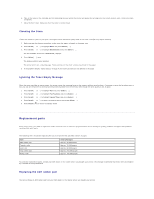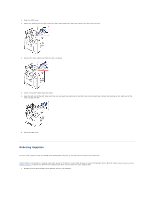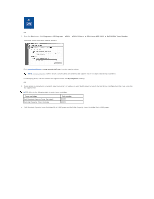Dell 1815dn User's Guide - Page 70
Setting Up the Network-connected Printer
 |
UPC - 000061100008
View all Dell 1815dn manuals
Add to My Manuals
Save this manual to your list of manuals |
Page 70 highlights
6. Double-click your printer icon. 7. Click the Printer menu and point to Properties. 8. Click the Details tab and point to the printer port and then click OK. In Windows NT 4.0/2000/XP/Server 2003/Vista Setting Up the Host Computer 1. Start Windows. 2. For Windows NT 4.0/2000, click the Start button Settings Printers. For Windows XP/Server 2003, click the Start button and point to Printers and Faxes. For Windows Vista, click the Start button and click Control Panel Hardware and Sound Printers. 3. Double-click your printer icon. 4. Click the Printer menu and point to Sharing. 5. For Windows NT 4.0, check the Shared box. For Windows 2000, check the Shared As box. For Windows XP/Server 2003/Vista, check the Share this printer box. 6. Fill in the Share Name field and click OK. Setting Up the Client Computer 1. Right-click the Start button and point to Explore. 2. Open your network folder in the left column. 3. Click the shared name. 4. For Windows NT 4.0/2000, from the Start button, Click Settings and point to Printers. For Windows XP/Server 2003, from the Start button, click and point to Printers and Faxes. For Windows Vista, from the Start button, click Control Panel Hardware and Sound Printers. 5. Double-click your printer icon. 6. Click the Printer menu and point to Properties. 7. Click the Ports tab and point to Add Port. 8. Click Local Port and point to New Port. 9. Fill in the Enter a port name field and enter the shared name. 10. Click OK and point to Close. 11. For Windows NT 4.0, click OK. For Windows 2000/XP/Server 2003/Vista, click Apply and point to OK. Setting Up the Network-connected Printer You must set up the network protocols on the printer to use it as your network printer. Protocols can be set up by the following two methods: 1 Via Network Administration Programs You can configure your printer's print server settings and manage it via the following programs: l Embedded Web Service: A web server embedded to your network print server, which enables you to: Configure the network parameters necessary for the printer to connect to various network environments.