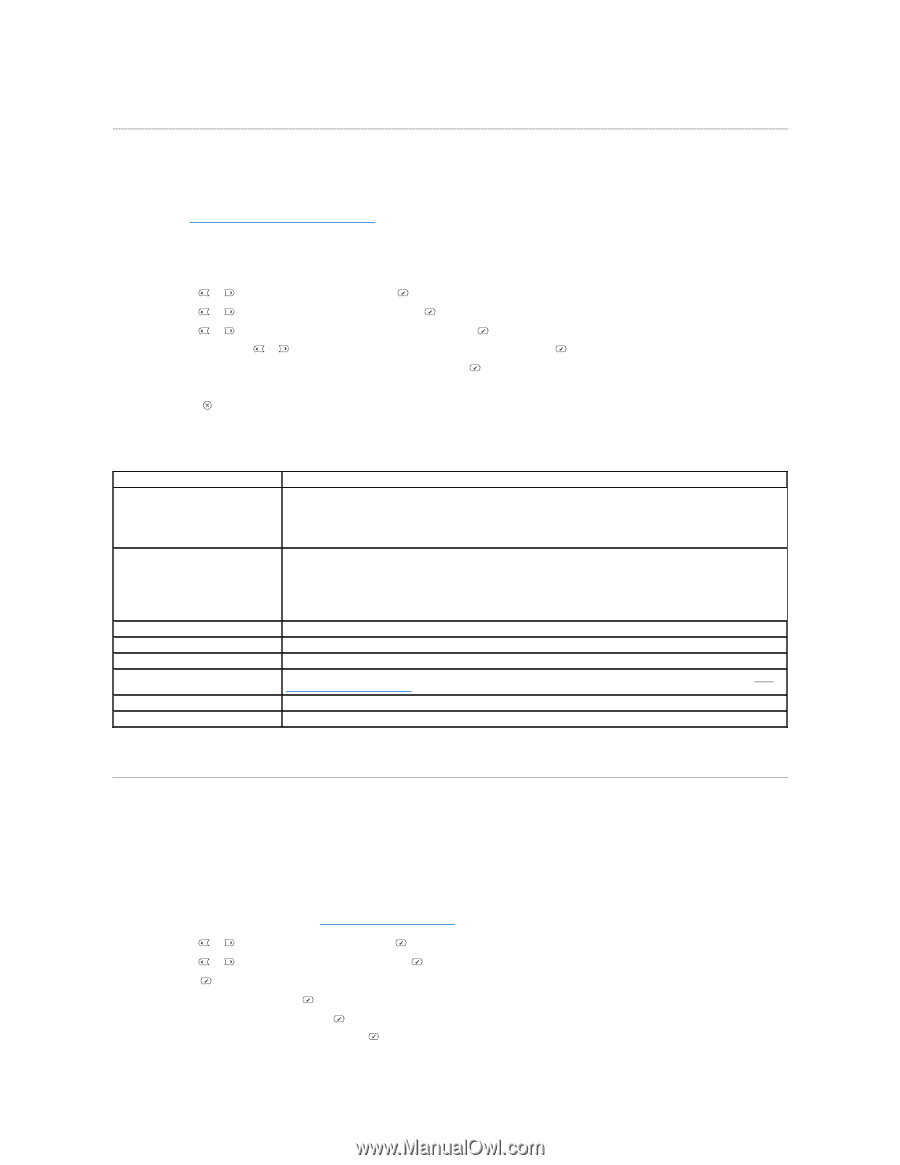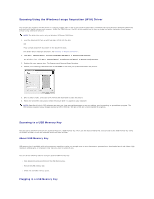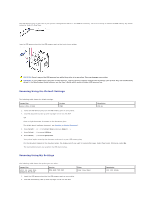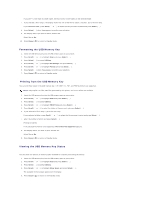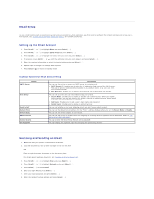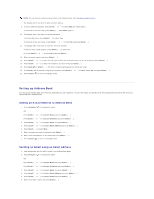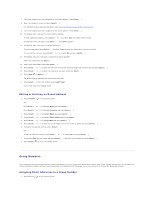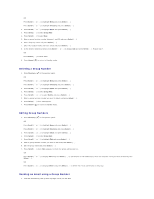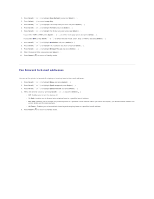Dell 1815dn User's Guide - Page 112
Email Setup, Scanning and Sending an Email
 |
UPC - 000061100008
View all Dell 1815dn manuals
Add to My Manuals
Save this manual to your list of manuals |
Page 112 highlights
Email Setup To use e-mail features such as Scanning to E-mail and Fax Forward to E-mail addresses, you first need to configure the network settings and set up your email account. See "Setting Up the Network-connected Printer" for network parameters. Setting up the Email Account 1. Press Scroll ( or ) to highlight Menu and press Select ( ). 2. Press Scroll ( or ) to highlight Email setup and press Select ( ). 3. Press Scroll ( or ) to highlight the menu item you want and press Select ( ). 4. If necessary, press Scroll ( or ) until the submenu item you want appears and press Select ( ). 5. Enter the required information or select the desired status and press Select ( ). 6. Repeat steps 3 through 5 to change other options. 7. Press Cancel ( ) to return to Standby mode. Available Options for Email Account Setup Option SMTP Server User Setup Send to Self Default From Default Subj. Email Forward Control Access Set Passcode Description You can set the printer to access an SMTP server for outgoing mail. • SMTP Server IP: Enables you to enter the IP address or host name of the SMTP server. This can be given in dotted decimal notation or as a domain name. (e.g. 111. 222. 333. 444 or smtp.xyz.com) • Max Mail Size: Enables you to specify the maximum size of mail which can be sent. You can set up users who can send emails using your printer. • Secure Mode: Enables you to enable or disable user authentication. When you enable authentication, you can set whether the printer reminds an authorized user about log off each time email transmission is completed. • Add Users: Enables you to add a user's login name and password. • Delete Users: Enables you to delete an authorized user. You can set whether or not your outgoing emails are sent to your email account. You can set the default email address for the "From:" address displays when you set the Secure Mode to Disable. You can set the default subject in your emails. You can set the printer to forward all of the outgoing or incoming faxes to specified e-mail addresses. Refer to "Fax Forward to E-mail addresses". You can protect the Email Setup feature with a passcode. You can change the passcode used for accessing the Email Setup feature. Scanning and Sending an Email 1. Make sure that your printer is connected to a network. 2. Load the document(s) face up with top edge in first into the ADF. OR Place a single document face down on the document glass. For details about loading a document, see "Loading an Original Document". 3. Press Scroll ( or ) to highlight Scan and press Select ( ). 4. Press Scroll ( or ) to highlight Network and press Select ( ). 5. Press Select ( ) to access Email. 6. Enter your login ID and press Select ( ). 7. Enter your login password and press Select ( ). 8. Enter the recipient's email address and press Select ( ).