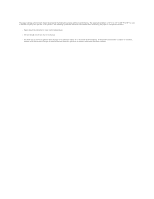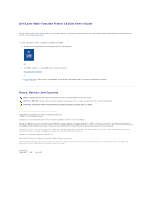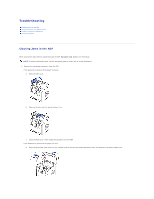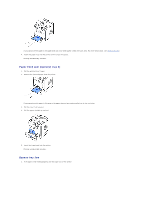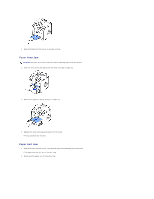Dell 1815dn User's Guide - Page 136
Fuser Area Jam, Paper Exit Jam
 |
UPC - 000061100008
View all Dell 1815dn manuals
Add to My Manuals
Save this manual to your list of manuals |
Page 136 highlights
2. Open and close the front cover to resume printing. Fuser Area Jam NOTICE: The fuser area is hot. Take care when removing paper from the printer. 1. Open the front cover and lightly pull the toner cartridge straight out. 2. Remove the paper by gently pulling it straight out. 3. Replace the toner cartridge and close the front cover. Printing automatically resumes. Paper Exit Jam 1. Open and close the front cover. The jammed paper automatically exits the printer. If the paper does not exit, go to the next step. 2. Gently pull the paper out of the output tray.
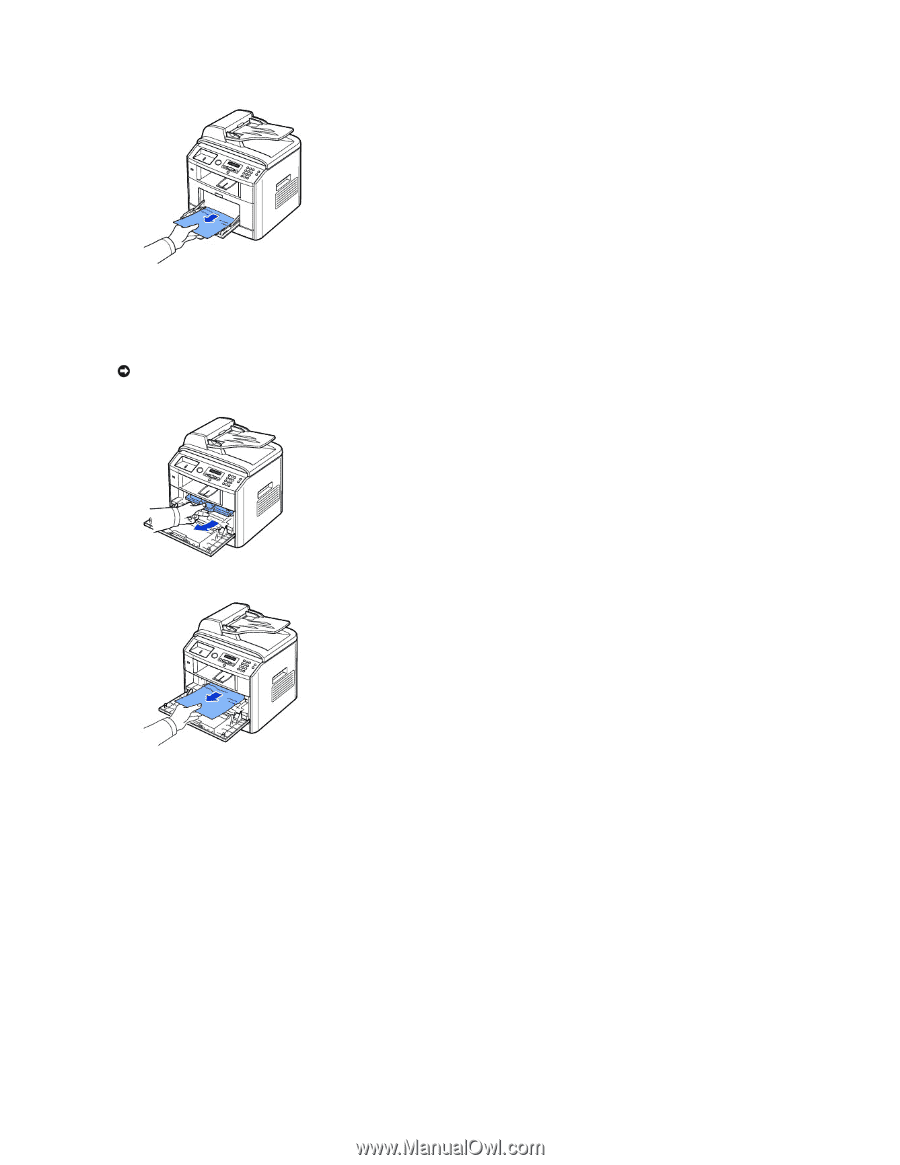
2.
Open and close the front cover to resume printing.
Fuser Area Jam
1.
Open the front cover and lightly pull the toner cartridge straight out.
2.
Remove the paper by gently pulling it straight out.
3.
Replace the toner cartridge and close the front cover.
Printing automatically resumes.
Paper Exit Jam
1.
Open and close the front cover. The jammed paper automatically exits the printer.
If the paper does not exit,
go to the next step.
2.
Gently pull the paper out of the output tray.
NOTICE:
The fuser area is hot. Take care when removing paper from the printer.