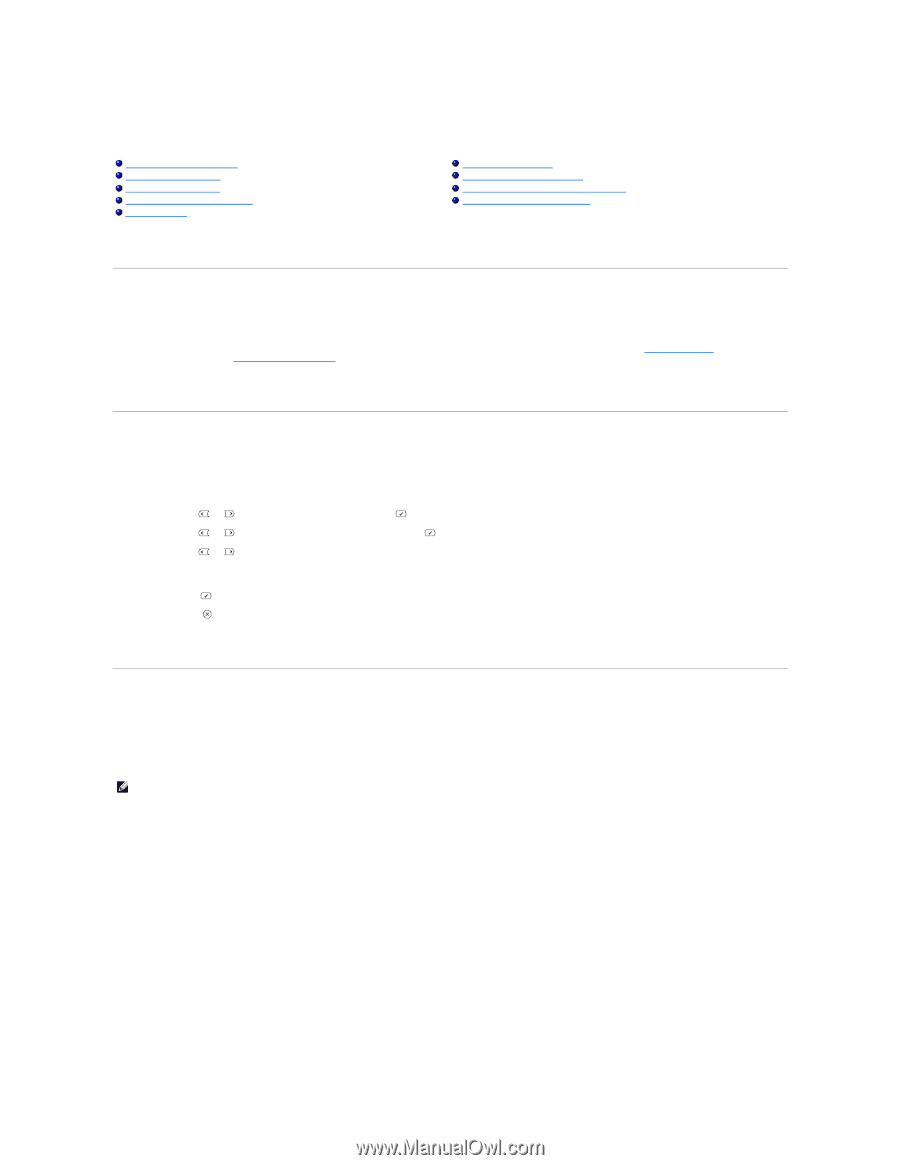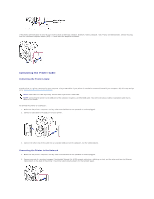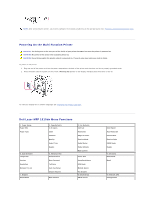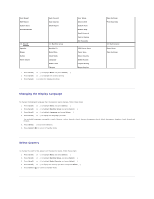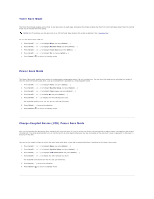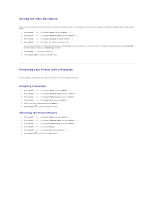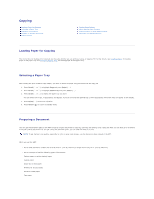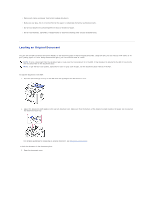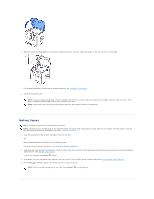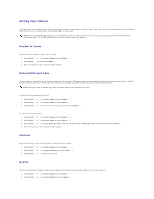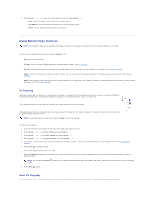Dell 1815dn User's Guide - Page 13
Loading Paper for Copying, Selecting a Paper Tray, Preparing a Document
 |
UPC - 000061100008
View all Dell 1815dn manuals
Add to My Manuals
Save this manual to your list of manuals |
Page 13 highlights
Copying Loading Paper for Copying Selecting a Paper Tray Preparing a Document Loading an Original Document Making Copies Setting Copy Options Using Special Copy Features Printing Copies on Both Sides of Paper Changing the Default Settings Loading Paper for Copying The instructions for loading print materials are the same whether you are printing, faxing, or copying. For further details, see "Loading Paper" for loading paper in the paper tray and "Using the Bypass Tray" for loading paper in the bypass tray. Selecting a Paper Tray After loading the print media for copy output, you have to select the paper tray you will use for the copy job. 1. Press Scroll ( or ) to highlight Copy and press Select ( ). 2. Press Scroll ( or ) to highlight Select Tray and press Select ( ). 3. Press Scroll ( or ) to display the paper tray you want. You can select from Tray1, Tray2(option) and Bypass. If you do not install the optional tray 2, the Tray2(option) menu item may not appear on the display. 4. Press Select ( ) to save the selection. 5. Press Cancel ( ) to return to Standby mode. Preparing a Document You can use the document glass or the ADF to load an original document for copying, scanning and sending a fax. Using the ADF, you can load up to 50 sheets of 75 g/m2 (20 lb) documents for one job. Using the document glass, you can load one sheet at a time. NOTE: To get the best scan quality, especially for color or gray scale images, use the document glass instead of the ADF. When you use the ADF: l Do not load documents smaller than 5.59 by 5.83 in. (142 by 148 mm) or larger than 8.5 by 14 in. (216 by 356 mm). l Do not attempt to feed the following types of documents: Carbon-paper or carbon-backed paper Coated paper Onion skin or thin paper Wrinkled or creased paper Curled or rolled paper Torn paper