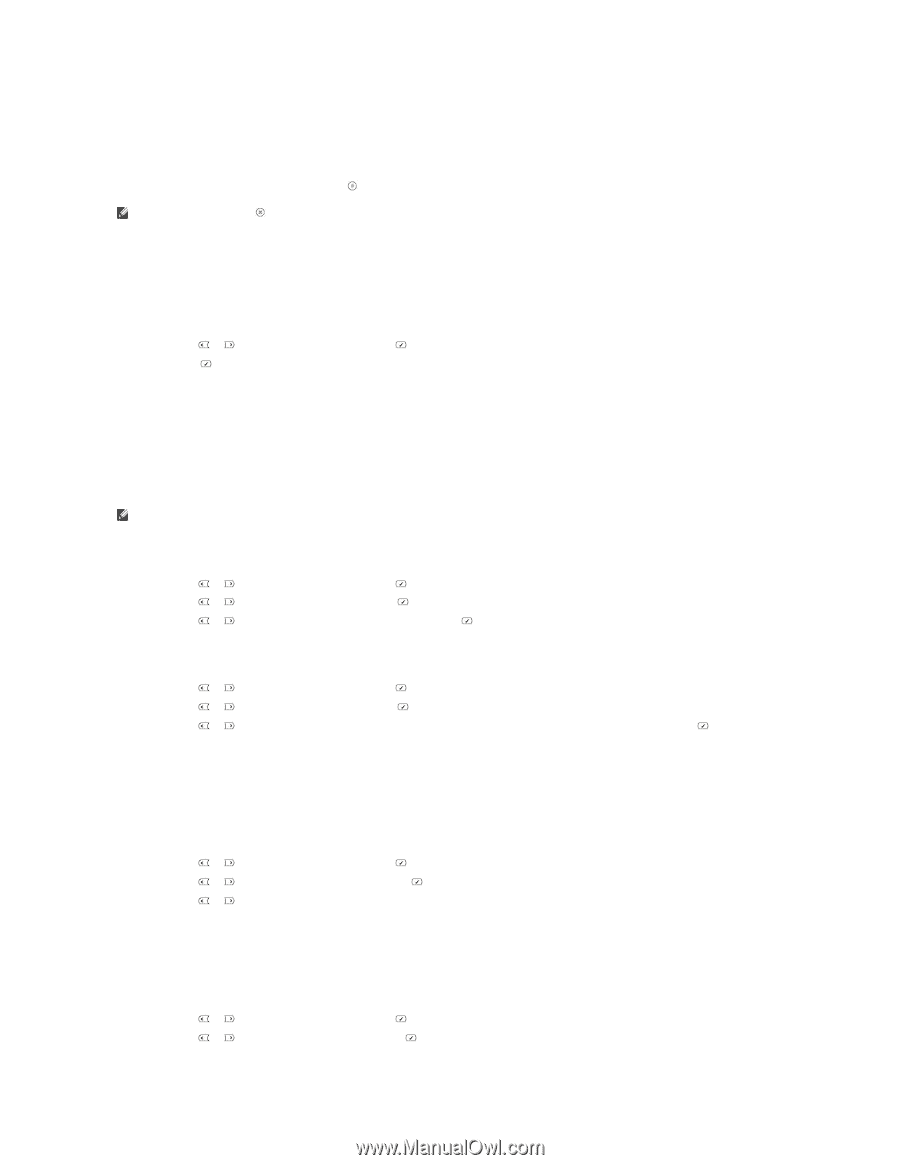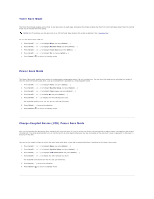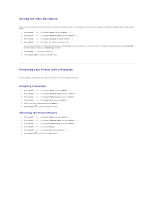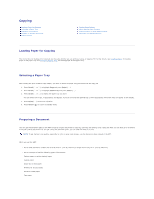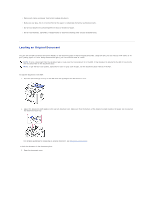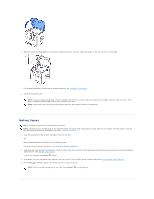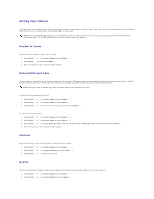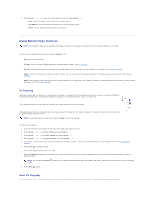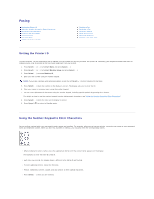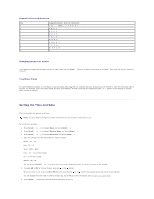Dell 1815dn User's Guide - Page 16
Setting Copy Options
 |
UPC - 000061100008
View all Dell 1815dn manuals
Add to My Manuals
Save this manual to your list of manuals |
Page 16 highlights
Setting Copy Options The Copy menus on the operator panel let you customize all the basic copy options; number of copies, copy size, contrast and image quality. Set the following options for the current copy job before pressing Start ( ) to make copies. NOTE: If you press Cancel ( ) while you set the copy options, all of the options you have set for the current copy job may be canceled and return to their default status. Or, they automatically return to their default status after copying. Number of Copies You can select the number of copies from 1 to 199. 1. Press Scroll ( or ) to highlight Copy and press Select ( ). 2. Press Select ( ) to access # of copies. 3. Enter the value you want using the number keypad. Reduced/Enlarged Copy You can reduce or enlarge the size of a copied image, from 25 percent to 400 percent when you copy original documents from the document glass or from 25 percent to 100 percent from the ADF. Note that the zoom rate available is different depending on the document loading method. NOTE: When you make a reduced copy, black lines may appear at the bottom of your copy. To select from the predefined copy sizes: 1. Press Scroll ( or ) to highlight Copy and press Select ( ). 2. Press Scroll ( or ) to highlight Zoom and press Select ( ). 3. Press Scroll ( or ) to find the size setting you want and press Select ( ). To fine-tune the size of copies: 1. Press Scroll ( or ) to highlight Copy and press Select ( ). 2. Press Scroll ( or ) to highlight Zoom and press Select ( ). 3. Press Scroll ( or ) to display Other (25-400) (from the document glass) or Other (25-100) (from the ADF) and press Select ( ). 4. Enter the value you want using the number keypad. Contrast Adjust the contrast to make the copy lighter or darker than the original. 1. Press Scroll ( or ) to highlight Copy and press Select ( ). 2. Press Scroll ( or ) to highlight Contrast and press Select ( ). 3. Press Scroll ( or ) to adjust the contrast. Quality You can use the Quality settings to improve the image quality by selecting the document type for the current copy job. 1. Press Scroll ( or ) to highlight Copy and press Select ( ). 2. Press Scroll ( or ) to highlight Quality and press Select ( ).