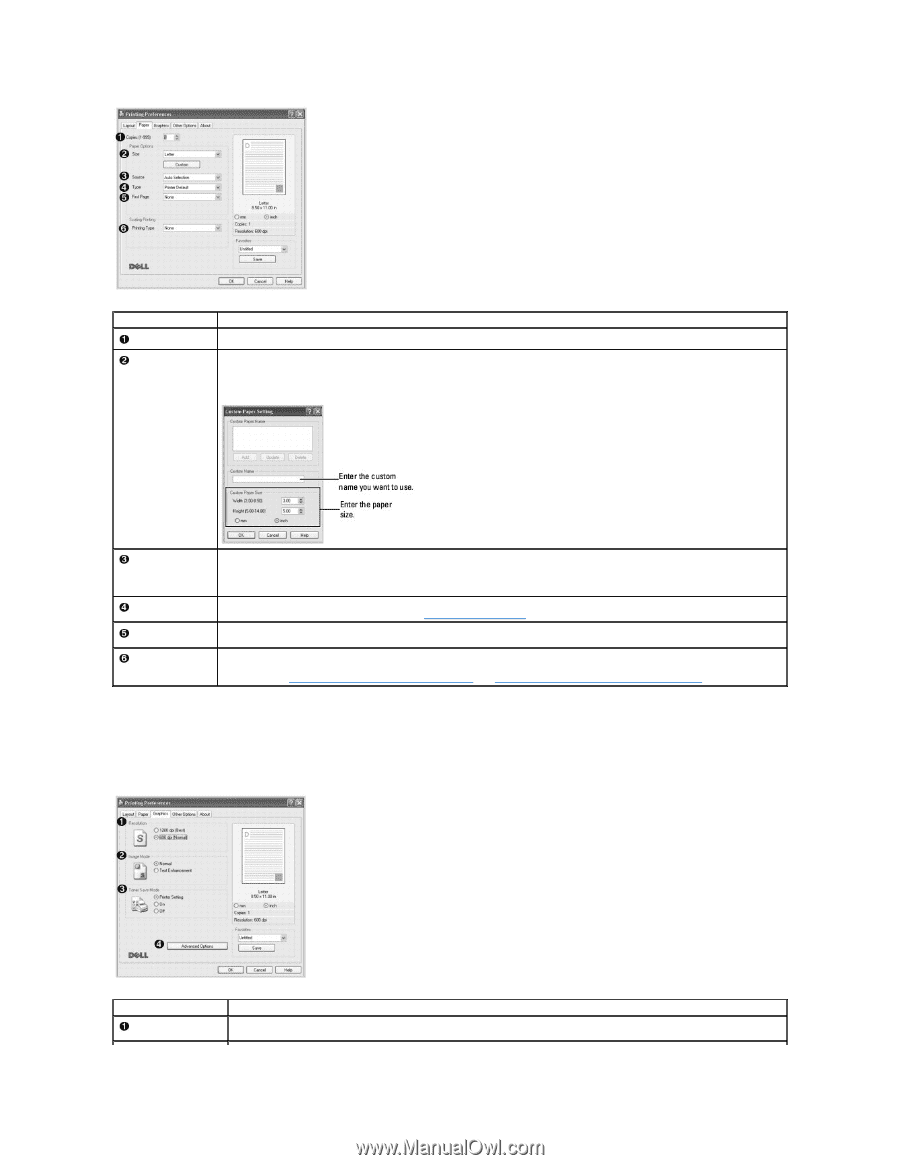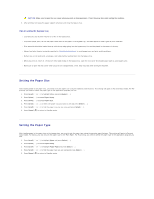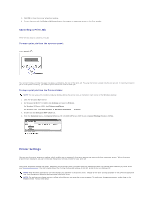Dell 1815dn User's Guide - Page 93
Graphics Tab
 |
UPC - 000061100008
View all Dell 1815dn manuals
Add to My Manuals
Save this manual to your list of manuals |
Page 93 highlights
Property Copies Size Description Copies enables you to choose the number of copies to be printed. You can enter up to 999. The Size option enables you to choose the size of paper loaded in the paper tray. If the required size is not listed in the Size box, click Custom. When the Custom Paper Setting window appears, set the paper size and click OK. The setting appears on the list so that you can select it. Source Type First Page Printing Type Make sure that Source is set to the corresponding paper tray. If the paper source is set to Auto Selection, the printer automatically picks up print materials from the bypass tray first and then the paper tray. Make sure that Type is set to Printer Default. If you load a different type of print material, select the corresponding paper type. For more information about print materials, refer to "Print Media Guidelines". This property allows you to print the first page using a different paper type from the rest of the document. You can select the paper source for the first page. Printing Type enables you to select advanced printing options. For details, see "Printing a Reduced or Enlarged Document" and "Fitting Your Document to a Selected Paper Size". Graphics Tab Use the following graphic options to adjust the print quality for your specific printing needs. Click the Graphics tab to display the properties shown below. Property Resolution Description You can select the printing resolution by choosing 1200 dpi (Best) or 600 dpi (Normal). The higher the setting, the sharper the clarity of printed characters and graphics. Higher settings may increase the time it takes to print a document.