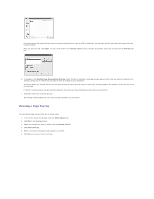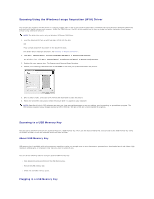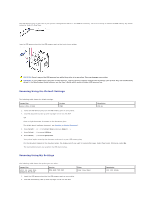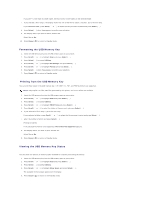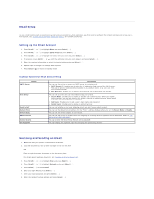Dell 1815dn User's Guide - Page 107
Advanced Preferences Scanning using Network Scan, Scanner Icons
 |
UPC - 000061100008
View all Dell 1815dn manuals
Add to My Manuals
Save this manual to your list of manuals |
Page 107 highlights
Advanced Page Preferences Page Scanning using Network Scan 1. Confirm your scanner is available for use by checking the scanner status icon. 2. Configure the network scanner settings. See "Setting the properties". 3. Load the document you want to scan. 4. Start scanning according to the recommendations on "Scanning Using Network Scan". 5. Scanning is started and the scanned document is sent to the location you specified. The location can be changed in the Advanced Page in the Network Scan Properties screen. See "Advanced Page". Scanner Icons
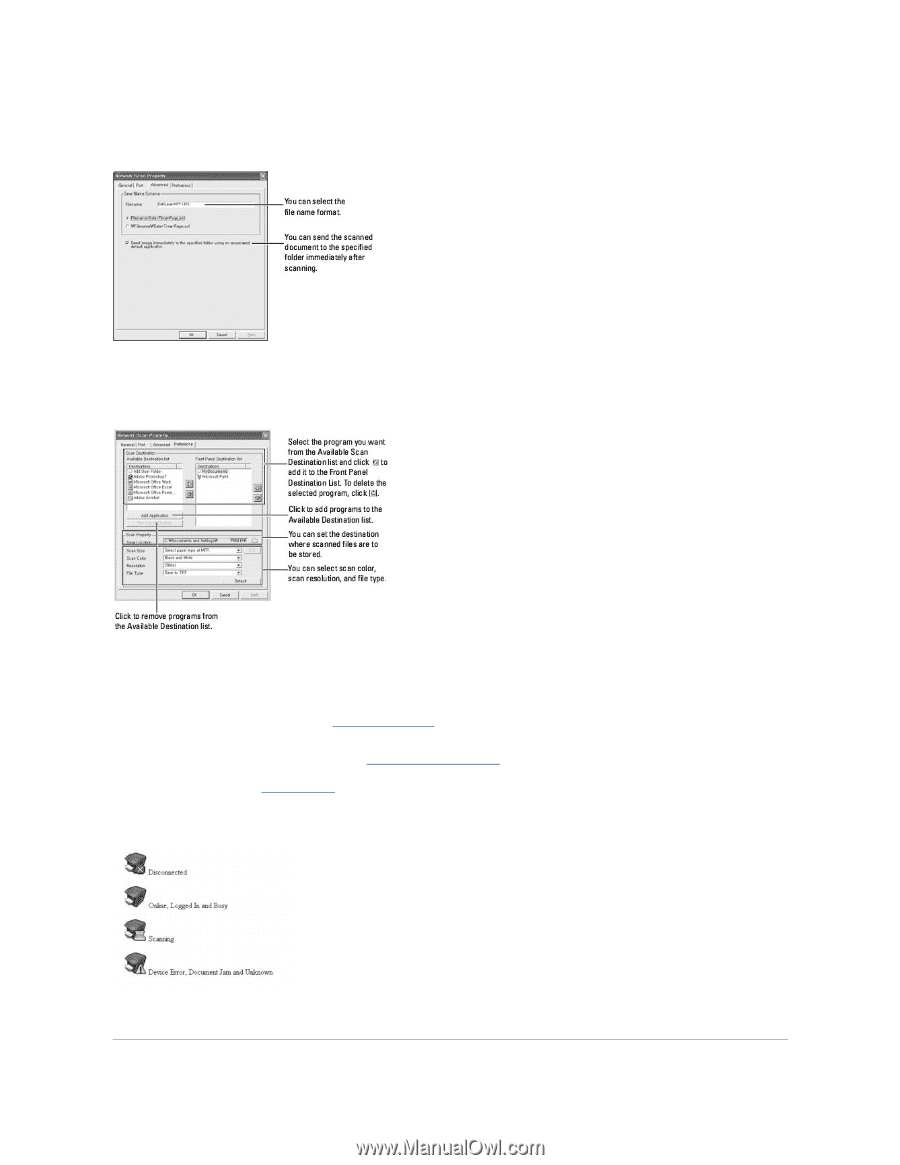
Advanced Page
Preferences Page
Scanning using Network Scan
1.
Confirm your scanner is available for use by checking the scanner status icon.
2.
Configure the network scanner settings. See
"Setting the properties"
.
3.
Load the document you want to scan.
4.
Start scanning according to the recommendations on
"Scanning Using Network Scan"
.
5.
Scanning is started and the scanned document is sent to the location you specified. The location can be changed in the Advanced Page in the Network
Scan Properties screen. See
"Advanced Page"
.
Scanner Icons