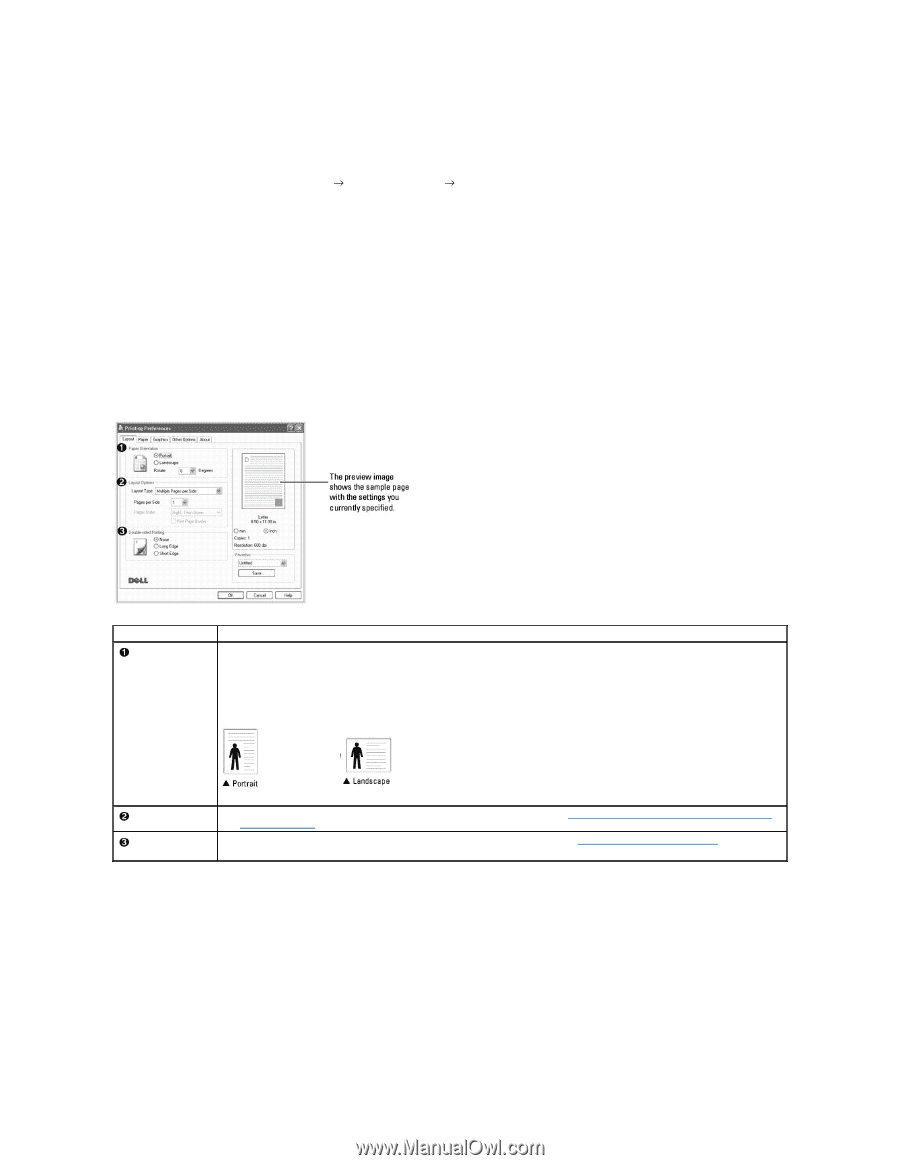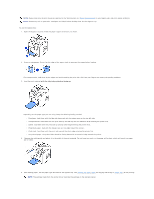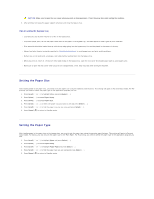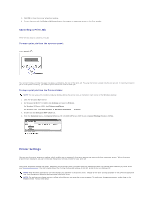Dell 1815dn User's Guide - Page 92
Layout Tab, Paper Tab
 |
UPC - 000061100008
View all Dell 1815dn manuals
Add to My Manuals
Save this manual to your list of manuals |
Page 92 highlights
a. Click the Windows Start button. b. For Windows 98/Me/NT 4.0/2000, click Settings and point to Printers. For Windows XP/Server 2003, click Printers and Faxes. For Windows Vista, click Control Panel Hardware and Sound Printers. c. Point to the Dell Laser MFP 1815 printer. d. Right-click on the printer icon and: l For Window 98/Me, click Properties. l For Windows 2000/XP/Server 2003/Vista, click Print Setup or click Properties and point to Printing Preferences. l For Windows NT 4.0, click Document Default. e. Change the settings on each tab and click OK. Layout Tab The Layout tab provides options for you to adjust how the document appears on the printed page. The Layout Options section includes advanced printing options, such as Multiple Pages per Side and Poster Printing. Property Paper Orientation Description Paper Orientation enables you to select the direction in which information is printed on a page. • Portrait prints across the width of the page, letter style. • Landscape prints across the length of the page, spreadsheet style. If you want to rotate the page 180-degrees, select 180 from the Rotate drop-down list. Layout Options Double-sided Printing Layout Options enables you to select advanced printing options. For details, see "Printing Multiple Pages on One Sheet of Paper" and "Printing Posters". Double-sided Printing enables you to print on both sides of paper. For details, see "Printing on Both Sides of Paper". Paper Tab Use the following options to set the paper handling needs when you access the printer properties. Click the Paper tab to access the paper properties.