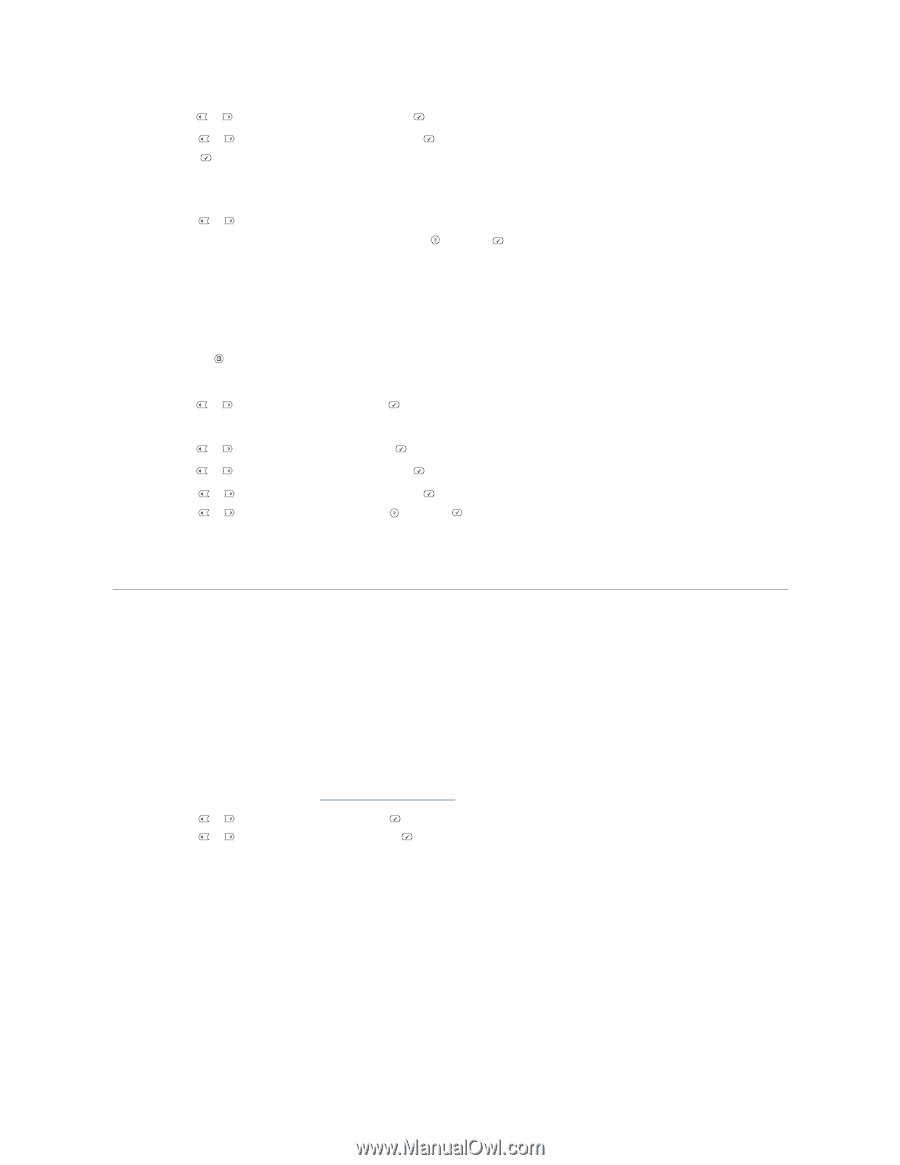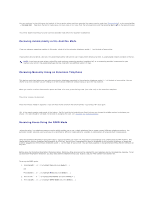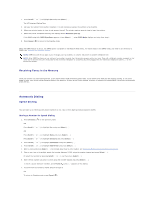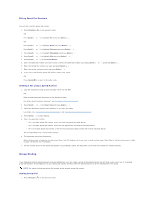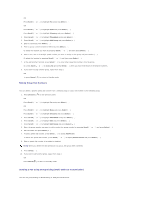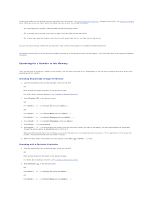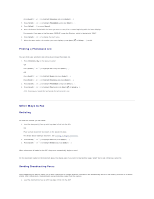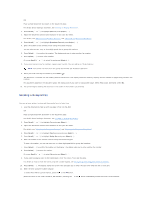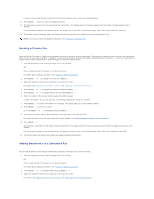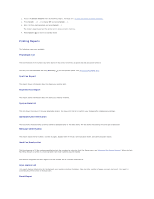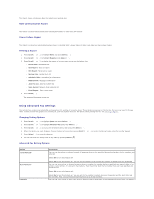Dell 1815dn User's Guide - Page 32
Other Ways to Fax
 |
UPC - 000061100008
View all Dell 1815dn manuals
Add to My Manuals
Save this manual to your list of manuals |
Page 32 highlights
Press Scroll ( or ) to highlight Directory and press Select ( ). 3. Press Scroll ( or ) to highlight PhoneBook and press Select ( ). 4. Press Select ( ) to access Search. 5. Press the button labeled with the letter you want to search for. A name beginning with the letter displays. For example, if you want to find the name "MOBILE", press the 6 button, which is labeled with "MNO". 6. Press Scroll ( or ) to display the next name. 7. When the name and/or the number you want displays, press Start ( ) or Select ( ) to dial. Printing a Phonebook List You can check your automatic dial setting by printing a Phonebook list. 1. Press Directory ( ) on the operator panel. OR Press Scroll ( or ) to highlight Fax and press Select ( ). OR Press Scroll ( or ) to highlight Menu and press Select ( ). Press Scroll ( or ) to highlight Directory and press Select ( ). 2. Press Scroll ( or ) to highlight PhoneBook and press Select ( ). 3. Press Scroll ( or ) to highlight Print and press Start ( ) or Select ( ). A list showing your speed dial and group dial entries prints out. Other Ways to Fax Redialing To redial the number you last called: 1. Load the document(s) face up with top edge in first into the ADF. OR Place a single document face down on the document glass. For details about loading a document, see "Loading an Original Document". 2. Press Scroll ( or ) to highlight Fax and press Select ( ). 3. Press Scroll ( or ) to highlight Redial and press Select ( ). When a document is loaded in the ADF, the printer automatically begins to send. For the document loaded on the document glass, the display asks if you want to load another page. Select Yes to add. Otherwise, select No. Sending Broadcasting Faxes The broadcasting fax feature allows you to send a document to multiple locations. Documents are automatically stored in the memory and sent to a remote station. After transmission, the documents are automatically erased from the memory. 1. Load the document(s) face up with top edge in first into the ADF.