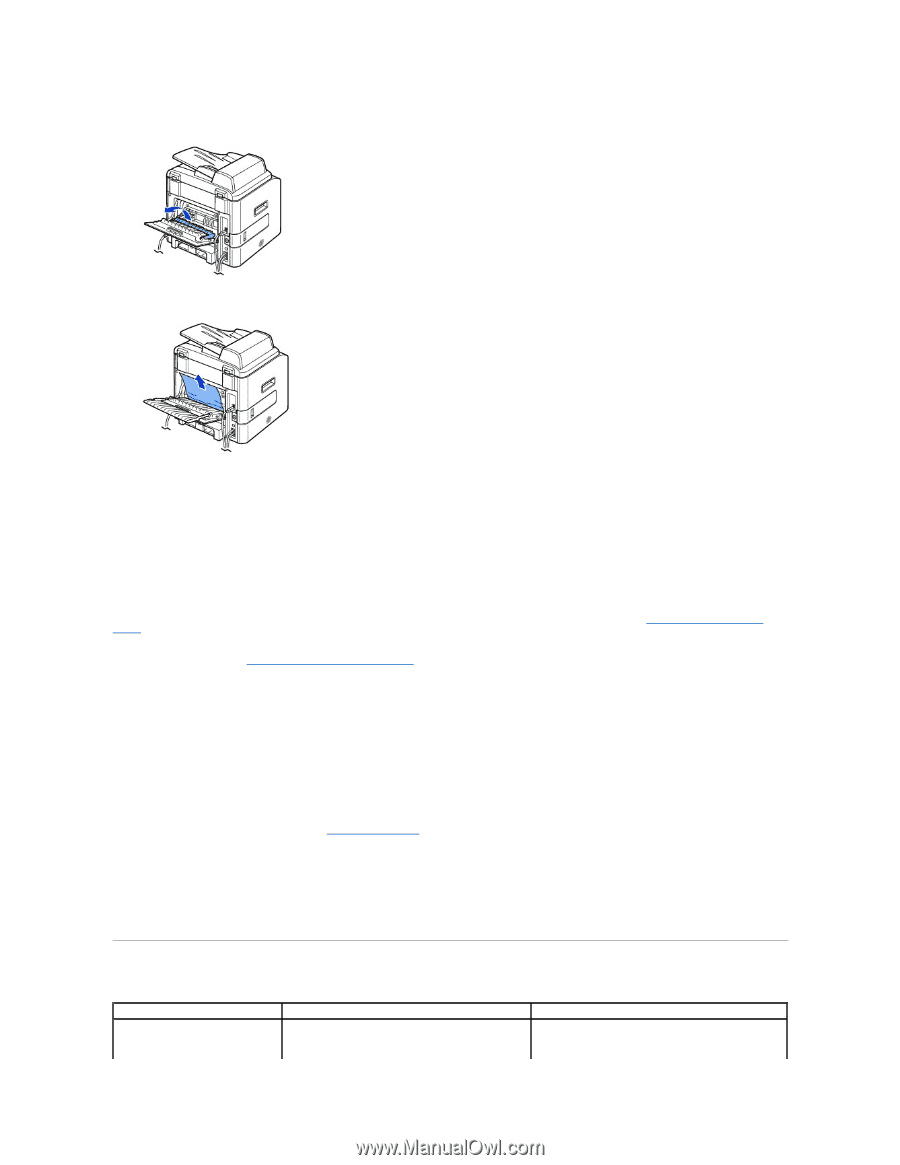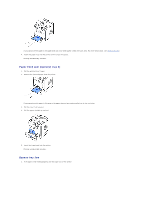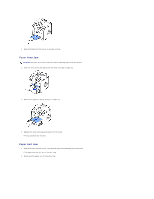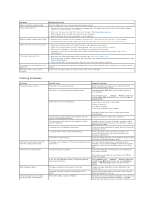Dell 1815dn User's Guide - Page 139
Clearing LCD Error Messages
 |
UPC - 000061100008
View all Dell 1815dn manuals
Add to My Manuals
Save this manual to your list of manuals |
Page 139 highlights
1. Open the rear cover. 2. Unfold the duplex guide fully. 3. Pull the jammed paper out. 4. Return the duplex guide and close the rear cover. 5. Open and close the front cover. Printing automatically resumes. Tips for Avoiding Paper Jams By selecting the correct paper types, most paper jams can be avoided. When a paper jam occurs, follow the steps outlined in "Clearing Jams in the Paper Paths". l Follow the procedures in "Loading Print Media in the Paper Tray". Ensure that the adjustable guides are correctly positioned. l Do not overload the paper tray. Ensure that the paper is below the paper capacity mark on the inside wall of the paper tray. l Do not remove the paper from the tray while your printer is printing. l Flex, fan and straighten the paper before loading. l Do not use creased, damp or curled paper. l Do not mix paper types in the paper tray. l Use only recommended print materials. See "Paper Specifications". l Ensure that the recommended print side of print materials is facing down in the paper tray and facing up in the bypass tray. l Ensure that the duplex unit is installed correctly. Clearing LCD Error Messages Display # Not Assigned Choose Another Meaning You have tried to delete the number for the delayed fax job. Suggested solutions Verify the number to be deleted and try again. OR