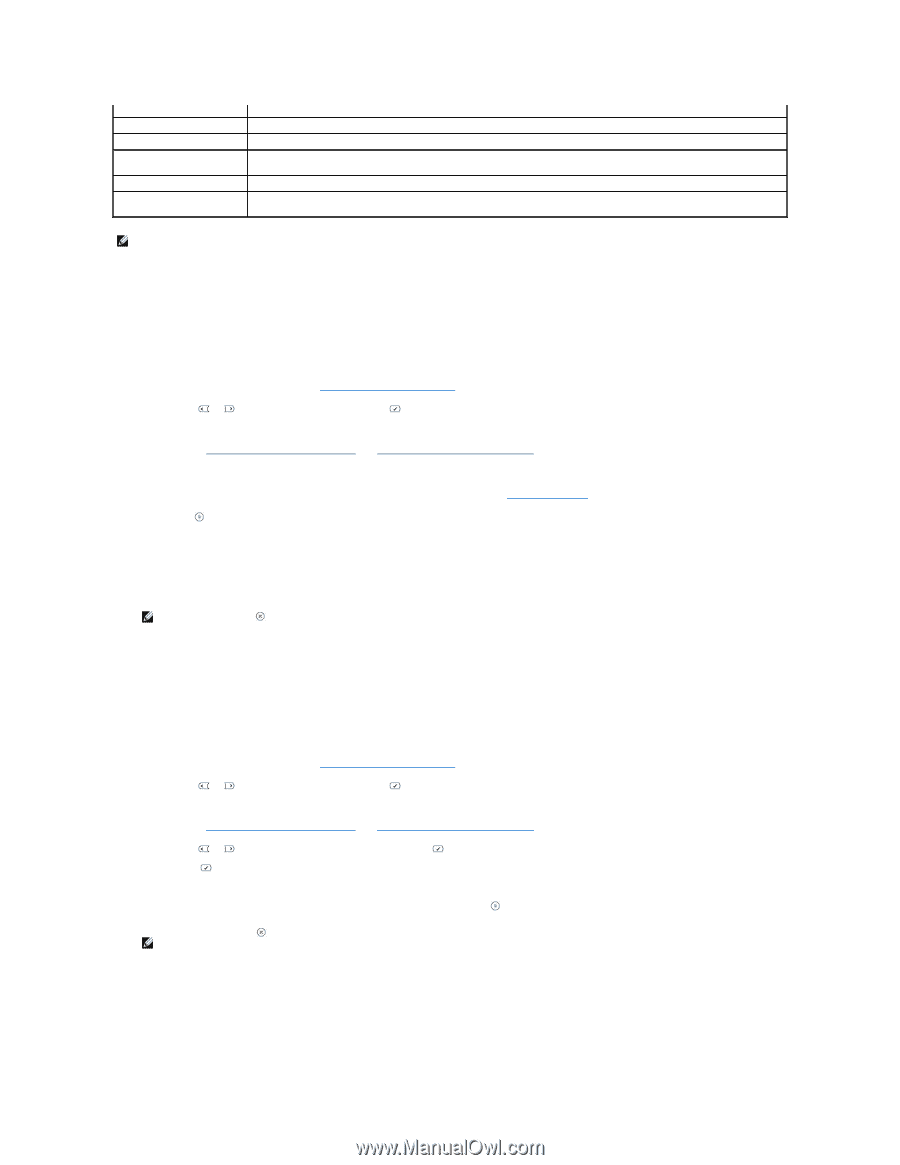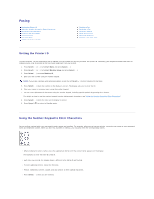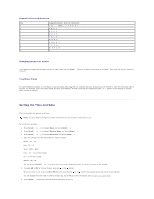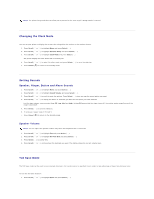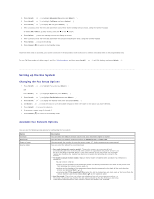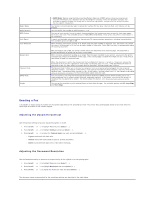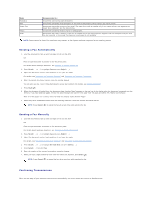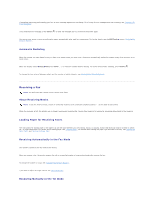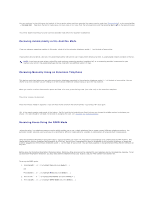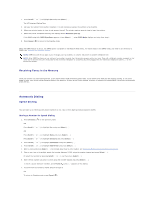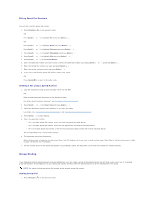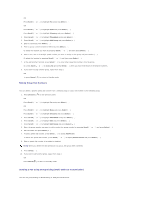Dell 1815dn User's Guide - Page 25
Sending a Fax Automatically, Sending a Fax Manually, Confirming Transmissions
 |
UPC - 000061100008
View all Dell 1815dn manuals
Add to My Manuals
Save this manual to your list of manuals |
Page 25 highlights
Mode Standard Fine Super Fine Photo Color Recommended for: Documents with normal sized characters. Documents containing small characters or thin lines or documents printed using a dot-matrix printer. Documents containing extremely fine detail. The super fine mode is enabled only if the remote printer also supports the Super Fine resolution. See the notes below. Documents containing shades of gray or photographs. Documents with colors. Sending a color fax is enabled only if the remote printer supports color fax reception and you send the fax manually. In this mode, the memory transmission is not available. NOTE: Faxes scanned in Super Fine resolution may transmit at the highest resolution supported by the receiving device. Sending a Fax Automatically 1. Load the document(s) face up with top edge in first into the ADF. OR Place a single document face down on the document glass. For details about loading a document, see "Loading an Original Document". 2. Press Scroll ( or ) to highlight Fax and press Select ( ). 3. Adjust the document contrast and resolution to suit your fax needs. For details, see "Adjusting the Document Contrast" and "Adjusting the Document Resolution". 4. Enter the remote fax phone number using the number keypad. You can also use one, two or three-digit speed or group dial numbers. For details, see "Automatic Dialing". 5. Press Start ( ). 6. When the document is loaded from the document glass, Another Page? appears on the top line of the display after the document is scanned into the memory. If you have additional pages, remove the scanned page and load the next page from the glass and select Yes. Repeat as necessary. After all of the pages are scanned, select No when the display shows Another Page?. 7. When the printer establishes contact with the receiving machine, it dials the number and sends the fax. NOTE: Press Cancel ( ) to cancel the fax job at any time while sending the fax. Sending a Fax Manually 1. Load the document(s) face up with top edge in first into the ADF. OR Place a single document face down on the document glass. For details about loading a document, see "Loading an Original Document". 2. Press Scroll ( or ) to highlight Fax and press Select ( ). 3. Adjust the document contrast and resolution to suit your fax needs. For details, see "Adjusting the Document Contrast" and "Adjusting the Document Resolution". 4. Press Scroll ( or ) to highlight On Hook Dial and press Select ( ). 5. Press Select ( ) to select Yes. 6. Enter the number of the remote fax machine using the keypad. 7. When you hear a high-pitched fax tone from the remote fax machine, press Start ( ). NOTE: Press Cancel ( ) to cancel the fax job at any time while sending the fax. Confirming Transmissions When the last page of your document has been sent successfully, the printer beeps and returns to Standby mode.