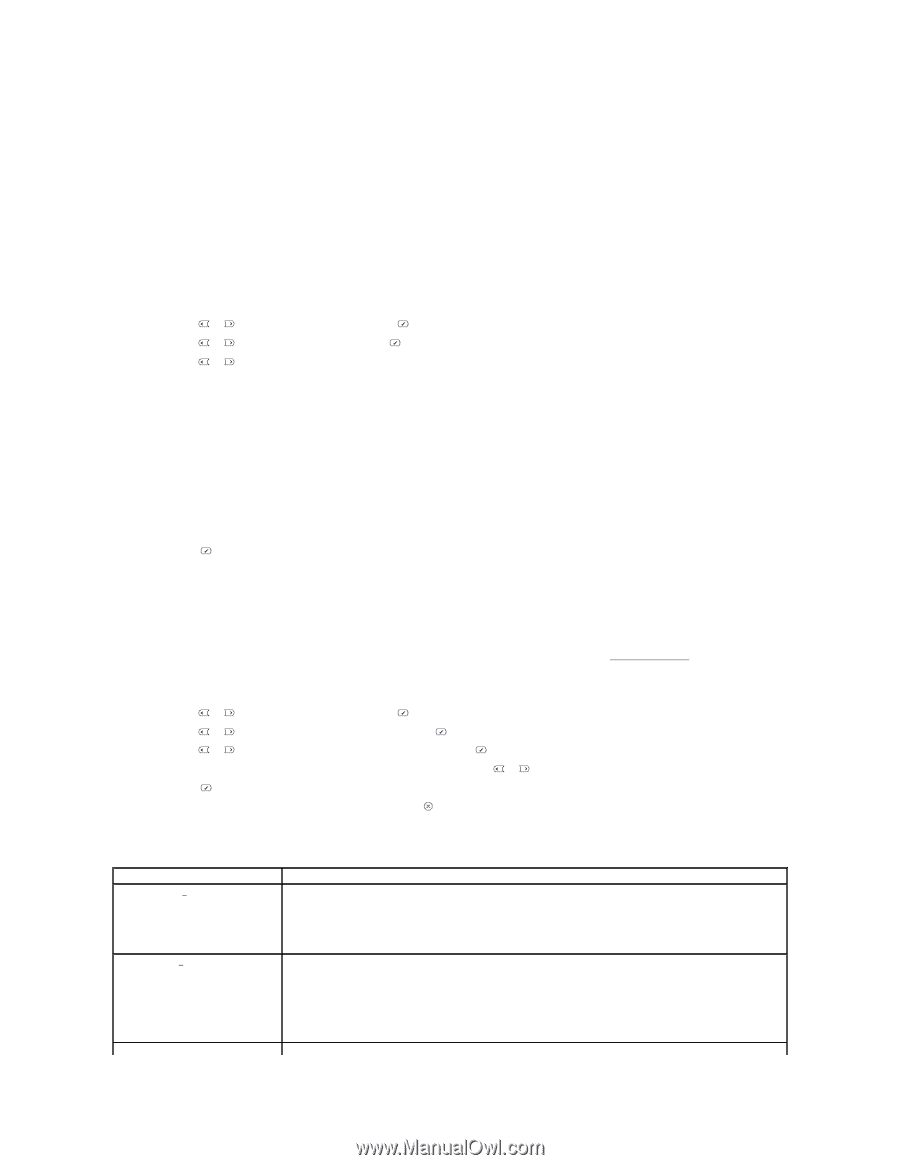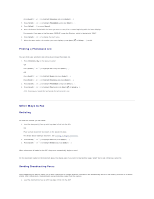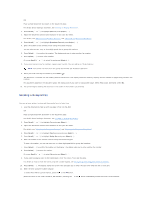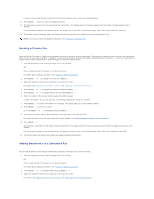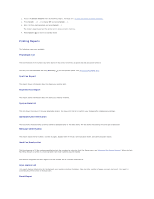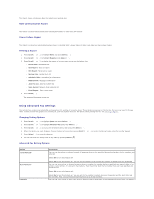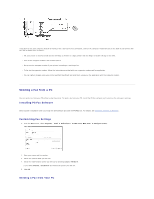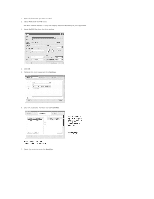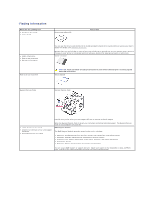Dell 1815dn User's Guide - Page 37
Using Advanced Fax Settings - network setup
 |
UPC - 000061100008
View all Dell 1815dn manuals
Add to My Manuals
Save this manual to your list of manuals |
Page 37 highlights
This report shows information about the emails you recently sent. Multi-communication Report This report is printed automatically after sending documents to more than one location. Power Failure Report This report is printed out automatically when power is restored after a power failure if there is any data loss due to power failure. Printing a Report 1. Press Scroll ( or ) to highlight Menu and press Select ( ). 2. Press Scroll ( or ) to highlight Reports press Select ( ). 3. Press Scroll ( or ) to display the report or list you want to print on the bottom line. l Phone Book: Phonebook list l Sent Report: Sent fax report l RCV Report: Received fax report l System Data: System data list l Scheduled Jobs: Scheduled job information l MSG Confirm: Message confirmation l Junk Fax List: Junk fax number list l Scan Journal: Network Scan sessions list l Email Report : Sent e-mail report 4. Press Select ( ). The selected information prints out. Using Advanced Fax Settings Your printer has various user-selectable setting options for sending or receiving faxes. These options are preset at the factory, but you may need to change them. To find out how the options are currently set, print the System Data list. For details about printing the list, see "Printing a Report". Changing Setting Options 1. Press Scroll ( or ) to highlight Menu and press Select ( ). 2. Press Scroll ( or ) to highlight Advanced Fax and press Select ( ). 3. Press Scroll ( or ) until you see the desired menu item and press Select ( ). 4. When the option you want displays, choose the desired status by pressing Scroll ( or ) or enter the desired value using the number keypad. 5. Press Select ( ) to save the selection. 6. You can exit from the setup mode at any time by pressing Cancel ( ). Advanced Fax Setting Options Option Send Forwarda Recv Forwarda Toll Save Description You can set the printer to always forward all outgoing faxes to the specified destination besides the fax numbers you entered. Select Off to turn this feature off. Select On to turn this feature on. You can set the number of the remote fax machine to which faxes are forwarded. You can set your printer to forward incoming faxes to another fax number during a specified time period. When a fax arrives at your printer, it is stored in the memory. Then the printer dials the fax number that you have specified and sends the fax. Select Off to turn this feature off. Select On to turn this feature on. You can set the fax number to which faxes are forwarded and the start time and the end time. Also, you can forward incoming faxes up to 25 fax numbers. You can set your printer to store your faxes in memory and to send them at the specified toll-saving time. For details