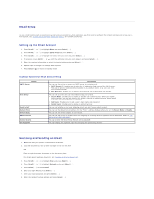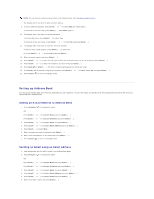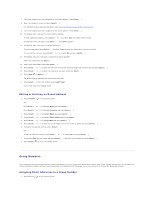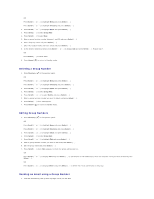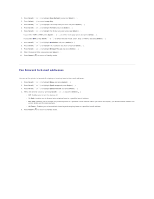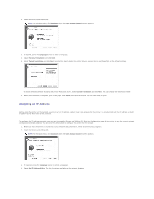Dell 1815dn User's Guide - Page 117
Fax Forward to E-mail addresses
 |
UPC - 000061100008
View all Dell 1815dn manuals
Add to My Manuals
Save this manual to your list of manuals |
Page 117 highlights
2. Press Scroll ( or ) to highlight Scan Defaults and press Select ( ). 3. Press Select ( ) to access Image Size. 4. Press Scroll ( or ) to highlight the image size you want and press Select ( ). 5. Press Scroll ( or ) to highlight Version and press Select ( ). 6. Press Scroll ( or ) to highlight file format you want and press Select ( ). If you select TIFF, or PDF, press Scroll ( or ) to select multi page option and press Select ( ). If you select BMP, press Scroll ( or ) to select the color mode, Color, Gray, or Momo, and press Select ( ). 7. Press Scroll ( or ) to highlight Resolution and press Select ( ). 8. Press Scroll ( or ) to highlight the resolution you want and press Select ( ). 9. Press Scroll ( or ) to highlight Netscan Tm-out and press Select ( ). 10. Enter the desired time value and press Select ( ). 11. Press Cancel ( ) to return to Standby mode. Fax Forward to E-mail addresses You can set the printer to forward all outgoing or incoming faxes to the e-mail addresses. 1. Press Scroll ( or ) to highlight Menu and press Select ( ). 2. Press Scroll ( or ) to highlight Email setup and press Select ( ). 3. Press Scroll ( or ) to highlight Email Forward and press Select ( ). 4. Select the desired status by pressing Scroll ( or ) and press Select ( ). l Off: Enables you to turn this feature off. l Tx Only: Enables you to forward only outgoing faxes to a specified e-mail address. l Rcv Only: Enables you to forward only incoming faxes to a specified e-mail address. When you select this option, you should choose whether the printer prints out the incoming faxes. l All Faxes : Enables you to forward both incoming and outgoing faxes to a specified e-mail address. 5. Press Cancel ( ) to return to Standby mode.