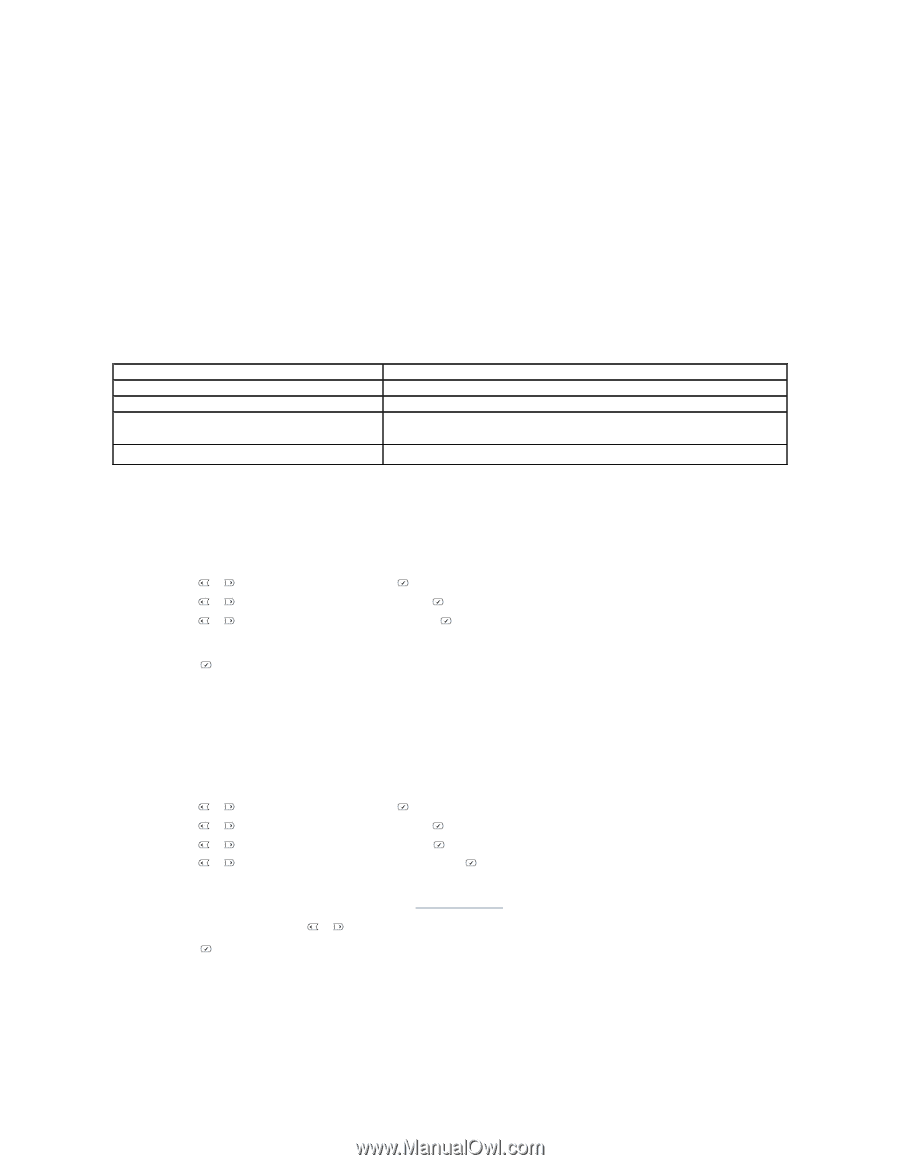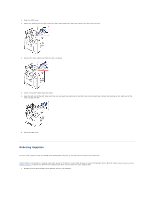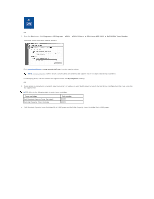Dell 1815dn User's Guide - Page 71
Via the Operator Panel, Configuring Network Parameters on the Operator Panel
 |
UPC - 000061100008
View all Dell 1815dn manuals
Add to My Manuals
Save this manual to your list of manuals |
Page 71 highlights
l SetIP: A utility program that allows you to select a network interface card and manually configure the addresses for use with the TCP/IP protocol. 2 Via the Operator Panel You can configure the basic network parameters through the printer's operator panel. Use the printer operator panel to do the following: l Print a Network Configuration Page l Configure TCP/IP l Configure EtherTalk Configuring Network Parameters on the Operator Panel Item Network Interface Network Operating System Network Protocols Dynamic Addressing Server Requirements 10/100 Base-TX Windows 98/Me/NT 4.0/2000/XP/Server 2003/Vista • TCP/IP on Windows • Port9100 on Windows 2000//XP/Server 2003/Vista • DHCP, BOOTP Printing a Network Configuration Page The Network Configuration page displays how the network interface card on your printer is configured. The default settings are suitable for most applications. 1. Press Scroll ( or ) to highlight Menu and press Select ( ). 2. Press Scroll ( or ) to highlight Network CFG and press Select ( ). 3. Press Scroll ( or ) to highlight Print Sys. Data and press Select ( ). The first available menu item, Yes displays on the bottom line. 4. Press Select ( ) to print a network configuration page. The Network Configuration page prints out. Setting Network Protocols When you first install and power up the printer, all supported network protocols are enabled. If a network protocol is enabled, the printer may actively transmit on the network even when the protocol is not in use. This may slightly increase network traffic. To eliminate unnecessary traffic, you may disable unused protocols. 1. Press Scroll ( or ) to highlight Menu and press Select ( ). 2. Press Scroll ( or ) to highlight Network CFG and press Select ( ). 3. Press Scroll ( or ) to highlight Configuration and press Select ( ). 4. Press Scroll ( or ) until you see the desired protocol and press Select ( ). 5. If you selected Ethernet, select a network speed. If you selected TCP/IP, assign a TCP/IP address. For details, see "Configuring TCP/IP". If you selected EtherTalk, press Scroll ( or ) to change the setting to On (enable) or Off (disable). 6. Press Select ( ) to save the selection. Configuring TCP/IP l Static Addressing: TCP/IP address is assigned manually by the system administrator. l Dynamic Addressing BOOTP/DHCP(default): TCP/IP address is assigned automatically by a DHCP or BOOTP server on your network.