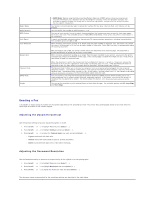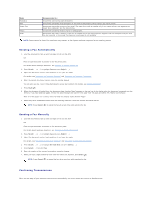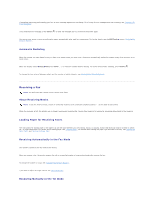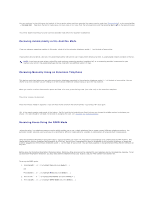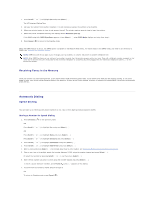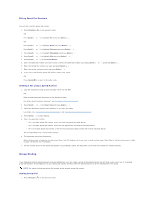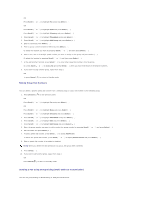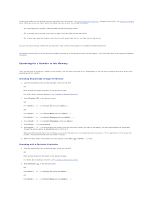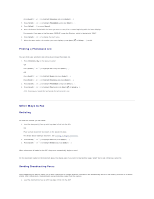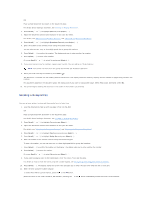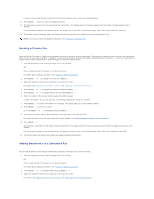Dell 1815dn User's Guide - Page 29
Group Dialing
 |
UPC - 000061100008
View all Dell 1815dn manuals
Add to My Manuals
Save this manual to your list of manuals |
Page 29 highlights
Editing Speed Dial Numbers You can edit a specific speed dial number. 1. Press Directory ( ) on the operator panel. OR Press Scroll ( or ) to highlight Fax and press Select ( ). OR Press Scroll ( or ) to highlight Menu and press Select ( ). Press Scroll ( or ) to highlight Directory and press Select ( ). 2. Press Scroll ( or ) to highlight PhoneBook and press Select ( ). 3. Press Scroll ( or ) to highlight Edit and press Select ( ). 4. Press Scroll ( or ) to access Edit Person. 5. Enter the speed dial number you want to edit or select the speed dial number by pressing Scroll ( or ) and press Select ( ). 6. Enter the correct fax number you want and press Select ( ). 7. Enter the correct name you want and press Select ( ). 8. If you want to edit another speed dial number, repeat from step 5. OR Press Cancel ( ) to return to Standby mode. Sending a Fax using a Speed Number 1. Load the document(s) face up with top edge in first into the ADF. OR Place a single document face down on the document glass. For details about loading a document, see "Loading an Original Document". 2. Press Scroll ( or ) to highlight Fax and press Select ( ). 3. Adjust the document contrast and resolution to suit your fax needs. For details, see "Adjusting the Document Contrast" and "Adjusting the Document Resolution". 4. Press Select ( ) to select Fax to:. 5. Enter the speed dial number. l For a one-digit speed dial number, press and hold the appropriate digit button. l For a two-digit speed dial number, press the first digit button and hold the last digit button. l For a three-digit speed dial number, press the first and second digit buttons and hold the last digit button. The corresponding entry's name briefly displays. 6. The document scans into the memory. When the document is loaded on the document glass, the LCD display asks if you want to send another page. Select Yes to add more documents or No to begin sending the fax immediately. 7. The fax number stored in the speed dial location is automatically dialed. The document is sent when the remote fax machine answers. Group Dialing If you frequently send the same document to several destinations, you can create a group of these destinations and set them under a one, two or three-digit group dial location. This enables you to use a group dial number setting to send the same document to all the destinations in the group. NOTE: You cannot include one group dial number within another group dial number. Setting Group Dial 1. Press Directory ( ) on the operator panel.