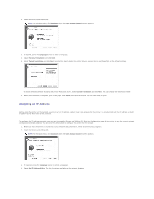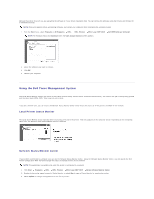Dell 1815dn User's Guide - Page 124
Using the Dell Toner Management System - offline
 |
UPC - 000061100008
View all Dell 1815dn manuals
Add to My Manuals
Save this manual to your list of manuals |
Page 124 highlights
Remove the printer drivers if you are upgrading the software or if your driver installation fails. You can remove the software using the Drivers and Utilities CD or Windows uninstall. NOTE: Close all programs before uninstalling software, and restart your computer after completing the uninstall process. 1. From the Start menu, select Programs or All Programs DELL DELL Printers DELL Laser MFP 1815 Dell MFP Software Uninstall. NOTE: For Windows Vista, click Continue when the User Account Control screen appears. 2. Select the software you want to remove. 3. Click OK. 4. Restart your computer. Using the Dell Toner Management System The Local Status Monitor displays the status of the printer (Printer Ready, Printer Offline, and Error-Check Printer), the name of the job currently being printed and the toner level (100%, 50%, Toner Low) for your printer. If you are a network user, you can access the Network Status Monitor Center which shows the status of all the printers available in the network. Local Printer Status Monitor The Local Status Monitor screen launches when you send a print job to the printer. This only appears on the computer screen. Depending on the remaining toner level, the launched Local Status Monitor screen is different. Network Status Monitor Center If your printer is connected to a network, you can use the Network Status Monitor Center. Using the Network Status Monitor Center, you can launch the Dell Printer Configuration Web Tool and manage the status of multiple printers on the network. NOTE: This application is available only when the printer is connected to a network. 1. Click Start Programs DELL DELL Printers DELL Laser MFP 1815 Network Status Monitor Center. 2. Double-click a printer name to open its Status Monitor, or select Run to open a Status Monitor for a particular printer. 3. Select Update to change the appearance of the list of printers.