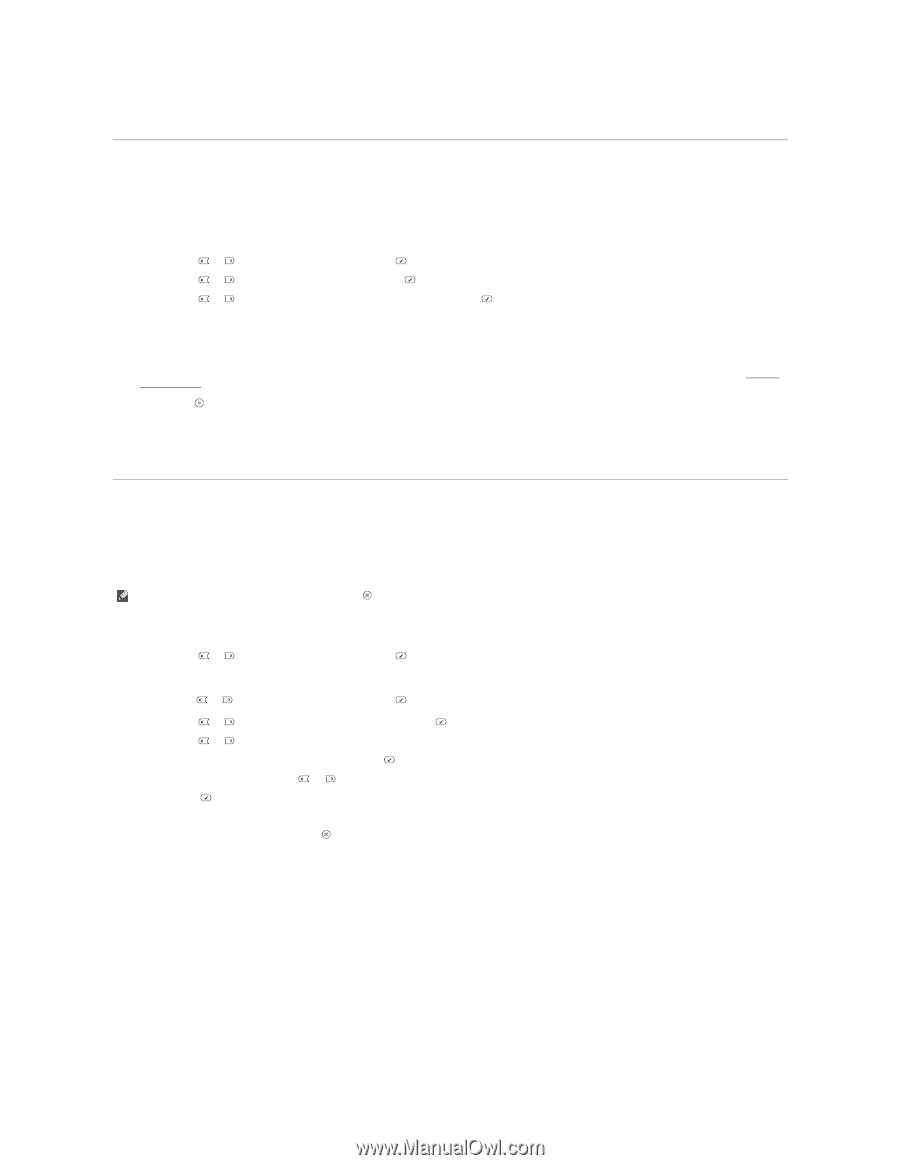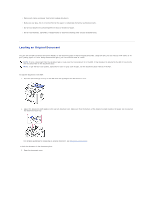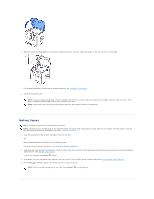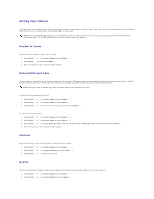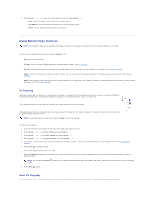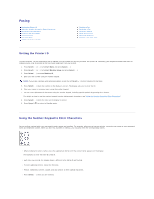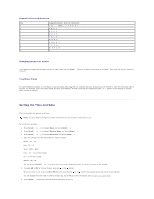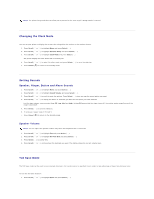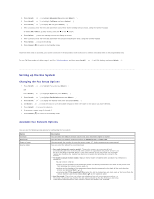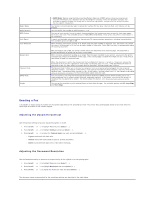Dell 1815dn User's Guide - Page 19
Printing Copies on Both Sides of Paper, Changing the Default Settings - duplex
 |
UPC - 000061100008
View all Dell 1815dn manuals
Add to My Manuals
Save this manual to your list of manuals |
Page 19 highlights
Printing Copies on Both Sides of Paper You can set the printer to print copies on both sides of paper automatically. 1. Load the documents to be copied in the ADF. 2. Press Scroll ( or ) to highlight Copy and press Select ( ). 3. Press Scroll ( or ) to highlight Duplex and press Select ( ). 4. Press Scroll ( or ) to select the binding option you want and press Select ( ). l Off: Prints in normal mode. l Long Edge: Printers pages to read like a book. l Short Edge: Printers pages to read by flipping over like a note pad. 5. If necessary, customize the copy settings including the number of copies, copy size, contrast, and image quality by using the Copy menus. See "Setting Copy Options". 6. Press Start ( ) to begin copying. Your printer prints on both sides of paper automatically. Changing the Default Settings The copy options, including contrast, image quality, copy size, and the number of copies, can be set to the most frequently used modes. When you copy a document, the default settings are used unless changed using Copy menus. NOTE: While you set copy options, pressing Cancel ( ) cancels the changed settings and returns to the default status. To create your own default settings: 1. Press Scroll ( or ) to highlight Copy and press Select ( ). OR Press Scroll ( or ) to highlight Menu and press Select ( ). 2. Press Scroll ( or ) to highlight Copy Defaults and press Select ( ). 3. Press Scroll ( or ) to scroll through the setup options. 4. When the option you want to set appears, press Select ( ) to access the option. 5. Change the setting using the Scroll ( or ) or enter the value using the number keypad. 6. Press Select ( ) to save the selection. 7. Repeat steps 3 through 6, as needed. 8. To return to Standby mode, press Cancel ( ).