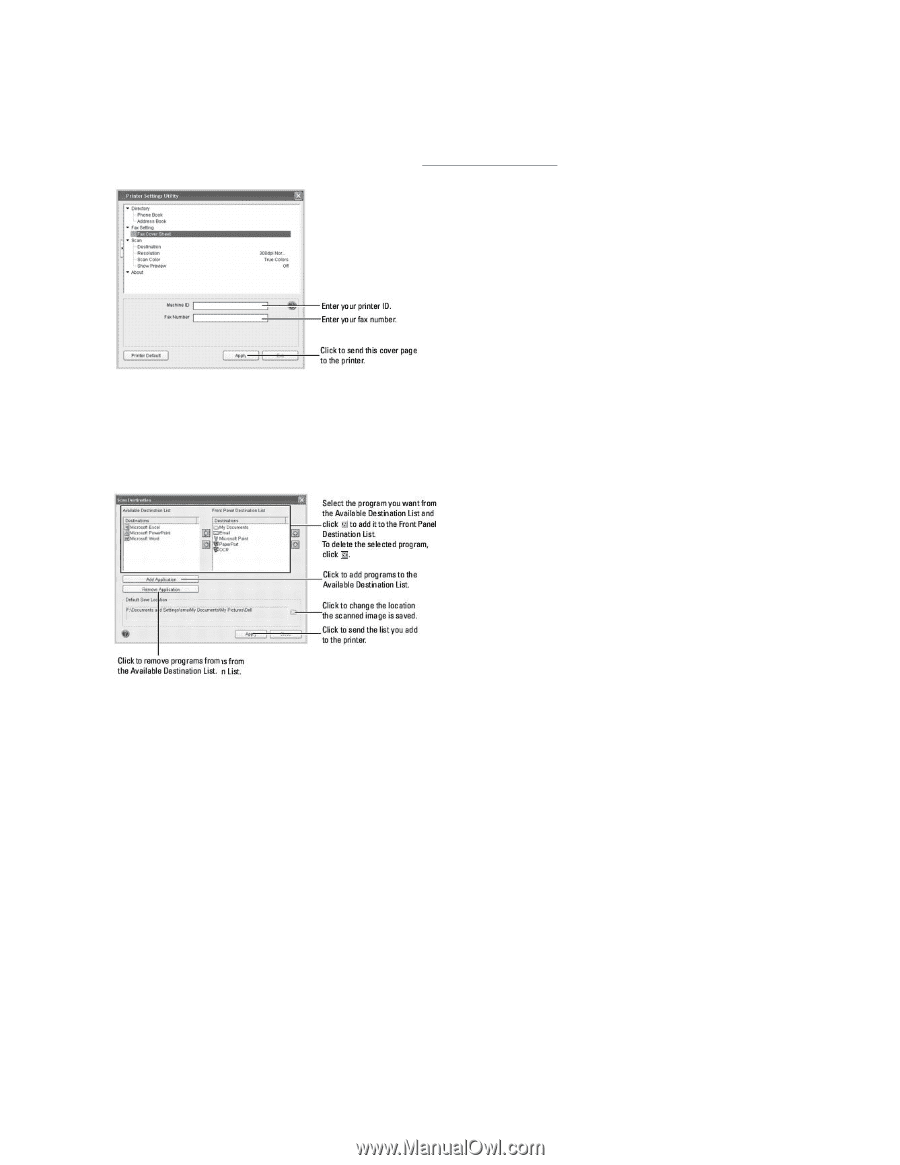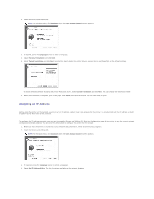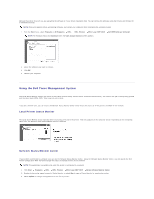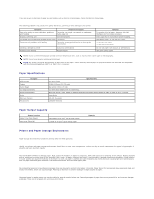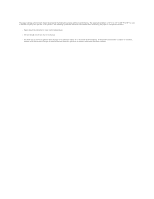Dell 1815dn User's Guide - Page 126
The Fax Setting The Scan
 |
UPC - 000061100008
View all Dell 1815dn manuals
Add to My Manuals
Save this manual to your list of manuals |
Page 126 highlights
The Fax Setting Section Click the Fax Setting section to create a fax cover page. For details, see "Advanced Fax Setting Options". The fax cover page contains the date, the sender's fax number and printer ID, the recipient's fax number and printer ID stored in the sender's Phonebook and the total number of pages you sent. The Scan Section The Destination Section To configure the operator panel display scan destination list that appears when you access Scan and then PC, click Destination and the Setting button. Using the destination list, you can select a software program that an image can be scanned to. The Resolution Section Click the Resolution section and select the default scan resolution from the drop-down list. You can select 75dpi Draft, 150dpi, 200dpi, 300dpi Normal, or 600dpi. The Scan Color Section Click the Scan Color section and select the default scan color from the drop-down list. You can select Scan Color, Black and White, Gray, 256 Colors, or True Colors. The Show Preview Section Click the Show Preview section and put a check mark to see the preview screen.