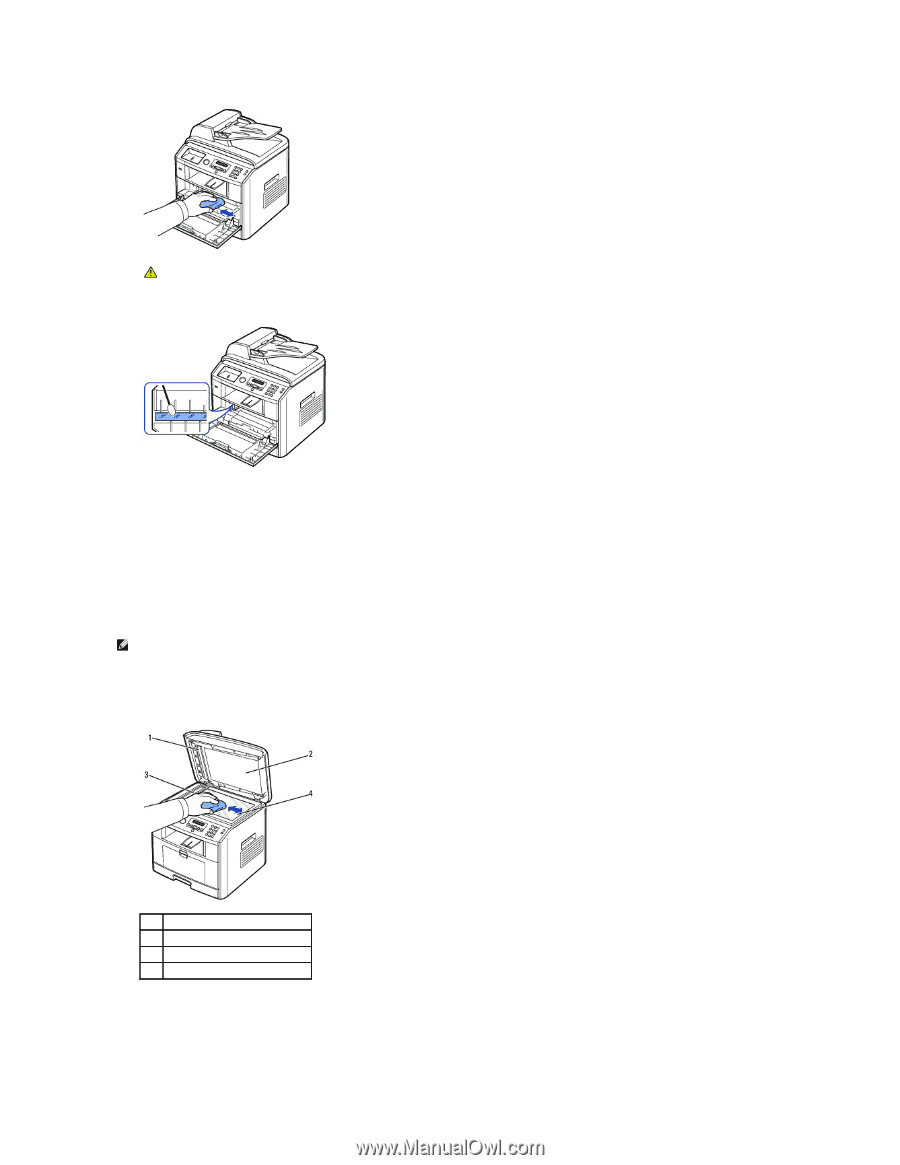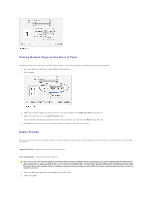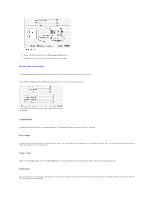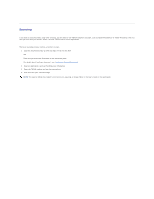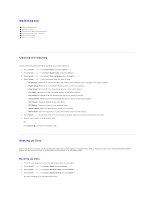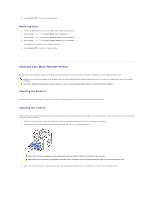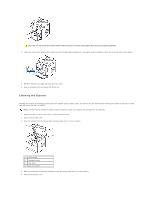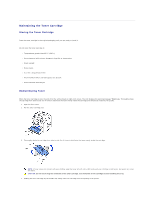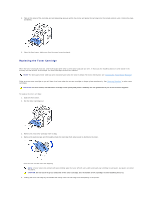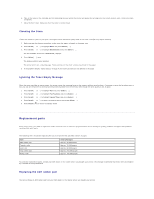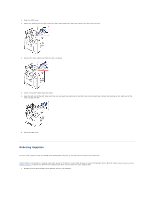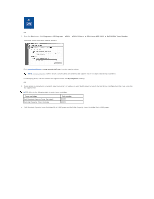Dell 1815dn User's Guide - Page 62
Cleaning the Scanner
 |
UPC - 000061100008
View all Dell 1815dn manuals
Add to My Manuals
Save this manual to your list of manuals |
Page 62 highlights
CAUTION: Do not touch the transfer roller inside the printer. Oil from your fingers may cause print quality problems. 4. Locate the long strip of glass (LSU) inside the top of the cartridge compartment, and gently swab the glass to see if dirt turns the white cotton black. 5. Reinsert the toner cartridge and close the front cover. 6. Plug in the power cord and power the printer on. Cleaning the Scanner Keeping the scanner and ADF glass clean ensure the highest quality copies, scans, and sent faxes. Dell recommends cleaning the scanner at the start of each day and during the day, as needed. NOTE: If there are lines present on copied or faxed documents, check your scanner and ADF glass for any particles. 1. Slightly dampen a soft lint-free cloth or paper towel with water. 2. Open the document cover. 3. Wipe the surface of the document glass and ADF glass until it is clean and dry. 1 white sheet 2 document cover 3 ADF glass 4 document glass 4. Wipe the underside of the white document cover and white sheet until it is clean and dry. 5. Close the document cover.