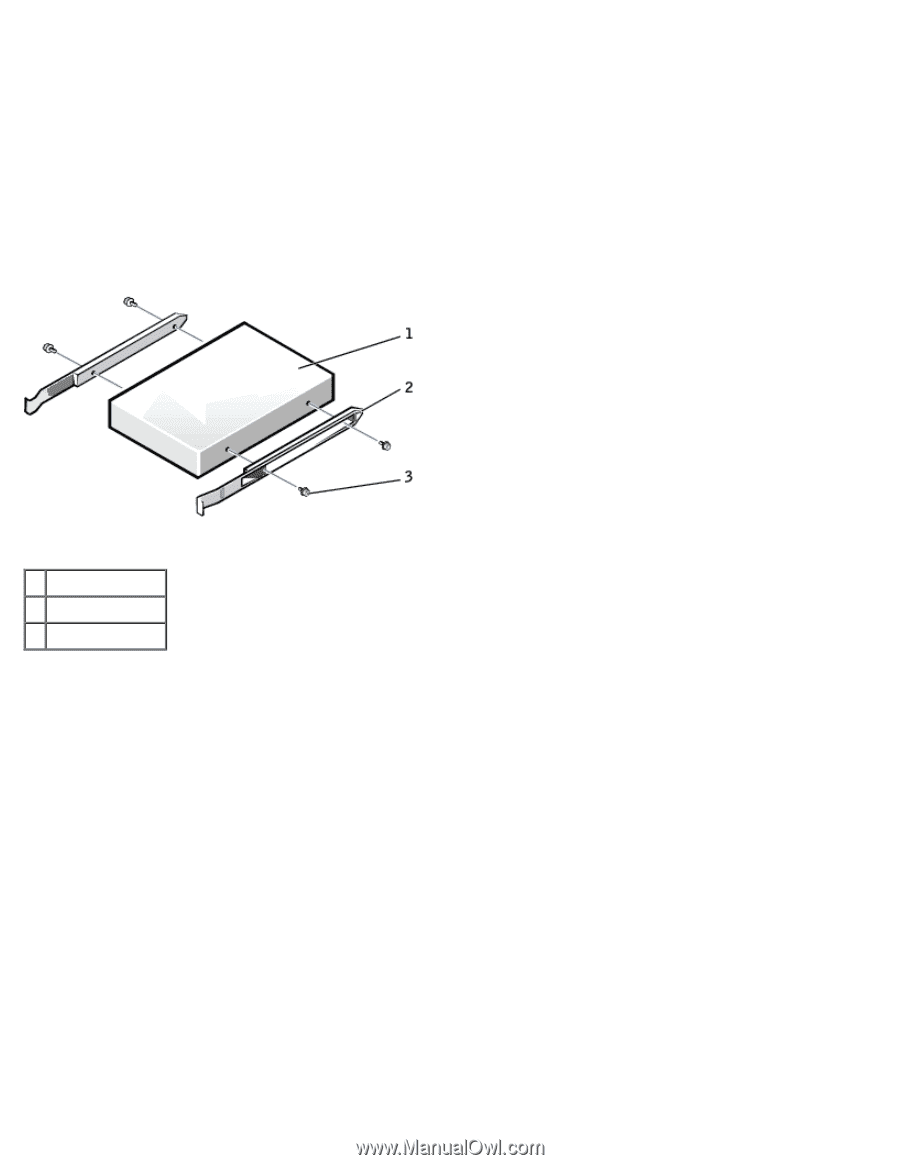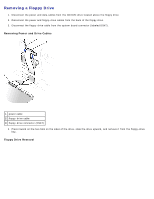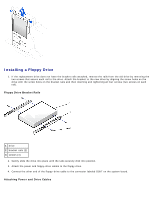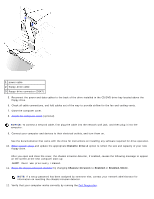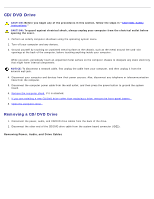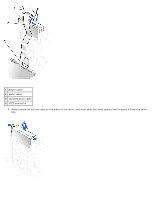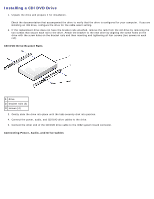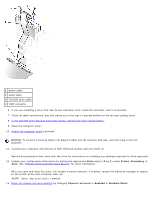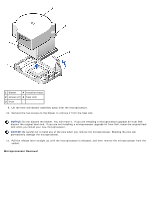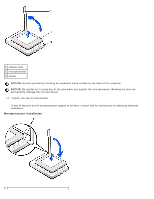Dell OptiPlex GX260 User Guide - Page 103
CD/DVD Drive Bracket Rails, Connecting Power, Audio, and Drive Cables, bracket rails 2
 |
View all Dell OptiPlex GX260 manuals
Add to My Manuals
Save this manual to your list of manuals |
Page 103 highlights
Installing a CD/DVD Drive 1. Unpack the drive and prepare it for installation. Check the documentation that accompanied the drive to verify that the drive is configured for your computer. If you are installing an IDE drive, configure the drive for the cable select setting. 2. If the replacement drive does not have the bracket rails attached, remove the rails from the old drive by removing the two screws that secure each rail to the drive. Attach the bracket to the new drive by aligning the screw holes on the drive with the screw holes on the bracket rails and then inserting and tightening all four screws (two screws on each rail). CD/DVD Drive Bracket Rails 1 drive 2 bracket rails (2) 3 screws (4) 3. Gently slide the drive into place until the tabs securely click into position. 4. Connect the power, audio, and CD/DVD drive cables to the drive. 5. Connect the other end of the CD/DVD drive cable to the IDE2 system board connector. Connecting Power, Audio, and Drive Cables