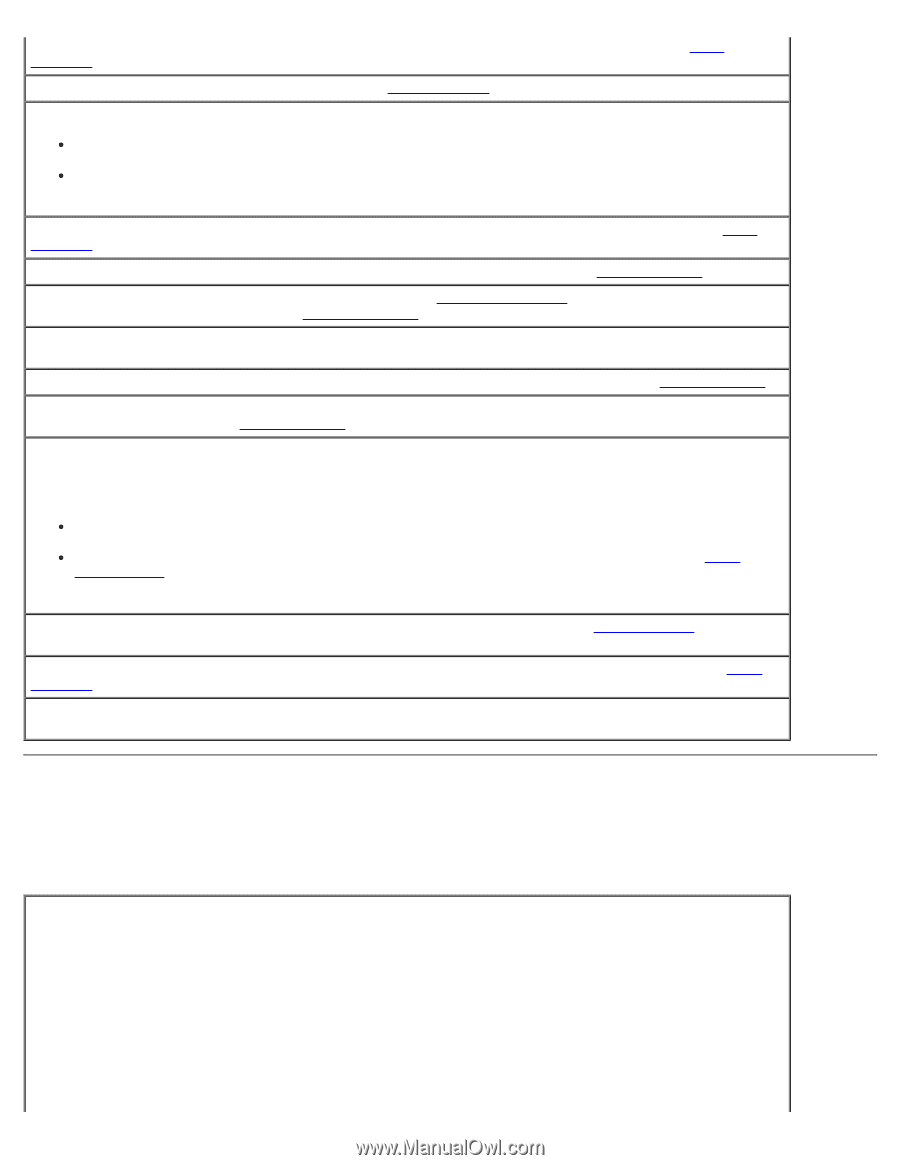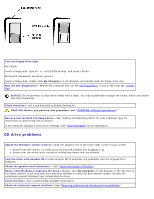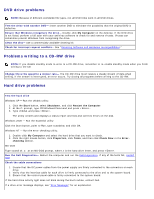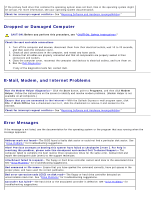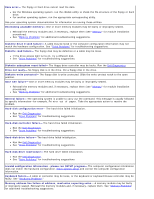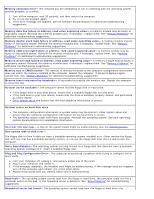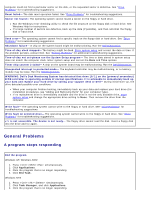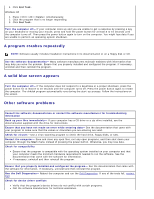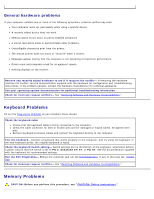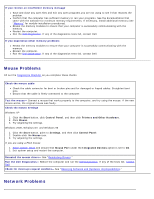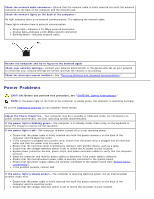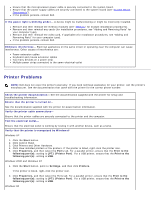Dell OptiPlex GX260 User Guide - Page 172
General Problems, A program stops responding
 |
View all Dell OptiPlex GX260 manuals
Add to My Manuals
Save this manual to your list of manuals |
Page 172 highlights
computer could not find a particular sector on the disk, or the requested sector is defective. See "Drive Problems" for troubleshooting suggestions. Reset failed- The disk reset operation failed. See "Drive Problems" for troubleshooting suggestions. Sector not found- The operating system cannot locate a sector on the floppy or hard drive. Run the Windows error-checking utility to check the file structure on the floppy disk or hard drive. See Windows Help for instructions. If a large number of sectors are defective, back up the data (if possible), and then reformat the floppy disk or hard drive. Seek error- The operating system cannot find a specific track on the floppy disk or hard drive. See "Drive Problems" for troubleshooting suggestions. Shutdown failure- A chip on the system board might be malfunctioning. Run the Dell Diagnostics. Time-of-day clock stopped- The battery might be dead. Enter system setup and correct the date or time. If the problem persists, contact Dell. See "Battery Problems" for additional troubleshooting suggestions. Time-of-day not set-please run the System Setup program- The time or date stored in system setup does not match the computer clock. Enter system setup and correct the Date and Time options. Timer chip counter 2 failed- A chip on the system board may be malfunctioning. Run the Dell Diagnostics. Unexpected interrupt in protected mode- The keyboard controller may be malfunctioning, or a memory module may be loose. Run the Dell Diagnostics. WARNING: Dell's Disk Monitoring System has detected that drive [0/1] on the [primary/secondary] EIDE controller is operating outside of normal specifications. It is advisable to immediately back up your data and replace your hard drive by calling your support desk or Dell- During initial start-up, the drive detected possible error conditions. When your computer finishes booting, immediately back up your data and replace your hard drive (for installation procedures, see "Adding and Removing Parts" for your computer type). If no replacement drive is immediately available and the drive is not the only bootable drive, enter system setup and change the appropriate drive setting to None. Then remove the drive from the computer. Write fault- The operating system cannot write to the floppy or hard drive. See "Drive Problems" for troubleshooting suggestions. Write fault on selected drive- The operating system cannot write to the floppy or hard drive. See "Drive Problems" for troubleshooting suggestions. x:\ is not accessible. The device is not ready- The floppy drive cannot read the disk. Insert a floppy disk into the drive and try again. General Problems A program stops responding End the program Windows XP, Windows 2000 1. Press simultaneously. 2. Click Applications. 3. Click the program that is no longer responding. 4. Click End Task. Windows NT® 1. Press simultaneously. 2. Click Task Manager, and click Applications. 3. Click the program that is no longer responding.