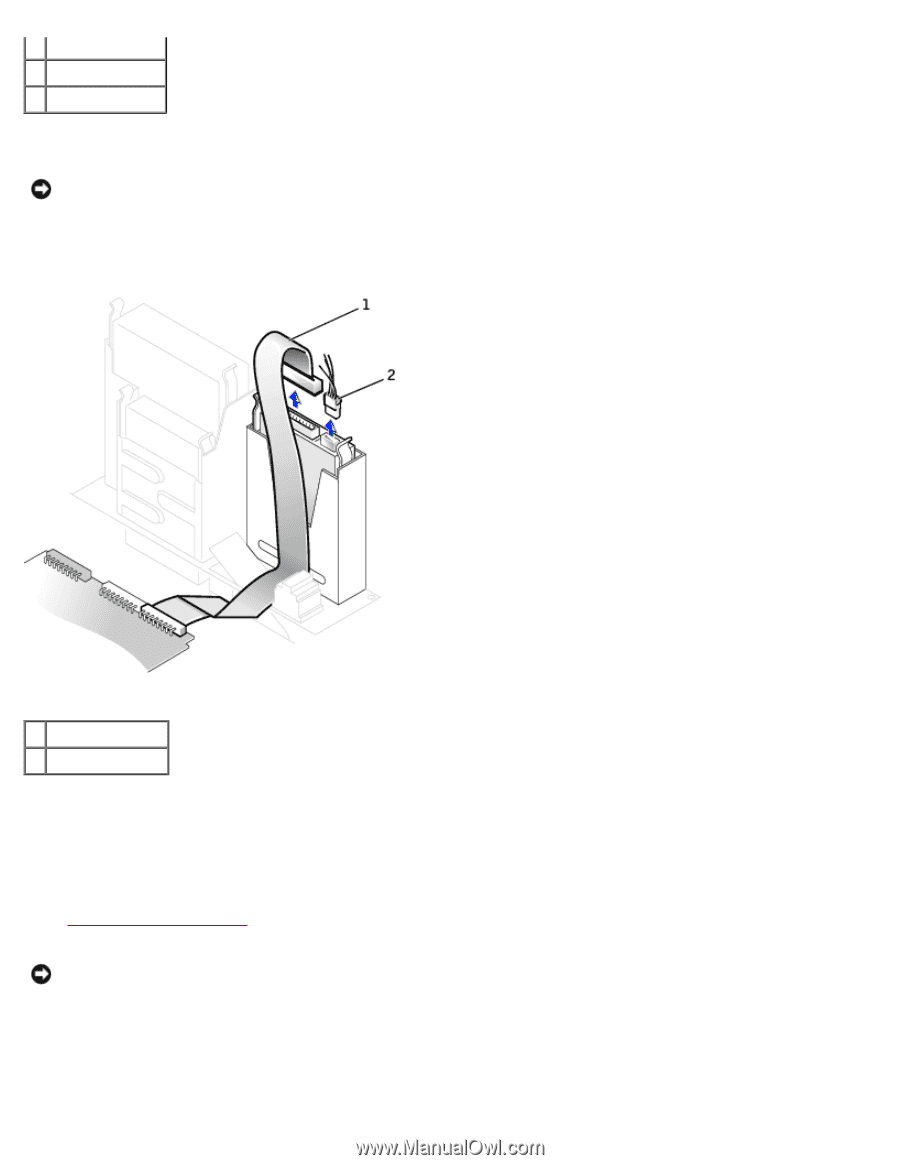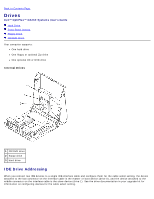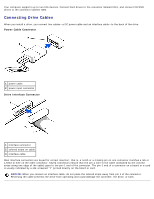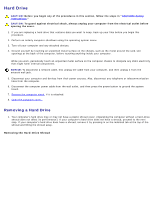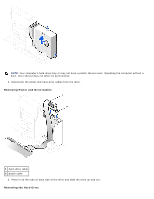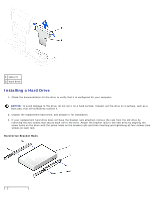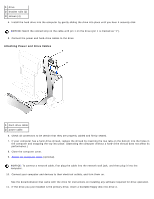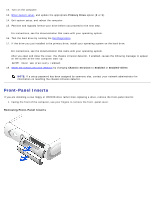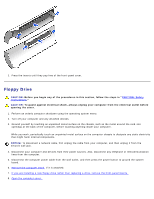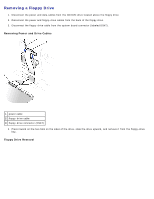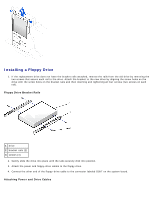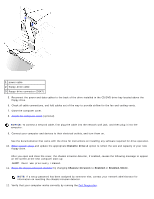Dell OptiPlex GX260 User Guide - Page 95
Attaching Power and Drive Cables
 |
View all Dell OptiPlex GX260 manuals
Add to My Manuals
Save this manual to your list of manuals |
Page 95 highlights
1 drive 2 bracket rails (2) 3 screws (4) 4. Install the hard drive into the computer by gently sliding the drive into place until you hear it securely click. NOTICE: Match the colored strip on the cable with pin 1 on the drive (pin 1 is marked as "1"). 5. Connect the power and hard-drive cables to the drive. Attaching Power and Drive Cables 1 hard-drive cable 2 power cable 6. Check all connectors to be certain that they are properly cabled and firmly seated. 7. If your computer has a hard-drive shroud, replace the shroud by inserting the two tabs on the bottom into the holes in the computer and snapping the top into place. (Operating the computer without a hard-drive shroud does not affect its performance.) 8. Close the computer cover. 9. Attach the computer stand (optional). NOTICE: To connect a network cable, first plug the cable into the network wall jack, and then plug it into the computer. 10. Connect your computer and devices to their electrical outlets, and turn them on. See the documentation that came with the drive for instructions on installing any software required for drive operation. 11. If the drive you just installed is the primary drive, insert a bootable floppy disk into drive A.