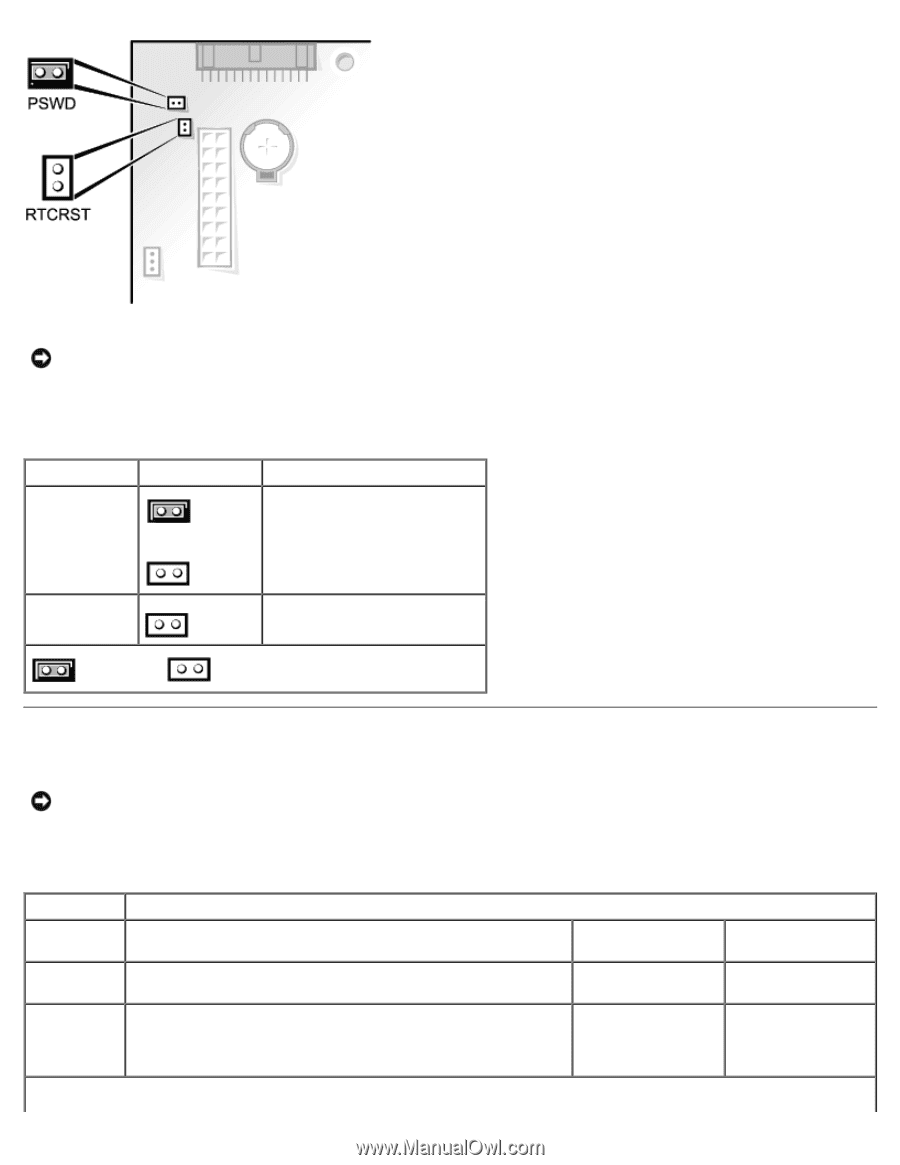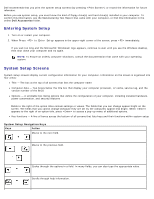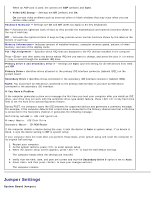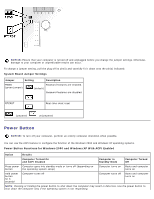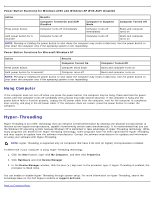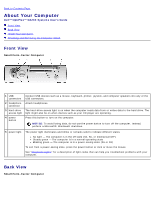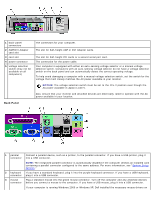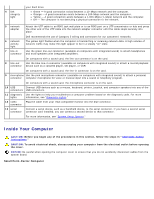Dell OptiPlex GX260 User Guide - Page 27
Power Button, System Board Jumper Settings - and windows 7
 |
View all Dell OptiPlex GX260 manuals
Add to My Manuals
Save this manual to your list of manuals |
Page 27 highlights
NOTICE: Ensure that your computer is turned off and unplugged before you change the jumper settings. Otherwise, damage to your computer or unpredictable results can occur. To change a jumper setting, pull the plug off its pin(s) and carefully fit it down onto the pin(s) indicated. System Board Jumper Settings Jumper Setting Description PSWD (green jumper) Password features are enabled. (default) Password features are disabled. RTCRST Real-time clock reset jumpered unjumpered Power Button NOTICE: To turn off your computer, perform an orderly computer shutdown when possible. You can use the ACPI feature to configure the function of the Windows 2000 and Windows XP operating systems. Power Button Functions for Windows 2000 and Windows XP With ACPI Enabled Action Results Computer Turned On and ACPI Enabled Computer in Standby Mode Computer Turned Off Press power Computer goes into standby mode or turns off (depending on button the operating system setup) Computer turns on Boots and computer turns on Hold power button for 6 seconds* Computer turns off Computer turns off Boots and computer turns on NOTE: Pressing or holding the power button to shut down the computer may result in data loss. Use the power button to shut down the computer only if the operating system is not responding.