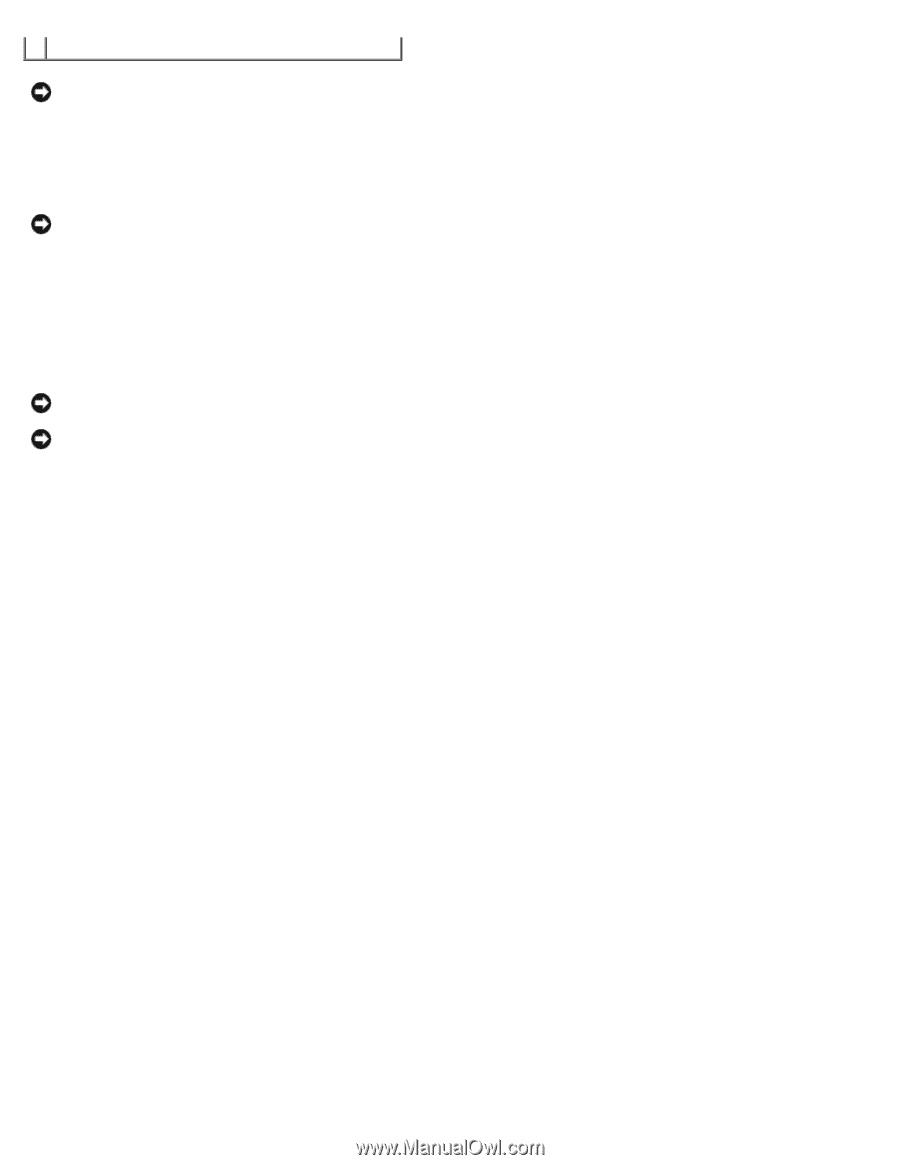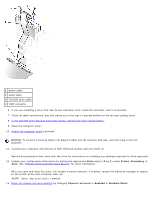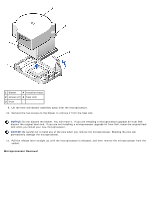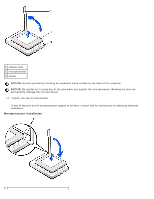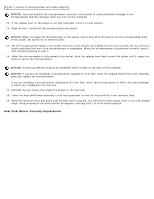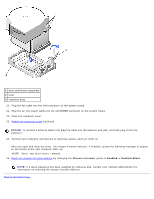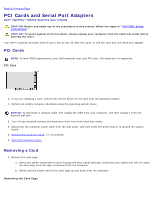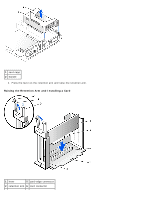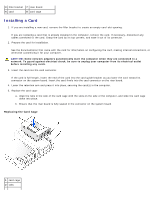Dell OptiPlex GX260 User Guide - Page 109
If you are installing a microprocessor replacement kit from Dell
 |
View all Dell OptiPlex GX260 manuals
Add to My Manuals
Save this manual to your list of manuals |
Page 109 highlights
1 pin-1 corners of microprocessor and socket aligned NOTICE: You must position the microprocessor correctly in the socket to avoid permanent damage to the microprocessor and the computer when you turn on the computer. 13. If the release lever on the socket is not fully extended, move it to that position. 14. Align the pin-1 corners of the microprocessor and socket. NOTICE: When you place the microprocessor in the socket, ensure that all of the pins fit into the corresponding holes on the socket. Be careful not to bend the pins. 15. Set the microprocessor lightly in the socket and ensure that all pins are headed into the correct holes. Do not use force, which could bend the pins if the microprocessor is misaligned. When the microprocessor is positioned correctly, press it with minimal pressure to seat it. 16. When the microprocessor is fully seated in the socket, pivot the release lever back toward the socket until it snaps into place to secure the microprocessor. NOTICE: Ground yourself by touching an unpainted metal surface on the back of the computer. NOTICE: If you are not installing a microprocessor upgrade kit from Dell, reuse the original blower/heat-sink assembly when you replace the microprocessor. If you are installing a microprocessor replacement kit from Dell, return the microprocessor to Dell in the same package in which your replacement kit was sent. 17. Reinstall the two screws that attach the blower to the heat sink. 18. Lower the heat sink/blower assembly to the microprocessor so that the heat sink fits in the retention base. 19. Raise the retention lever and press until the heat sink is secured. You will feel the lever pause once it is at a 90-degree angle. Keep pressing on the lever another 30 degrees, ensuring that it is in the locked position. Heat Sink/Blower Assembly Replacement